.AEX File Extension
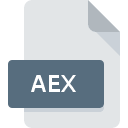
After Effects Plug-in
| Developer | Adobe Systems |
| Popularity | |
| Category | Plugin Files |
| Format | .AEX |
| Cross Platform | Update Soon |
What is an AEX file?
The .AEX file extension is synonymous with After Effects Plug-ins, offering a gateway to extend the functionality of Adobe After Effects software.
These files contain code written in C or C++, which integrates seamlessly with After Effects to enhance its capabilities.
Widely utilized by motion graphics artists, video editors, and visual effects professionals, .AEX files facilitate the integration of custom effects, utilities, and tools into the After Effects environment, enabling users to achieve unique and stunning visual creations.
More Information.
The history of .AEX files parallels the evolution of Adobe After Effects itself. Since its inception in 1993, After Effects has undergone significant advancements, evolving into an industry-standard software for motion graphics and visual effects.
Recognizing the need for flexibility and customization, Adobe introduced support for third-party plug-ins early in After Effects’ development.
Initially, .AEX files served the purpose of augmenting After Effects’ native functionality by providing users with additional effects, transitions, and utilities.
These plug-ins empowered artists to explore new creative avenues and streamline their workflow by offering specialized tools tailored to their specific needs.
Over the years, the scope and diversity of .AEX files expanded, encompassing a wide array of effects, scripts, and utilities developed by both Adobe and third-party vendors.
Origin Of This File.
The origin of .AEX files can be traced back to the evolution of Adobe After Effects, a renowned digital motion graphics and compositing software.
As the demand for enhanced features and functionalities grew within the creative community, developers sought ways to extend the capabilities of After Effects beyond its native tools.
Thus, the concept of plug-ins emerged, allowing third-party developers to create custom modules that seamlessly integrated with the software. This paved the way for the birth of the .AEX file extension as the container for these plug-in modules.
File Structure Technical Specification.
.AEX files are essentially dynamic link libraries (DLLs) compiled from C or C++ code. They contain compiled binary code that interfaces with After Effects through its plug-in architecture.
The structure of .AEX files typically includes functions, classes, and resources necessary for the plug-in to interact with After Effects’ core functionality.
Technical specifications for .AEX files may vary depending on the specific plug-in and its intended purpose.
They must adhere to After Effects’ plug-in SDK (Software Development Kit) guidelines provided by Adobe. These guidelines ensure compatibility, stability, and security when integrating third-party plug-ins into the After Effects environment.
How to Convert the File?
Converting .AEX files involves compiling the source code into a binary format compatible with Adobe After Effects. Here’s a general overview of the conversion process:
- Prepare the Development Environment: Ensure you have the necessary development tools and software installed on your system. This typically includes an Integrated Development Environment (IDE) such as Visual Studio or Xcode, along with the After Effects SDK provided by Adobe.
- Write or Obtain the Source Code: If you’re developing a plug-in, write the source code using languages supported by the After Effects SDK, such as C++ or JavaScript. Alternatively, if you’re using an existing plug-in, ensure you have access to the source code if modifications are necessary.
- Compile the Source Code: Use your chosen IDE to compile the source code into a binary file format compatible with After Effects. The compilation process may vary depending on the language and tools used, but it typically involves selecting the appropriate build settings and initiating the compilation process.
- Check for Errors: After compilation, carefully review any error messages or warnings generated by the compiler. Address any issues that may arise to ensure the resulting .AEX file functions as intended.
- Deploy the .AEX File: Once successfully compiled, deploy the generated .AEX file to the appropriate directory within the After Effects installation folder. This ensures After Effects recognizes and loads the plug-in upon startup.
- Test the Plug-in: Launch After Effects and verify that the newly converted .AEX plug-in appears in the application’s menu or plug-in panel. Test its functionality to ensure it behaves as expected within the After Effects environment.
- Debug and Refine (if necessary): If any issues or unexpected behavior are encountered during testing, debug and refine the plug-in as needed. This may involve revisiting the source code, making modifications, and recompiling the plug-in until the desired functionality is achieved.
By following these steps, you can effectively convert .AEX files and integrate custom or third-party plug-ins into Adobe After Effects, enhancing its functionality and expanding your creative capabilities.
Advantages And Disadvantages.
One of the primary advantages of .AEX plug-ins is their ability to extend the capabilities of After Effects, allowing users to access a vast ecosystem of third-party tools and effects.
This versatility empowers creatives to achieve their desired visual outcomes more efficiently and effectively.
The reliance on third-party plug-ins introduces certain disadvantages as well. Compatibility issues may arise between different versions of After Effects and .AEX plug-ins, leading to potential workflow disruptions or instability.
Additionally, some plug-ins may not undergo rigorous testing or quality assurance, potentially compromising the stability and performance of the After Effects application.
How to Open AEX?
Open In Windows
- Download the .AEX plug-in file or compile it from the source code using development tools.
- Navigate to the After Effects installation directory, typically located in “C:\Program Files\Adobe\Adobe After Effects [version]\Support Files\Plug-ins”.
- Create a new folder within the “Plug-ins” directory for the .AEX file, or place it in an existing folder if applicable.
- Launch Adobe After Effects. The newly added .AEX plug-in should now be accessible within the application’s menus or plug-in panels.
Open In Linux
Open In MAC
- Obtain the .AEX plug-in file or compile it from the source code using development tools.
- Locate the After Effects application in the “Applications” folder on your Mac.
- Right-click on the After Effects application icon and select “Show Package Contents”.
- Navigate to the “Contents” > “Plug-ins” directory within the After Effects package contents.
- Create a new folder within the “Plug-ins” directory for the .AEX file, or place it in an existing folder if applicable.
- Launch Adobe After Effects. The newly added .AEX plug-in should now be accessible within the application’s menus or plug-in panels.













