.AHU File Extension
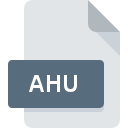
Adobe Photoshop HSL File
| Developer | Adobe Systems |
| Popularity | |
| Category | Settings Files |
| Format | .AHU |
| Cross Platform | Update Soon |
What is an AHU file?
The .AHU file extension is associated with Adobe Photoshop, specifically used for storing HSL (Hue, Saturation, and Lightness) adjustments.
These files are integral to managing and preserving color adjustments applied to images within Photoshop.
By saving HSL settings in a dedicated file, users can easily apply consistent color corrections across multiple images, ensuring uniformity in their editing projects.
More Information.
The initial introduction of the .AHU file format was aimed at improving workflow efficiency for Photoshop users, particularly those involved in high-volume image editing tasks.
Prior to the implementation of .AHU files, users had to manually reapply HSL settings to each image, which could be time-consuming and prone to inconsistency.
The purpose of .AHU files is to encapsulate color adjustments made to an image, allowing users to save their HSL settings separately from the image file itself.
This separation of color adjustments from the image data streamlines the editing process, making it easier to maintain color consistency across different projects.
Origin Of This File.
The .AHU file extension was introduced by Adobe Systems as part of its suite of tools designed for professional image editing and graphics design.
Adobe Photoshop, a leader in the field of image editing software, has continually evolved to include features that enhance user control over image color and tone.
The .AHU files were introduced as part of this evolution, providing a structured way to save and reuse HSL adjustments.
File Structure Technical Specification.
The .AHU file format is structured to store information related to HSL adjustments in a way that Photoshop can interpret and apply to images. Here’s an overview of its file structure and technical specifications:
- Header: Contains metadata about the file, including version information and a unique identifier for the file.
- HSL Data Block: Stores the actual color adjustment values:
- Hue: Represents the color tone adjustments.
- Saturation: Defines the intensity or purity of the color.
- Lightness: Controls the brightness of the color.
- Footer: May include additional metadata or settings specific to the Photoshop version used to create the file.
The .AHU files are encoded in a proprietary format designed by Adobe, meaning that they are primarily intended to be read and manipulated by Adobe Photoshop. The technical specifics of the encoding are closely guarded by Adobe, but the structure is optimized for quick loading and application of color adjustments.
How to Convert the File?
Converting .AHU files to other formats is not straightforward due to their proprietary nature. Users can manage .AHU files effectively within Adobe Photoshop:
- Exporting Adjustments: Users can manually apply the HSL adjustments from an .AHU file to an image and then save the edited image in a more widely recognized format such as JPEG or TIFF.
- Using Photoshop Scripts: Advanced users can create scripts within Photoshop to automate the application of .AHU adjustments to multiple images and export them in different formats.
For conversion outside of Photoshop, there are no direct tools available. Users must rely on Photoshop’s export and batch processing features to achieve their desired outcome.
Advantages And Disadvantages.
Advantages:
- Consistency: By saving HSL adjustments in .AHU files, users can ensure that the same color corrections are applied uniformly across multiple images. This is particularly useful for maintaining a consistent look in professional photo shoots or design projects.
- Efficiency: .AHU files streamline the editing process by allowing users to save and reuse color adjustments. This reduces the need to repeatedly apply settings manually, saving time and effort.
- Flexibility: Users can create and save multiple .AHU files for different color correction scenarios, offering flexibility in managing various color profiles and adjustments.
Disadvantages:
- Proprietary Format: The .AHU file format is specific to Adobe Photoshop, limiting its compatibility with other image editing software. Users who switch to different software may find it challenging to use or convert .AHU files.
- Software Dependency: To open and utilize .AHU files, users must have Adobe Photoshop or compatible software. This dependency on a specific software can be a limitation for those who prefer using other tools or work in collaborative environments with varied software.
- File Management: Managing multiple .AHU files for different projects can become cumbersome, especially if not organized properly. Users need to maintain a clear file structure to avoid confusion and ensure that the correct adjustments are applied.
How to Open AHU?
Open In Windows
- Adobe Photoshop: Open Adobe Photoshop and use the “Open” command to access .AHU files directly. You can then apply the adjustments to your images as needed.
- File Associations: Ensure that .AHU files are associated with Adobe Photoshop in your system settings for easy access.
Open In Linux
- Adobe Photoshop Alternatives: Adobe Photoshop is not natively available on Linux. Users may need to run Photoshop through compatibility layers like Wine or use virtual machines to access .AHU files.
- Limited Support: Direct support for .AHU files is limited on Linux, so users may face challenges in managing these files without running Photoshop.
Open In MAC
- Adobe Photoshop: Similar to Windows, Adobe Photoshop on macOS can open and manage .AHU files. Use the “Open” dialog within Photoshop to work with these files.
- File Associations: Configure .AHU file associations with Adobe Photoshop to streamline your workflow.












