.AI File Extension
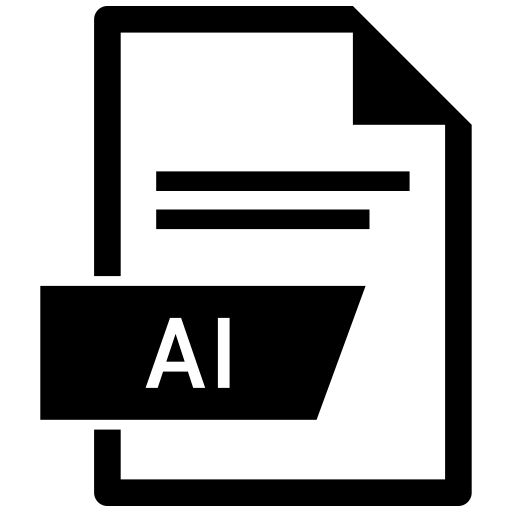
Adobe Illustrator Artwork
| Developer | Adobe Systems |
| Popularity | |
| Category | Vector Image Files |
| Format | .AI |
| Cross Platform | Update Soon |
What is an AI file?
The .AI file extension is primarily associated with Adobe Illustrator, a vector graphics editor developed and marketed by Adobe Inc. It is used for creating and editing vector-based artworks, which are scalable without loss of quality.
More Information.
Originally developed for the Apple Macintosh, Adobe Illustrator has evolved to become one of the industry standards for vector graphics creation. The .AI file format was designed to store vector graphics created using Illustrator.
Origin Of This File.
Adobe Illustrator was first developed by Adobe Systems in 1985, making it one of the earliest vector graphics editors in the market.
File Structure Technical Specification.
- Format: Binary
- Compatibility: Adobe Illustrator files (.AI) can contain vector graphics, raster images, and text elements. They support layers, gradients, transparency, and other advanced graphical features.
- Versions: The .AI format has evolved over different versions of Adobe Illustrator, with newer versions often adding support for more advanced features and optimizations.
How to Convert the File?
Windows:
- Adobe Illustrator:
- Open the .AI file in Adobe Illustrator.
- Go to File > Save As.
- Choose the desired format like PDF, EPS, or SVG.
- Click Save to convert the file.
- Online Converters:
- Use online conversion tools like Zamzar, OnlineConvertFree, or CloudConvert.
- Upload your .AI file and select the output format.
- Convert and download the converted file.
Linux:
- Inkscape:
- Open Inkscape, an open-source vector graphics editor.
- Import the .AI file into Inkscape.
- Go to File > Save As and choose the desired format (PDF, EPS, SVG).
- Save the file to convert it.
- Online Converters:
- Use online conversion tools that support Linux environments, similar to the ones mentioned for Windows.
macOS:
- Adobe Illustrator:
- Open the .AI file in Adobe Illustrator.
- Go to File > Save As and select the format (PDF, EPS, SVG).
- Save the file to convert it.
- Preview (for PDF conversion):
- Open the .AI file in Preview.
- Go to File > Export as PDF.
- Save the PDF file.
- Online Converters:
- Use online conversion tools compatible with macOS, like CloudConvert or Zamzar.
Android:
- Adobe Illustrator Draw:
- Install Adobe Illustrator Draw from the Google Play Store.
- Open the .AI file in Adobe Illustrator Draw.
- Export the file as SVG or other supported formats within the app.
- Online Converters:
- Use online tools that are mobile-compatible and support file conversion.
iOS:
- Adobe Illustrator Draw:
- Install Adobe Illustrator Draw from the App Store.
- Open the .AI file in Adobe Illustrator Draw.
- Export the file as SVG or other supported formats within the app.
- Online Converters:
- Use online tools that are mobile-compatible and support file conversion.
Others (General Online Converters):
- CloudConvert:
- Access CloudConvert through a web browser.
- Upload your .AI file.
- Choose the desired output format (PDF, EPS, SVG).
- Convert and download the file.
- Zamzar:
- Visit Zamzar’s website.
- Upload your .AI file.
- Select the output format.
- Enter your email address to receive the converted file.
Advantages And Disadvantages.
Advantages:
- Vector Graphics: Supports creation of scalable artworks.
- Compatibility: Widely supported by Adobe Illustrator and other Adobe Creative Cloud applications.
- Advanced Features: Supports layers, effects, and other design elements.
Disadvantages:
- Proprietary: .AI files are primarily editable within Adobe Illustrator, which is proprietary software.
- File Size: Depending on complexity, .AI files can be large.
- Compatibility Issues: Older versions of Adobe Illustrator may have compatibility issues with newer .AI file formats.
How to Open AI?
Open In Windows
- Adobe Illustrator (proprietary software)
- Adobe Acrobat (for viewing PDF exports)
Open In Linux
- Inkscape (open-source vector graphics editor)
- Scribus (open-source desktop publishing software)
Open In MAC
- Adobe Illustrator (proprietary software)
- Preview (for viewing PDF exports)
Open In Android
Adobe Illustrator Draw (for mobile vector graphics editing)
Open In IOS
Adobe Illustrator Draw (for mobile vector graphics editing)
Open in Others
Various online converters and graphic design software may support .AI file import or conversion.













