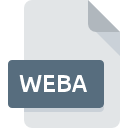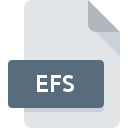.AIFF File Extension
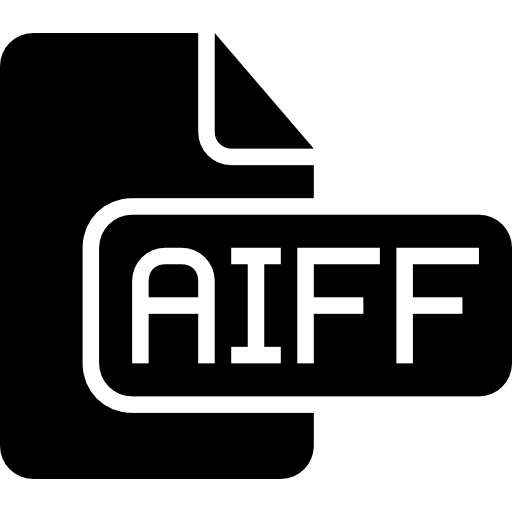
Audio Interchange File Format
| Developer | Apple |
| Popularity | |
| Category | Audio Files |
| Format | .AIFF |
| Cross Platform | Update Soon |
What is an AIFF file?
Audio Interchange File Format (AIFF) is a widely used file extension designed for storing and transmitting high-quality audio data. It was developed by Apple Inc. in the late 1980s as a standard for digital audio file storage.
More Information.
AIFF was introduced alongside the Macintosh computer series in 1988. Initially, it was primarily used in professional audio and music production due to its ability to retain high-fidelity audio without compression. It became popular in the music industry for storing raw, high-quality audio recordings.
Origin Of This File.
The creation of the AIFF file format stemmed from the need for a lossless audio format that could preserve the quality of sound recordings. Apple developed this format to provide a standard for uncompressed audio data storage on their computers.
File Structure Technical Specification.
AIFF files contain uncompressed audio data stored in a standard container format. They typically consist of audio samples, metadata, and header information. The format supports various audio resolutions and bit depths, allowing for high-quality sound recordings.
The technical specifications include PCM (Pulse Code Modulation) audio data, which is stored in a big-endian format. AIFF files can store mono or stereo audio, supporting sample rates of up to 192 kHz and bit depths ranging from 8 to 32 bits per sample.
How to Convert the File?
Windows:
- Using Audacity:
- Download and install Audacity, a free audio editing software.
- Open Audacity and import the AIFF file.
- Go to the “File” menu and select “Export” > “Export as WAV” or another desired format.
- Online Converters:
- Use online audio converters like Online-Convert or CloudConvert.
- Upload the AIFF file and select the desired output format.
- Download the converted file once the conversion is complete.
Linux:
- FFmpeg Command Line:
- Install FFmpeg via the terminal if not already installed.
- Use the command ffmpeg -i input.aiff output.wav to convert AIFF to WAV (change the output format as needed).
- Audacity on Linux:
- Install Audacity through your distribution’s package manager.
- Open Audacity, import the AIFF file, then go to “File” > “Export” and select the desired format.
Mac:
- Using iTunes:
- Open iTunes and go to “File” > “Add File to Library” to import the AIFF file.
- Select the imported file, go to “File” > “Convert” > “Create [format] Version.”
- Using Apple Music:
- Drag and drop the AIFF file into your Apple Music library.
- Right-click the file and select “Convert” > choose the desired format.
Android:
- Using File Conversion Apps:
- Install an app like Media Converter or File Converter from the Google Play Store.
- Open the app, select the AIFF file, choose the desired output format, and initiate the conversion.
- Cloud Services:
- Upload the AIFF file to a cloud storage service like Google Drive.
- Use a file conversion website through the mobile browser to convert the file to a desired format.
iOS:
- Using CloudConvert:
- Use the CloudConvert app from the App Store.
- Upload the AIFF file, select the desired output format, and start the conversion process.
- Using GarageBand:
- Import the AIFF file into GarageBand on your iOS device.
- Edit the audio if needed, then go to “My Songs,” tap and hold the song, and select “Share” > “Export Song” to choose the format.
Advantages And Disadvantages.
Advantages:
- Maintains high audio quality due to lack of compression.
- Widely compatible with audio editing software and digital audio workstations.
- Retains metadata and high-resolution audio data.
Disadvantages:
- Large file sizes due to lack of compression, which may consume more storage space.
- Limited compatibility with some media players and devices that do not support uncompressed audio formats.
How to Open AIFF?
Open In Windows
Windows Media Player: By default, Windows Media Player may not support AIFF. Consider using VLC Media Player, Audacity, or other third-party media players or audio editing software to open AIFF files on Windows.
Open In Linux
- VLC Media Player: VLC is a versatile media player available on Linux that supports a wide range of formats, including AIFF. Use VLC to play AIFF files on Linux distributions.
- Audacity: Install Audacity on Linux to open and edit AIFF files.
Open In MAC
- QuickTime Player: QuickTime Player, a default application on Mac, supports AIFF files. Simply double-click the AIFF file, and it should open in QuickTime Player.
- iTunes: On older versions of macOS, iTunes can open and play AIFF files. In newer versions, Apple Music might be used for playback.
Open In Android
- VLC for Android: VLC is available on Android and can play AIFF files smoothly.
- Poweramp: This third-party music player for Android also supports various audio formats, including AIFF.
Open In IOS
- Apple Music: AIFF files can be played in the Apple Music app on iOS devices. Import the file into your music library, and it should be playable.
- Third-Party Apps: Apps like VOX or FLAC Player+ support AIFF playback on iOS devices.
Open in Others
- Online Converters: Various online audio converters like Online-Convert or CloudConvert can convert AIFF files to other formats that might be more compatible with specific platforms or applications.
- Specialized Software: Some platforms might require specialized audio editing or conversion software to handle AIFF files. Check the app store or software repositories for suitable options.