.AIP File Extension
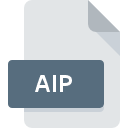
Adobe Illustrator Plug-in
| Developer | Adobe Systems |
| Popularity | |
| Category | Plugin Files |
| Format | .AIP |
| Cross Platform | Update Soon |
What is an AIP file?
.AIP files are specific to Adobe Illustrator plug-ins, serving as containers for additional functionalities and features not native to the core software.
These plug-ins augment Illustrator’s capabilities, ranging from simple tools to complex functionalities tailored to specific design needs.
When installed, these extensions seamlessly integrate into Illustrator’s interface, enriching the user experience and streamlining workflows.
More Information.
The history of .AIP files traces back to the early days of Adobe Illustrator, where the software primarily focused on vector graphics creation and manipulation.
As user demands diversified and technology advanced, there arose a need for specialized tools and functionalities tailored to specific design tasks.
This led to the development of plug-ins by both Adobe and third-party developers, with the .AIP file extension serving as the standard format for packaging these extensions.
Initially, .AIP files aimed to address niche requirements within the design community, such as advanced typography tools, dynamic effects, and automation scripts.
Over time, their scope expanded to encompass a wide array of functionalities, including 3D modeling, data visualization, and integration with other Adobe Creative Cloud applications.
Origin Of This File.
The .AIP file extension has its roots intertwined with the evolution of Adobe Illustrator itself. As Illustrator gained prominence as a premier vector graphics editor, developers sought ways to extend its functionality beyond its core features.
Thus, the concept of plug-ins emerged, allowing third-party developers to create custom tools and functionalities that seamlessly integrate into the Illustrator environment.
Consequently, the .AIP file extension became synonymous with these plug-ins, serving as the container for their code and resources.
File Structure Technical Specification.
.AIP files are typically packaged as compressed archives containing the necessary resources and metadata required for integration with Adobe Illustrator.
The internal structure of these files may vary depending on the complexity of the plug-in and the technologies used in its development. They commonly include:
- Executable Code: This comprises the core functionality of the plug-in, written in programming languages such as JavaScript, C++, or Adobe’s proprietary scripting language, ExtendScript.
- Resource Files: These encompass any additional assets required by the plug-in, such as icons, graphics, configuration files, and localization resources.
- Metadata: .AIP files often contain metadata describing the plug-in, including its name, version, authorship, compatibility information, and licensing terms.
- Manifest Files: These specify the plug-in’s dependencies, required permissions, and integration points within Adobe Illustrator’s interface.
The technical specifications of .AIP files are primarily governed by Adobe’s guidelines for plug-in development, which outline best practices for ensuring compatibility, security, and performance.
How to Convert the File?
Converting .AIP files to other formats is not a common practice, as these files are specifically designed for use with Adobe Illustrator plug-ins.
In some cases, developers may need to convert .AIP files to alternative formats for interoperability with other software platforms or development environments.
One approach to converting .AIP files is to extract their contents using file archiving utilities such as WinRAR or 7-Zip and then manually repackage them in the desired format.
This process typically involves reorganizing the plug-in’s code and resources to adhere to the conventions and specifications of the target platform or application.
Alternatively, developers may rewrite the functionality of the .AIP plug-in using the native APIs and libraries of the target platform, obviating the need for conversion altogether.
While this approach requires more effort upfront, it offers greater flexibility and ensures optimal integration with the target environment.
Advantages And Disadvantages.
Advantages:
- Enhanced Functionality: .AIP files enable users to extend Adobe Illustrator’s capabilities according to their specific requirements, thereby increasing productivity and creativity.
- Customization: Developers can create tailored solutions for niche markets or specialized design tasks, catering to diverse user needs and preferences.
- Integration: Plug-ins packaged as .AIP files seamlessly integrate into Adobe Illustrator’s interface, providing a cohesive user experience without the need for manual configuration.
Disadvantages:
- Compatibility Issues: Updates to Adobe Illustrator may render older .AIP files are incompatible, requiring developers to update their plug-ins accordingly.
- Security Risks: Malicious .AIP files can potentially compromise the security of Adobe Illustrator and the system on which it is installed, necessitating vigilance when downloading and installing plug-ins from untrusted sources.
- Performance Overhead: Poorly optimized plug-ins packaged as .AIP files may introduce performance bottlenecks or stability issues, impacting the overall user experience.
How to Open AIP?
Open In Windows
- Ensure that Adobe Illustrator is installed on your Windows system.
- Locate the .AIP file you wish to open.
- Copy or move the .AIP file to the Adobe Illustrator plug-ins directory. By default, this directory is located at:
C:\Program Files\Adobe\Adobe Illustrator [version]\Plug-ins. - Launch Adobe Illustrator.
- The plug-in should now be accessible within Illustrator’s interface.
Open In Linux
Open In MAC
- Ensure that Adobe Illustrator is installed on your macOS system.
- Locate the .AIP file you wish to open.
- Copy or move the .AIP file to the Adobe Illustrator plug-ins directory. By default, this directory is located at:
/Applications/Adobe Illustrator [version]/Plug-ins. - Launch Adobe Illustrator.
- The plug-in should now be accessible within Illustrator’s interface.













