.ALT File Extension
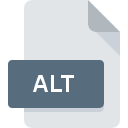
Dynamics AX Temporary File
| Developer | Microsoft |
| Popularity | |
| Category | Misc Files |
| Format | .ALT |
| Cross Platform | Update Soon |
What is an ALT file?
The .ALT file extension is associated with temporary files created by Microsoft Dynamics AX, an enterprise resource planning (ERP) solution. These files are used to store intermediate data or configuration details during various operations within the Dynamics AX system.
More Information.
The .ALT file format has been part of Dynamics AX since early versions of the software. Its primary purpose is to temporarily store data that needs to be processed or managed before being either discarded or transferred into more permanent storage formats. These files help manage and organize tasks and data efficiently within the Dynamics AX environment.
Origin Of This File.
The .ALT file is a product of Microsoft Dynamics AX, a popular ERP system used for managing business processes. Dynamics AX was initially developed by the Danish company Navision, which was later acquired by Microsoft. The use of .ALT files typically arises during data processing, report generation, or system updates within Dynamics AX.
File Structure Technical Specification.
- File Type: Temporary file
- Extension:
.ALT - Content: Typically, these files contain intermediate or temporary data related to operations within Dynamics AX. They are not intended for direct user interaction and may include serialized data, temporary configurations, or caching information.
- Structure: The structure of
.ALTfiles is not standardized for general use and is specific to Dynamics AX. These files are usually binary and may not be human-readable without specific software tools.
How to Convert the File?
Windows
- Use Dynamics AX Tools:
- The most straightforward method to handle
.ALTfiles is through Dynamics AX itself. Use the software to process or export the data contained in these files into more accessible formats (e.g., CSV, Excel). - If you need to convert the data, look for export or conversion options within Dynamics AX that allow you to save the data in a more usable format.
- The most straightforward method to handle
- Custom Scripts:
- If Dynamics AX does not offer a direct conversion method, consider writing custom scripts using Dynamics AX’s API to extract and convert data from
.ALTfiles into a different format.
- If Dynamics AX does not offer a direct conversion method, consider writing custom scripts using Dynamics AX’s API to extract and convert data from
Linux
- Virtualization:
- Use virtualization software like VMware or VirtualBox to run a Windows environment on Linux. Install Dynamics AX within this virtual environment to access and convert the
.ALTfiles.
- Use virtualization software like VMware or VirtualBox to run a Windows environment on Linux. Install Dynamics AX within this virtual environment to access and convert the
- Remote Access:
- If you have access to a Windows server with Dynamics AX, use remote desktop software to connect from Linux and perform the conversion tasks using Dynamics AX.
- Alternative Solutions:
- There are no direct tools or applications for handling
.ALTfiles on Linux. Any conversion or processing will generally require access to a Windows environment.
- There are no direct tools or applications for handling
macOS
- Virtualization:
- Use virtualization tools like Parallels Desktop or VMware Fusion to run a Windows virtual machine on macOS. Install Dynamics AX on this VM to work with
.ALTfiles.
- Use virtualization tools like Parallels Desktop or VMware Fusion to run a Windows virtual machine on macOS. Install Dynamics AX on this VM to work with
- Remote Access:
- If Dynamics AX is available on a remote Windows machine, use remote desktop software to connect from macOS and convert the files using the software.
- Cross-Platform Solutions:
- As with Linux, direct conversion on macOS is not supported. Accessing a Windows environment is necessary.
Android
- Remote Desktop Apps:
- Use remote desktop applications like Microsoft Remote Desktop or other remote access tools to connect to a Windows machine with Dynamics AX. Perform the conversion tasks on the remote system.
- Cloud Services:
- If Dynamics AX data is stored in the cloud, use web-based tools or services to manage and convert the data.
iOS
- Remote Desktop Apps:
- Similar to Android, use remote desktop applications available for iOS (e.g., Microsoft Remote Desktop) to connect to a Windows machine running Dynamics AX.
- Cloud Access:
- Access any cloud-based services or web portals where Dynamics AX might be hosted, and use those services to handle or convert the data.
Others
- Remote Access Solutions:
- For systems not directly supporting
.ALTfiles, accessing a Windows-based Dynamics AX environment via remote desktop or cloud services is typically the best approach.
- For systems not directly supporting
- Data Export Services:
- If the
.ALTfiles are part of a larger data management system, check if there are any data export or integration services that can help process and convert the data from these files.
- If the
Advantages And Disadvantages.
Advantages:
- Efficiency:
.ALTfiles help optimize performance by temporarily storing data, which can speed up processing times and reduce system load. - Data Management: They assist in managing data during complex operations or system updates, ensuring smoother transitions and fewer errors.
Disadvantages:
- Proprietary Format:
.ALTfiles are specific to Dynamics AX and cannot be easily accessed or understood outside of the software. - Temporary Nature: Since these files are temporary, they are often deleted automatically by the system, which may lead to loss of information if not properly managed.
How to Open ALT?
Open In Windows
The primary application for working with .ALT files is Dynamics AX itself. The software handles these files internally as part of its data processing tasks.
Open In Linux
Dynamics AX does not natively support Linux. However, Linux users might use emulation or virtual machines to run Windows and Dynamics AX.
Open In MAC
Dynamics AX does not support macOS directly. Users would need to use virtualization software like Parallels or VMware Fusion to run Windows applications on macOS.
Open In Android
There is no direct support for .ALT files or Dynamics AX on Android. Accessing such files would typically require a remote desktop application to connect to a Windows-based Dynamics AX system.
Open In IOS
Similar to Android, Dynamics AX does not support iOS directly. Access might be available through remote desktop applications or web-based solutions provided by Dynamics AX.
Open in Others
For any non-standard systems or applications, the .ALT files would generally be inaccessible directly. They are intended to be used within the Dynamics AX environment, and their content is specific to that software’s processing requirements.











