.AMU File Extension
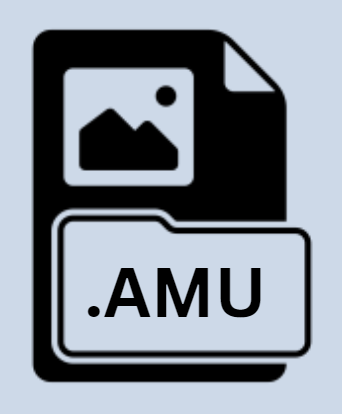
PictureGear Studio Photo Album File
| Developer | Sony |
| Popularity | |
| Category | Data Files |
| Format | .AMU |
| Cross Platform | Update Soon |
What is an AMU file?
.AMU files are proprietary file formats utilized by PictureGear Studio, a software developed by Sony Corporation. PictureGear Studio is a versatile application designed for managing and editing digital images.
These .AMU files serve as photo albums, containing collections of images, along with metadata and organizational information, facilitating efficient browsing and management of pictures.
More Information.
PictureGear Studio was initially introduced by Sony Corporation in the late 1990s, during the nascent stages of digital photography.
The software aimed to address the challenges associated with organizing and managing digital images, providing users with a user-friendly interface and a robust set of features.
.AMU files were conceived as a means to encapsulate photo albums within a single file, enabling users to store, organize, and share their image collections effortlessly.
Origin Of This File.
The genesis of .AMU files can be traced back to Sony Corporation’s efforts to streamline the management of digital images.
With the proliferation of digital cameras and the exponential growth of digital photo collections, there arose a need for software solutions that could effectively organize and present these images.
PictureGear Studio emerged as one such solution, offering users a comprehensive suite of tools for image management, editing, and presentation.
File Structure Technical Specification.
.AMU files are essentially containers that encapsulate a collection of digital images, along with associated metadata and organizational information. The structure of .AMU files typically comprise:
- Header: Contains metadata about the .AMU file, such as file size, version information, and creation date.
- Image Data: The bulk of the file consists of encoded image data, representing the individual photographs contained within the photo album.
- Metadata: Additional information about each image, including EXIF data (e.g., camera settings, timestamp), descriptive tags, and user-defined annotations.
- Indexing Information: Facilitates efficient retrieval and navigation within the photo album, allowing users to quickly locate specific images based on criteria such as date, keyword, or rating.
The technical specifications of .AMU files may vary depending on the version of PictureGear Studio and the underlying image compression algorithms employed.
Commonly supported image formats include JPEG, PNG, and BMP, with optional support for proprietary formats such as Sony’s RAW (ARW).
How to Convert the File?
Converting .AMU files to alternative formats or extracting individual images typically involves the following steps:
- Export from PictureGear Studio: Open the .AMU file in PictureGear Studio and use the export or save functionality to extract the images in a desired format (e.g., JPEG, PNG).
- Third-Party Conversion Tools: Utilize third-party software or online converters capable of parsing .AMU files and converting them to standard image formats.
- Manual Extraction: In some cases, individual images can be manually extracted from .AMU files using file extraction utilities or by accessing the file contents directly.
The availability and effectiveness of conversion methods may vary depending on the version of PictureGear Studio and the complexity of the .AMU file structure.
Advantages And Disadvantages.
Advantages:
- Compactness: .AMU files enable users to consolidate multiple images into a single, portable file, reducing storage requirements and simplifying file management.
- Organization: The hierarchical structure of .AMU files facilitate the systematic organization and categorization of digital images, enhancing accessibility and ease of navigation.
- Privacy: By encapsulating images within a proprietary file format, .AMU files offer a degree of privacy and protection against unauthorized access or tampering.
Disadvantages:
- Proprietary Format: .AMU files are proprietary to PictureGear Studio, limiting interoperability with third-party software and platforms.
- Dependency on Software: Accessing and manipulating .AMU files necessitate the use of PictureGear Studio or compatible software, constraining flexibility and freedom of choice.
- Loss of Editability: Once images are encapsulated within a .AMU file may lose their editability, requiring extraction for further modification.
How to Open AMU?
Open In Windows
Using PictureGear Studio:
- Download and install PictureGear Studio from the official Sony website or other trusted sources.
- Launch PictureGear Studio.
- Navigate to the .AMU file you wish to open and double-click on it to open it within the application.
Third-Party Software:
- Some third-party image management software might offer compatibility with .AMU files. Ensure to research and choose reliable software that supports this format.
Open In Linux
Wine Compatibility Layer:
- Install Wine, a compatibility layer for running Windows applications on Linux.
- Download PictureGear Studio and install it using Wine.
- Launch PictureGear Studio through Wine and open the .AMU file within the application.
Conversion or Virtualization:
- Utilize conversion tools to convert .AMU files to standard image formats like JPEG or PNG, which can be easily opened with native Linux image viewers.
- Alternatively, consider running a Windows virtual machine using virtualization software like VirtualBox or VMware, then open the .AMU file using PictureGear Studio within the virtual environment.
Open In MAC
Virtualization:
- Install virtualization software like Parallels Desktop or VMware Fusion on your Mac.
- Set up a Windows virtual machine and install PictureGear Studio within it.
- Open the .AMU file using PictureGear Studio running on the virtualized Windows environment.
Conversion:
- Convert .AMU files to standard image formats compatible with macOS using third-party conversion tools.
- Once converted, you can open the resulting image files using native macOS image viewers or editing software.
Open In Android
Conversion:
- Use online or offline conversion tools to convert .AMU files to popular image formats like JPEG or PNG.
- After conversion, open the resulting image files using any compatible image viewer or gallery app available on your Android device.
Open In IOS
Conversion:
- Transfer the .AMU files to a computer and convert them to standard image formats like JPEG or PNG using conversion software.
- Transfer the converted image files back to your iOS device and open them using the Photos app or any other compatible image viewer app.













