.ANA File Extension
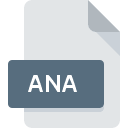
Animate Asset Package
| Developer | Adobe Systems |
| Popularity | |
| Category | Compressed Files |
| Format | .ANA |
| Cross Platform | Update Soon |
What is an ANA file?
The .ANA file extension is associated with Animate, a multimedia authoring and animation tool developed by Adobe Systems. Animate, formerly known as Adobe Flash, is used to create interactive animations, multimedia content, and vector graphics. The .ANA file format specifically represents an asset package used within Animate projects. It typically includes various media assets such as images, sound files, and animations that are used in the creation of multimedia projects.
More Information.
Adobe Animate (formerly Flash Professional) has a long history dating back to the late 1990s. The .ANA file format was introduced as part of the evolution of Adobe’s multimedia tools to manage and organize assets used in animation projects. Its purpose is to streamline the process of handling multiple assets within Animate projects, making it easier for designers to manage their work.
Origin Of This File.
The .ANA file extension originates from Adobe Animate, which is a part of the Adobe Creative Cloud suite. Adobe Animate was developed to replace Adobe Flash Professional, aiming to provide a more versatile platform for creating interactive and animated content.
File Structure Technical Specification.
The .ANA file is a container format that encapsulates various types of media files and project-specific data.
It typically includes:
- Vector graphics: Scalable images that can be used in animations.
- Raster images: Bitmap images like PNGs or JPEGs.
- Audio files: Sound clips used in animations.
- Animation data: Metadata and instructions for animating assets.
How to Convert the File?
Windows
- Using Adobe Animate:
- Open Adobe Animate.
- Load your
.ANAfile. - Select the assets you wish to convert.
- Go to
File>Export. - Choose the desired format (e.g.,
.PNG,.JPG,.MP3,.SWF). - Follow the prompts to complete the export process.
- Using Other Software:
- Some third-party tools or scripts might offer conversion options, but they are less reliable compared to Adobe Animate.
Linux
- Using Wine or a Virtual Machine:
- Install Wine or set up a virtual machine with Windows.
- Install Adobe Animate within Wine or the virtual machine.
- Follow the same conversion steps as outlined for Windows.
- Alternative Methods:
- You may need to first convert the
.ANAfiles using Adobe Animate on a Windows or macOS system and then transfer the exported files to Linux.
- You may need to first convert the
MAC
- Using Adobe Animate:
- Open Adobe Animate.
- Load your
.ANAfile. - Select the assets for conversion.
- Go to
File>Export. - Choose your preferred format (e.g.,
.PNG,.JPG,.MP3,.SWF). - Complete the export process.
- Other Tools:
- Similar to Windows, using third-party tools may not be as reliable or may require Adobe Animate.
Android
- Indirect Conversion:
- Since Adobe Animate is not available for Android, you’ll need to convert the
.ANAfile on a desktop (Windows or macOS). - Export the necessary assets to common formats using Adobe Animate.
- Transfer the exported files to your Android device.
- Since Adobe Animate is not available for Android, you’ll need to convert the
- File Transfer:
- Use cloud storage or a USB connection to transfer the converted files to your Android device.
iOS
- Indirect Conversion:
- As with Android, convert the
.ANAfiles using Adobe Animate on a desktop (Windows or macOS). - Export the files to formats supported by iOS (e.g.,
.PNG,.JPG,.MP3). - Transfer the files to your iOS device using cloud services or direct transfer methods.
- As with Android, convert the
- File Transfer:
- Utilize iCloud, Dropbox, or other file transfer methods to move the converted files to your iOS device.
Others
- Using Adobe Animate:
- For platforms where Adobe Animate is available, follow the same export steps as for Windows or macOS.
- Alternative Methods:
- On platforms without direct support for
.ANAfiles, convert them on a supported desktop platform and then use the converted files as needed.
- On platforms without direct support for
Advantages And Disadvantages.
Advantages:
- Centralized Asset Management: Bundles multiple assets into a single file, simplifying project management.
- Compatibility with Animate: Fully integrated with Adobe Animate, offering seamless import and export of assets.
- Efficiency: Speeds up the development process by reducing the need to manage multiple individual files.
Disadvantages:
- Limited Software Support: Primarily used within Adobe Animate, making it less compatible with other software.
- Complexity: May be challenging to work with for users unfamiliar with Adobe Animate or those needing to extract specific files.
How to Open ANA?
Open In Windows
Adobe Animate: The primary software for opening .ANA files. Adobe Animate is available for Windows and can open, edit, and manage .ANA files directly.
Open In Linux
Adobe Animate: Not natively available for Linux. However, you can use Wine or a virtual machine to run Windows applications on Linux, including Adobe Animate.
Open In MAC
Adobe Animate: Available for macOS. You can open .ANA files using Adobe Animate on a Mac.
Open In Android
Adobe Animate: Not directly available for Android. You would need to use a desktop application to open and work with .ANA files and then transfer the content as needed.
Open In IOS
Adobe Animate: Not available for iOS. Similar to Android, you would need to use desktop software to work with .ANA files and then handle the content on iOS devices.
Open in Others
Third-Party Tools: There are limited third-party tools that support .ANA files. Adobe Animate remains the primary and most reliable tool for managing these files.













