.ANI File Extension
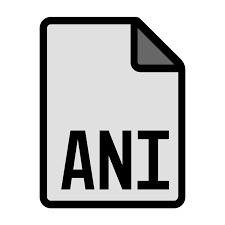
Windows Animated Cursor
| Developer | Microsoft |
| Popularity | |
| Category | System Files |
| Format | .ANI |
| Cross Platform | Update Soon |
What is an ANI file?
The .ANI file extension denotes an Animated Cursor file used primarily in Microsoft Windows operating systems. These files are used to create animated cursor effects that can be used as a pointer on the screen, adding a dynamic and customized look to the cursor.
More Information.
The .ANI format was developed to provide a way for users to enhance their desktop experience by using animated cursors. The initial purpose was to support dynamic and visually appealing cursor designs in the Windows operating system. Over time, it has been used in various versions of Windows to provide a more personalized user interface experience.
Origin Of This File.
The .ANI file format was introduced by Microsoft as part of the Windows operating system, starting with Windows 95. It was designed to allow users to customize their cursors with animation, adding more visual interest compared to static cursor files.
File Structure Technical Specification.
- Format:
.ANIfiles are based on the Windows Cursor Resource format and include one or more bitmap images that are displayed in sequence to create the animation. - Structure: The file consists of a header followed by a series of frames. Each frame contains bitmap data, and the header includes information about the animation such as frame duration and cursor hotspot.
How to Convert the File?
Windows:
- To Static Cursor (.CUR) or Icon (.ICO):
- Use cursor editing tools like Axialis CursorWorkshop or RealWorld Cursor Editor.
- You can open the
.ANIfile in the software, then save or export it as.CURor.ICO.
- To Image Formats (.PNG, .JPG):
- Open the
.ANIfile in an image editing tool like Adobe Photoshop or GIMP (with plugins). - Export the frames of the animation as individual images.
- Open the
Linux:
- To Static Cursor (.XCUR) or Image (.PNG):
- Use tools like GIMP with plugins or ImageMagick to extract frames from the
.ANIfile. - Convert the frames to
.XCURformat using cursor utilities available in Linux or export them as.PNGimages.
- Use tools like GIMP with plugins or ImageMagick to extract frames from the
- Conversion Example with ImageMagick:
convert animated_cursor.ani frame_%d.pngto extract frames.- Use
xcursorgento convert.PNGfiles to.XCUR.
Mac:
- To Static Cursor (.CUR) or Image (.PNG):
- Image Editing Tools: Use tools like GIMP or GraphicConverter.
- Extract frames from the
.ANIfile and save them as.PNGimages. - Convert
.PNGimages to.CURusing cursor tools that support MacOS.
- Conversion Example:
- Open
.ANIin GIMP to extract frames. - Save individual frames as
.PNG.
- Open
Android:
- To Image (.PNG or .JPG):
- Image Editing Apps: Use apps like Photo Editor or GIMP (on Android) to extract and convert frames.
- Convert the
.ANIfile to.PNGimages using an app or online converter.
- Conversion Example:
- Extract frames using an online converter or app.
- Save frames as
.PNGimages for use on Android.
iOS:
- To Image (.PNG or .JPG):
- Image Editing Apps: Use apps like Affinity Photo or Adobe Photoshop Express.
- Extract and convert
.ANIframes to.PNGor.JPGusing the app.
- Conversion Example:
- Open
.ANIfile in a compatible app to extract frames. - Save each frame as
.PNGor.JPG.
- Open
Others:
- General Approach:
- Online Converters: Use online tools like CloudConvert or Zamzar to convert
.ANIfiles to image formats like.PNGor.JPG. - Specialized Software: Look for software that supports
.ANIfiles for specific environments or platforms and check if they offer conversion options.
- Online Converters: Use online tools like CloudConvert or Zamzar to convert
- Example:
- Upload the
.ANIfile to an online converter. - Choose the desired output format (e.g.,
.PNG). - Download the converted files.
- Upload the
Advantages And Disadvantages.
- Advantages:
- Allows for customized and visually engaging cursor animations.
- Can enhance user interface personalization.
- Disadvantages:
- File size can be larger compared to static cursors.
- Compatibility issues may arise with non-Windows operating systems.
- Excessive use of animated cursors may lead to visual distraction or decreased performance.
How to Open ANI?
Open In Windows
.ANI files are natively supported in Windows. You can view or set these cursors by going to the Mouse Properties in the Control Panel, under the “Pointers” tab.
Open In Linux
Linux does not natively support .ANI files. You may need to use a third-party tool or convert the .ANI file to a format compatible with Linux cursor systems (such as .XCUR or .PNG).
Open In MAC
MacOS does not natively support .ANI files. To use animated cursors, you may need to convert the .ANI file to a format compatible with MacOS or use third-party applications designed for custom cursors.
Open In Android
Android does not support .ANI files natively. To use animated cursors, you would need to convert them to a compatible format or use a third-party app that allows cursor customization.
Open In IOS
iOS does not support .ANI files. iOS typically does not use animated cursors, so .ANI files are not applicable.
Open in Others
Other operating systems or environments may not support .ANI files directly. In such cases, converting the file to a more widely accepted format or using specialized software may be necessary.











