.AOD File Extension
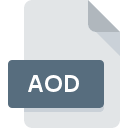
Dynamics AX Object Data File
| Developer | Microsoft |
| Popularity | |
| Category | Misc Files |
| Format | .AOD |
| Cross Platform | Update Soon |
What is an AOD file?
The .AOD file extension is used by Microsoft Dynamics AX, an enterprise resource planning (ERP) software designed to manage business processes. These files contain object data, including definitions and configurations of various components such as forms, tables, and reports within the Dynamics AX environment.
More Information.
- History: Microsoft Dynamics AX (now part of Dynamics 365) has been in use for managing enterprise resources and integrating various business functions. The
.AODfile format was introduced as part of this ERP system to manage and store object definitions and related data. - Initial Purpose: The
.AODfile format was designed to store metadata and data about different objects within the Dynamics AX environment, such as forms, tables, and reports.
Origin Of This File.
Microsoft Dynamics AX, a comprehensive ERP solution designed to support various business processes and functions.
File Structure Technical Specification.
- File Structure:
.AODfiles typically contain binary data related to the configuration and objects used within Dynamics AX. They may include serialized data of forms, tables, and other components. - Technical Specification: These files are structured to be read and interpreted by the Dynamics AX application. The exact internal structure is proprietary to Microsoft and not generally documented outside of Dynamics AX.
How to Convert the File?
Windows
Method:
- Using Dynamics AX: Open the
.AODfile directly within the Microsoft Dynamics AX application. - Export Data: Use Dynamics AX’s built-in export tools to convert the data into a more accessible format such as CSV, XML, or Excel.
Steps:
- Launch Microsoft Dynamics AX.
- Navigate to the section where you can manage or export object data.
- Export the relevant data from the
.AODfile into a supported format.
Linux
Method:
- Virtual Machine: Set up a Windows virtual machine using software like VirtualBox or VMware.
- Run Dynamics AX: Install Microsoft Dynamics AX in the virtual machine.
- Export Data: Follow the steps similar to those on Windows to export the data.
Steps:
- Install a Windows VM on your Linux machine.
- Install Microsoft Dynamics AX in the VM.
- Open the
.AODfile within Dynamics AX and export the data as needed.
macOS
Method:
- Virtual Machine or Remote Desktop: Use a virtual machine or remote desktop application to access a Windows environment.
- Run Dynamics AX: Install and run Dynamics AX on this environment.
- Export Data: Export the data from Dynamics AX into a more accessible format.
Steps:
- Use a tool like Parallels Desktop or VMware Fusion to run a Windows VM on macOS.
- Install Dynamics AX on the VM.
- Open and export the
.AODfile data within Dynamics AX.
Android
Method:
- Remote Access: Use a remote desktop application to connect to a Windows machine where Dynamics AX is installed.
- Convert Data: Perform the conversion on the remote Windows system.
Steps:
- Install a remote desktop app on your Android device (e.g., Microsoft Remote Desktop).
- Connect to a Windows system running Dynamics AX.
- Open and export the
.AODfile data on the remote system.
iOS
Method:
- Remote Access: Use a remote desktop application to connect to a Windows environment with Dynamics AX.
- Export Data: Conduct the export on the remote system.
Steps:
- Install a remote desktop app on your iOS device (e.g., Microsoft Remote Desktop).
- Connect to a Windows machine with Dynamics AX installed.
- Perform the necessary file operations on the remote system.
Others
Method:
- Remote Access or Virtual Machine: If using a specialized or non-standard system, employ a remote access solution or virtual machine to run a Windows environment.
- Run Dynamics AX: Access Dynamics AX through the remote or virtual setup.
- Export Data: Use Dynamics AX to export the data into a commonly supported format.
Steps:
- Set up a Windows environment using remote access or virtualization.
- Install Dynamics AX.
- Open and export the
.AODfile data as needed.
Advantages And Disadvantages.
- Advantages:
- Integration: Facilitates integration and management of various objects within Dynamics AX.
- Structured Data: Stores complex object data and definitions in a structured format.
- Disadvantages:
- Proprietary Format: Limited support outside of Microsoft Dynamics AX, making it difficult to use with other applications.
- Complexity: Requires specific software to open and edit the data, which may not be readily available or accessible.
How to Open AOD?
Open In Windows
Software: Microsoft Dynamics AX is required to open and interact with .AOD files on Windows.
Open In Linux
Software: There is no native support for .AOD files on Linux. You would need a Windows environment or a virtual machine running Windows to access .AOD files.
Open In MAC
Software: Similar to Linux, .AOD files are not natively supported on macOS. Use a virtual machine or remote access to a Windows system where Dynamics AX is installed.
Open In Android
Software: There is no support for .AOD files on Android devices. Accessing these files would require a Windows-based application or service.
Open In IOS
Software: iOS devices do not support .AOD files. As with other non-Windows systems, access would require a Windows-based environment.
Open in Others
Other Systems: .AOD files are specifically designed for Microsoft Dynamics AX and require this software to be accessed. Other systems and platforms do not support these files directly.











