.APF File Extension
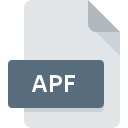
Adobe Profile File
| Developer | Adobe Systems |
| Popularity | |
| Category | Misc Files |
| Format | .APF |
| Cross Platform | Update Soon |
What is an APF file?
The .APF file extension stands for Adobe Profile File. It is used by Adobe software to store profile information, such as color profiles, workspace settings, and other configuration data relevant to Adobe applications.
More Information.
Adobe introduced the .APF file format as part of its ongoing efforts to provide robust color management and workspace customization. The initial purpose of the .APF files was to store various settings that can be applied consistently across Adobe applications to maintain color accuracy and workspace consistency.
Origin Of This File.
The .APF file format is native to Adobe’s suite of software, particularly applications like Adobe Photoshop and Adobe Illustrator. It is designed to enhance the software’s ability to manage and apply color profiles and settings effectively.
File Structure Technical Specification.
- File Structure:
.APFfiles are typically structured to include metadata and settings related to color profiles or workspace configurations. They may contain XML or binary data, depending on the Adobe application that created them. - Technical Specification: The exact technical details of the file structure can vary depending on the specific Adobe application. However,
.APFfiles generally adhere to Adobe’s internal standards for profile and configuration data.
How to Convert the File?
Windows
- Using Adobe Software:
- Open the
.APFfile in an Adobe application like Adobe Photoshop or Adobe Illustrator. - Navigate to the profile or settings management section.
- Export the profile or settings in a standard format, such as
.icc(for color profiles) or.xml(if available), depending on what the software supports.
- Open the
Linux
- Using Adobe Software via Wine:
- Install Adobe software on Linux using Wine or another compatibility layer.
- Open the
.APFfile within the Adobe application. - Follow the same export procedure as on Windows to convert the settings to a standard format like
.icc. - Note that using Adobe software on Linux can be complex and might not provide full functionality.
macOS
- Using Adobe Software:
- Open the
.APFfile in an Adobe application like Adobe Photoshop or Adobe Illustrator. - Navigate to the settings or profile management area.
- Export the profile or settings to a standard format like
.iccfor color profiles.
- Open the
Android
- Direct Conversion:
.APFfiles are not directly supported on Android, and Adobe mobile apps typically don’t handle.APFfiles.- If needed, convert the
.APFfile to a standard format like.iccon a desktop Adobe application first. - Transfer the standard format file to Android if necessary, though profile management on Android is limited.
iOS
- Direct Conversion:
- Adobe iOS apps do not support
.APFfiles directly. - Convert the
.APFfile to a standard format like.iccusing an Adobe application on a desktop system. - The converted profile or settings can be used within apps that support standard formats, but integration on iOS is limited.
- Adobe iOS apps do not support
Others
- Non-Adobe Software:
.APFfiles are proprietary to Adobe and do not have direct conversions for use in non-Adobe software.- The best approach is to open the
.APFfile in an Adobe application and export the relevant settings or profiles to a more widely accepted format, such as.iccfor color profiles or.xmlif applicable. - If you need to use the data outside of Adobe software, you may need to manually recreate or apply the settings using the exported profiles.
Advantages And Disadvantages.
- Advantages:
- Consistency: Ensures consistent color management and workspace settings across different Adobe applications.
- Customization: Allows users to save and load custom profiles and settings easily.
- Disadvantages:
- Proprietary Format: The
.APFfile format is specific to Adobe products, which may limit its use outside of Adobe’s ecosystem. - Compatibility Issues: Users may encounter compatibility issues if they switch to non-Adobe software or need to share settings with users of different software.
- Proprietary Format: The
How to Open APF?
Open In Windows
Adobe Software: Open .APF files using Adobe applications like Adobe Photoshop or Adobe Illustrator. These applications can import and apply settings from .APF files directly.
Open In Linux
Adobe Software: There is no native Adobe software for Linux that supports .APF files. However, using tools like Wine to run Adobe applications on Linux might allow access to .APF files, though compatibility may be limited.
Open In MAC
Adobe Software: Open .APF files using Adobe applications available on macOS, such as Adobe Photoshop or Adobe Illustrator. These applications support .APF files for color and workspace settings.
Open In Android
Adobe Apps: On Android, Adobe applications like Adobe Photoshop Express may not support .APF files directly. Profiles and settings are usually managed within the app rather than through standalone .APF files.
Open In IOS
Adobe Apps: Similar to Android, Adobe applications on iOS, such as Adobe Photoshop Express, typically do not support .APF files directly. Settings and profiles are managed within the app.
Open in Others
Non-Adobe Software: .APF files are generally not supported by non-Adobe software due to their proprietary nature. They are intended for use within Adobe’s ecosystem to ensure compatibility and proper application of settings.











