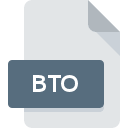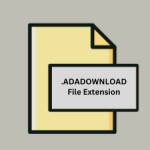.API File Extension
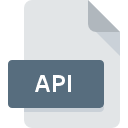
Adobe Photoshop Inks File
| Developer | Adobe Systems |
| Popularity | |
| Category | Settings Files |
| Format | .API |
| Cross Platform | Update Soon |
What is an API file?
In the realm of digital imaging and graphic design, Adobe Photoshop stands as an undisputed titan, empowering creatives worldwide to manipulate and enhance images with unparalleled precision and creativity.
Within the intricate ecosystem of Photoshop lies a multitude of file formats, each tailored to serve distinct purposes in the intricate dance of digital creation.
One such format is the .API file extension, a lesser-known yet integral component in the arsenal of Photoshop users.
More Information.
The .API file extension was introduced as part of Adobe Photoshop’s expansive repertoire of file formats to cater specifically to the storage and manipulation of ink settings within the software.
In the context of Photoshop, “inks” refer to the various colorants or pigments used in the printing process. These could include standard process colors such as cyan, magenta, yellow, and black (CMYK), as well as spot colors and custom ink formulations.
Originally conceived to streamline the management of ink settings for commercial printing workflows, .API files serve as containers for storing detailed information about ink characteristics, including color values, ink density, screening parameters, and other pertinent data.
By encapsulating this information within a standardized file format, Adobe sought to enhance interoperability and facilitate seamless communication between Photoshop and external printing systems.
Origin Of This File.
The .API file extension is primarily associated with Adobe Photoshop, the flagship software of Adobe Inc. The genesis of this file format can be traced back to the evolution of Photoshop itself, which has undergone decades of refinement since its inception in the late 1980s.
As Photoshop evolved from a rudimentary image editing tool into a sophisticated powerhouse, the need arose for specialized file formats to accommodate the diverse requirements of its users.
File Structure Technical Specification.
.API file format adheres to a structured schema designed to encapsulate ink-related metadata in a machine-readable format.
While specific details regarding the internal structure of .API files are proprietary to Adobe, it is understood that these files typically contain a combination of textual and binary data, encoded in a manner optimized for efficient storage and retrieval within Photoshop’s architecture.
Key components of the .API file structure may include:
- Color Information: Detailed specifications of ink colors, including CMYK values, Lab color space coordinates, and spectral data where applicable.
- Screening Parameters: Settings related to halftone screening, such as dot shape, frequency, angle, and resolution.
- Ink Density: Information regarding ink density and coverage, is crucial for achieving consistent color reproduction in print.
- Spot Color Definitions: Definitions for spot colors, including Pantone Matching System (PMS) or custom ink formulations.
- Metadata: Descriptive metadata associated with the ink profile, such as creator information, creation date, and copyright status.
The technical specifications governing the .API file formats are proprietary to Adobe and subject to periodic updates and revisions with each new iteration of Photoshop. As such, compatibility and interoperability considerations should be taken into account when working with .API files across different versions of the software.
How to Convert the File?
In situations where compatibility or interoperability issues arise, it may be necessary to convert .API files to alternative formats supported by a wider range of software applications.
Adobe Photoshop provides built-in functionality for exporting ink settings to commonly used file formats such as Adobe Color Swatch (.aco) or Adobe Color Book (.acb), which offer broader compatibility with third-party software and devices.
To convert .API files in Adobe Photoshop, follow these steps:
- Open the .API File: Launch Adobe Photoshop and navigate to the “File” menu. Select “Open” and browse to the location of the .API file you wish to convert.
- Access Ink Settings: Once the .API file is open, access the ink settings by navigating to the “Edit” menu and selecting “Ink Settings” or “Ink Manager,” depending on the version of Photoshop you’re using.
- Export Ink Settings: Within the Ink Settings dialog, locate the option to export ink settings or profiles. Choose the desired file format for conversion, such as .aco or .acb, and specify the destination folder for the exported file.
- Complete the Conversion: Follow the on-screen prompts to complete the conversion process. Once the ink settings have been exported to the selected file format, the converted file can be used in conjunction with other software applications or printing devices as needed.
Advantages And Disadvantages.
Advantages:
- Precision and Consistency: By encapsulating ink settings within a standardized file format, .API files ensure precise and consistent color reproduction across different printing devices and substrates.
- Workflow Efficiency: .API files streamline the exchange of ink-related data between Photoshop and external printing systems, reducing the likelihood of errors and discrepancies during the prepress stage.
- Flexibility: With support for spot colors and custom ink formulations, .API files empower designers to exercise greater creative control over the printing process, accommodating diverse aesthetic preferences and production requirements.
Disadvantages:
- Proprietary Nature: The .API file format is proprietary to Adobe Photoshop, limiting interoperability with other software applications and printing workflows.
- Version Compatibility: Compatibility issues may arise when attempting to open .API files created in older versions of Photoshop with newer iterations of the software, necessitating conversion or adaptation.
- Complexity: Managing ink profiles and settings within .API files can be complex, requiring a nuanced understanding of color management principles and printing technologies.
How to Open API?
Open In Windows
- Install Adobe Photoshop on a Windows-based system to access and manipulate .API files directly within the application. Alternatively, utilize third-party software solutions that offer support for Adobe Color Swatch (.aco) or Adobe Color Book (.acb) formats, which can be converted from .API files as needed.
Open In Linux
- While Adobe Photoshop is not natively supported on Linux, users can explore alternative graphic design software with support for ink-related workflows and file formats. Additionally, consider utilizing virtualization or compatibility layers to run Adobe Photoshop on Linux-based systems, albeit with potential limitations and performance considerations.
Open In MAC
- Adobe Photoshop is fully compatible with macOS, allowing users to open and edit .API files on Mac computers with ease. Additionally, explore macOS-compatible graphic design software that supports Adobe Color Swatch (.aco) or Adobe Color Book (.acb) formats for broader compatibility.