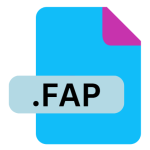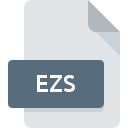.APK File Extension
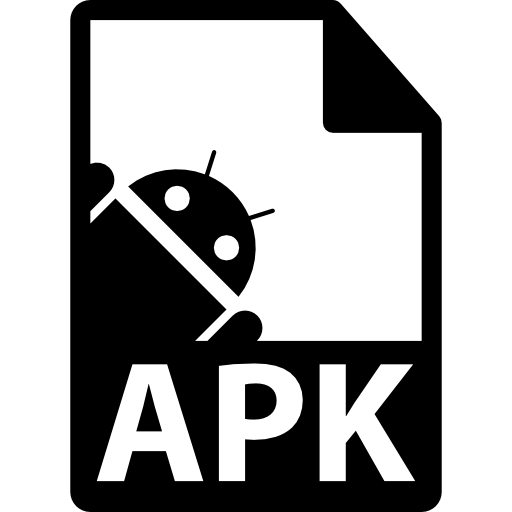
Android Package File
| Developer | |
| Popularity | |
| Category | Executable Files |
| Format | .APK |
| Cross Platform | Update Soon |
What is an APK file?
APK (Android Package) files are the format used to distribute and install applications on Android devices.
They contain all the elements needed for an app to be installed on an Android device, including code, resources, assets, and manifest files.
More Information.
The .APK format was introduced alongside the launch of the Android operating system. Initially, it served as a means to encapsulate all the necessary components of an Android app into a single file for easy distribution.
This format allowed developers to package their apps efficiently, ensuring that all required resources were bundled together.
Origin Of This File.
The creation of the .APK file format can be traced back to the early days of Android development. As Android OS gained popularity, Google introduced this format to streamline the process of app installation and distribution.
It revolutionized the way Android apps were packaged and distributed, providing a convenient way to share and install applications.
File Structure Technical Specification.
An .APK file is essentially a ZIP archive that contains various directories and files:
- META-INF: Contains the signature and the manifest of the .APK file.
- lib: Contains compiled code, often specific to different device architectures.
- Res: Holds resources such as images, layouts, strings, and other assets.
- Assets: Stores raw asset files that the app can use at runtime.
- AndroidManifest.xml: Provides essential information about the app, like its package name, version, permissions, and more.
The technical specifications and file structure of .APK files are crucial for developers to ensure proper functionality and compatibility across devices and Android versions.
How to Convert the File?
Certainly! Converting .APK files to other formats isn’t a standard practice. However, you can extract the contents of an .APK file to access its resources, code, and other elements.
Here’s how you can do it across different platforms:
Windows:
- Using Software (e.g., WinRAR or 7-Zip):
-
- Right-click the .APK file and select “Open with” -> choose WinRAR or 7-Zip.
- Navigate to the .APK file within the software.
- Extract the contents to a preferred location by selecting “Extract” or “Extract to.”
Linux:
- Using Terminal Commands (e.g., APKTool):
-
- Install APKTool by following the installation instructions for your Linux distribution.
- Open Terminal and navigate to the directory where the .APK file is located.
- Use the command: apktool d yourfile.apk to decompile the .APK file. This command will extract the contents into a folder.
Mac:
- Using Software (e.g., The Unarchiver):
-
- Install The Unarchiver or a similar tool on your Mac.
- Right-click on the .APK file and choose “Open with” -> select The Unarchiver.
- The Unarchiver will extract the contents of the .APK file to a folder.
Android:
- No Conversion Needed – Direct Installation:
-
- .APK files can be installed directly on an Android device without conversion.
- Enable installation from unknown sources in the device settings.
- Download the .APK file to your device, locate it using a file manager, and tap to install.
iOS:
- Not Directly Possible:
-
- .APK files are not compatible with iOS devices due to the different operating systems.
- To use Android apps on iOS, you’d need an Android emulator specifically designed for iOS devices. However, this is a complex process and may not be recommended due to technical constraints.
Remember, while extracting the contents of an .APK file, you can access resources like images, text, and code, but recompiling it back into a functional app may require advanced knowledge and tools.
Also, using apps from unofficial sources can pose security risks, so exercise caution when dealing with .APK files from unknown origins.
Advantages And Disadvantages.
Advantages:
- Ease of distribution: .APK files simplify app sharing and installation.
- Bundled resources: All necessary components are packaged together, ensuring app integrity.
- Installation control: Users can easily install apps from sources outside the official app stores.
Disadvantages:
- Security risks: Installing from unknown sources can pose security threats.
- Compatibility issues: Different Android versions might handle .APK files differently.
- Dependency on platform: .APK files are specific to the Android platform, limiting their use on other operating systems.
How to Open APK?
Open In Windows
- To open and view the contents of an .APK file on Windows:
- Use software like WinRAR or 7-Zip.
- Right-click the .APK file, select “Open with,” and choose WinRAR or 7-Zip.
- Inside the software, you can navigate the .APK file’s contents and extract specific files or view resources.
Open In Linux
To access .APK files in Linux:
- Use terminal commands such as “unzip” or tools like “APKTool.”
- Use the command line:
unzip yourfile.apk -d destination_folderto extract the contents of the .APK file to a specified folder.
Open In MAC
To access .APK files on a Mac:
- Use applications like The Unarchiver.
- Right-click on the .APK file, choose “Open with,” and select The Unarchiver to extract the contents.
Open In Android
.APK files are primarily for installation on Android devices:
- Enable installation from unknown sources in the device settings.
- Download the .APK file to your Android device.
- Using a file manager app, locate the .APK file and tap on it to start the installation process.
Open In IOS
.APK files are not directly compatible with iOS devices:
- Due to the difference in operating systems, .APK files won’t run on iOS.
- To use Android apps on iOS, you might explore Android emulators specifically designed for iOS devices, though this process is complex and may not yield reliable results due to compatibility issues.
Open in Others
- .APK files are primarily designed for Android and might not be directly compatible with other operating systems.
- However, you might explore using Android emulators on other platforms to run .APK files, though the performance and compatibility might vary based on the emulator and host operating system.