.APLIBRARY File Extension
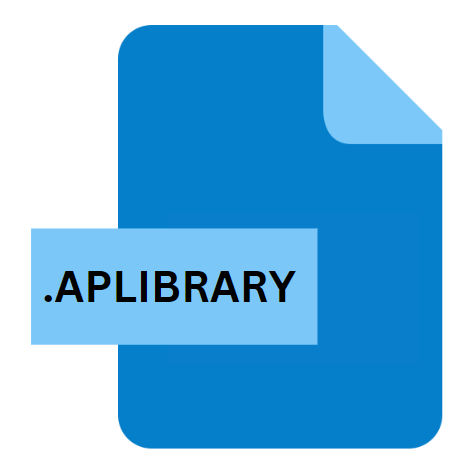
Aperture Library
| Developer | Apple |
| Popularity | |
| Category | Data Files |
| Format | .APLIBRARY |
| Cross Platform | Update Soon |
What is an APLIBRARY file?
.APLIBRARY file extension is primarily associated with Aperture, a digital photography software developed by Apple Inc.
This extension denotes a library file utilized by Aperture to store and manage a collection of photographs, metadata, projects, and associated resources.
Essentially, it serves as a centralized repository for photographers to organize, edit, and access their image assets efficiently.
More Information.
Origin Of This File.
Aperture was first introduced by Apple in 2005 as a robust solution for professional and enthusiast photographers seeking advanced editing and organization capabilities.
The .APLIBRARY file extension emerged alongside the application, serving as the default file format for Aperture libraries.
Over the years, Aperture evolved with updates and enhancements, cementing its position as a key player in the realm of digital photography software.
File Structure Technical Specification.
The .APLIBRARY file is structured as a package, a directory that appears as a single file to the user. Within this package, various components are organized to facilitate the management and manipulation of image assets.
Key elements contained within an Aperture library include:
- Masters: Original, unaltered copies of imported photographs.
- Previews: Rendered versions of images for quick browsing and viewing.
- Metadata: Information associated with each photograph, such as camera settings, keywords, and ratings.
- Projects: Collections of photographs organized into albums, folders, or slideshows.
- Adjustments: Non-destructive editing settings are applied to images within Aperture.
The .APLIBRARY file employs a proprietary format optimized for performance and compatibility with Aperture’s features, ensuring efficient storage and retrieval of image data.
How to Convert the File?
Converting .APLIBRARY files, which are specific to Aperture, can be a bit tricky due to the proprietary nature of the format and the discontinuation of the software by Apple.
There are methods and tools available that can help users extract and migrate their image assets from Aperture libraries to alternative formats.
Here’s a detailed guide on how to convert .APLIBRARY files:
Method 1: Exporting from Aperture
- Open Aperture: Launch the Aperture application on your macOS device.
- Select Library: Choose the specific Aperture library you wish to convert from the Libraries list.
- Export Images: Go to the File menu and select “Export” or use the shortcut Command + Shift + E.
- Choose Export Settings: Select the desired export settings, such as file format (JPEG, TIFF, etc.), resolution, and quality.
- Export Metadata: Optionally, choose to include metadata such as keywords, ratings, and adjustments in the exported files.
- Export: Click the Export button to initiate the export process. Aperture will convert and save the images to the specified location on your system.
Method 2: Third-Party Tools
Several third-party tools are available that specialize in converting Aperture libraries or extracting images from .APLIBRARY files. Here are some popular options:
- Aperture Exporter: This tool is specifically designed to extract images and metadata from Aperture libraries and convert them into formats compatible with other photo management software.
- Photoshop/Lightroom: Adobe’s Photoshop and Lightroom applications offer import functionality for Aperture libraries. Users can import images exported from Aperture into these applications for further editing and management.
- Capture One Pro: Phase One’s Capture One Pro software supports the import of images from Aperture libraries. Users can import exported images into Capture One Pro for editing and organization.
Advantages And Disadvantages.
Advantages:
- Comprehensive Organization: Aperture libraries provide a structured environment for managing large collections of photographs, facilitating organization through projects, albums, and metadata.
- Non-Destructive Editing: Aperture’s non-destructive editing capabilities allow photographers to experiment with adjustments without altering the original image data.
- Integration with Apple Ecosystem: Seamless integration with other Apple applications and services, such as iCloud and iPhoto, enhances the workflow for Mac users.
Disadvantages:
- Limited Cross-Platform Compatibility: Aperture is exclusive to the macOS platform, limiting accessibility for users operating on other operating systems.
- Discontinuation of Support: Apple announced the discontinuation of Aperture in 2014, leading to a lack of updates and support for the software.
- Proprietary Format: The .APLIBRARY file format is proprietary to Aperture, potentially posing challenges for users seeking to migrate to alternative software solutions.
How to Open APLIBRARY?
Open In Windows
Since Aperture is not available for Windows, opening .APLIBRARY files directly on this operating system are not possible. Users can try the following methods:
- Third-Party Software: Utilize third-party software solutions that claim to support Aperture libraries or offer conversion options for accessing image assets on Windows.
- Migration to Alternative Software: Export images from the .APLIBRARY files using Aperture on a macOS system and then import them into alternative photo management software compatible with Windows, such as Adobe Lightroom or Capture One.
Open In Linux
Similar to Windows, opening .APLIBRARY files directly on Linux is not feasible due to the absence of native support for Aperture. Users can consider the following alternatives:
- Third-Party Tools: Explore third-party tools that offer compatibility with Aperture libraries or provide conversion options for accessing images on Linux.
- Virtual Machine or Emulation: Run macOS in a virtual machine or use emulation software on Linux to access Aperture and open .APLIBRARY files. This method requires technical expertise and may not offer seamless performance.
Open In MAC
Opening .APLIBRARY files on macOS are straightforward and can be done using Apple’s Aperture application:
- Aperture: Simply double-click the .APLIBRARY file, or open Aperture and navigate to File > Open Library to access the desired library.
Open In Android
Opening .APLIBRARY files on Android devices are not supported due to the exclusive compatibility of Aperture with macOS. Users can consider the following options:
- Transfer Images: Export images from the .APLIBRARY files using Aperture on a macOS system and then transfer them to an Android device via cloud storage, USB connection, or other methods for viewing and editing using Android-compatible photo management apps.
Open In IOS
Opening .APLIBRARY files on iOS devices are not supported natively, as Aperture is not available for iOS. Users can transfer images from the .APLIBRARY file to their iOS device and view/edit them using compatible apps:
- Transfer Images: Export images from the .APLIBRARY files using Aperture on a macOS system and then transfer them to an iOS device via cloud storage, AirDrop, or other methods for viewing and editing using iOS-compatible photo management apps.













