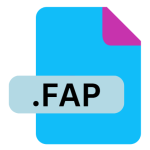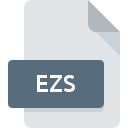.APPLESCRIPT File Extension

AppleScript File
| Developer | Apple |
| Popularity | |
| Category | Executable Files |
| Format | .APPLESCRIPT |
| Cross Platform | Update Soon |
What is an APPLESCRIPT file?
The .applescript file extension is associated with AppleScript, a scripting language created by Apple Inc. for automating tasks on macOS. AppleScript allows users to control and automate applications, files, and system functions within the macOS environment.
More Information.
AppleScript was developed to enhance productivity by automating tasks that would otherwise be performed manually. It allowed for complex workflows and interactions with multiple applications, significantly streamlining tasks for power users and developers. Over time, AppleScript has evolved with macOS updates, gaining new features and improved functionality.
Origin Of This File.
AppleScript was introduced by Apple Inc. in 1993 as part of the Macintosh System 7 operating system. It was designed to enable users to create scripts that could automate repetitive tasks and interact with applications in a more efficient way.
File Structure Technical Specification.
An .applescript file contains plain text written in AppleScript language. The file may include commands, functions, and procedures that instruct the macOS system or applications to perform specific actions. The syntax of AppleScript is designed to be human-readable and is based on natural language.
How to Convert the File?
Windows
- Convert to .scpt (Compiled Script): AppleScript files are not natively supported on Windows. However, you can use a macOS system to open the
.applescriptfile in Script Editor and save it as a.scptfile. You can then use this compiled script within macOS environments. For Windows users needing to view the script, simply open it with a text editor, but it won’t execute or be usable. - Convert to .txt: If you just need to view the AppleScript code, you can open the
.applescriptfile in any text editor on macOS (like TextEdit) and save it as a.txtfile. This file can be opened and read on Windows, though it won’t be executable.
Linux
- Convert to .scpt (Compiled Script): As with Windows, the conversion to
.scptrequires macOS. Use Script Editor on a macOS system to compile the AppleScript into a.scptfile, though this file will not be usable directly on Linux. - Convert to .txt: Open the
.applescriptfile in a text editor on macOS and save it as a.txtfile. This.txtfile can be opened and read on Linux systems but cannot be executed.
macOS
- Compile to .scpt: Open the
.applescriptfile in Script Editor on macOS. You can then compile the script into a.scptfile (compiled AppleScript) by choosingFile>Save Asand selecting the.scptformat. - Convert to .app: To create a standalone application, open the
.applescriptfile in Script Editor, then chooseFile>Exportand selectApplicationas the file format. This creates an.appfile that can be run independently on macOS.
Android
- Convert to .txt: Open the
.applescriptfile in a text editor on macOS and save it as a.txtfile. You can then transfer this.txtfile to an Android device where it can be viewed using a text editor app. - Conversion Note: AppleScript cannot be executed or directly used on Android devices. The only useful conversion is to a readable text format.
iOS
- Convert to .txt: Similar to Android, open the
.applescriptfile in a text editor on macOS and save it as a.txtfile. Transfer this.txtfile to an iOS device where it can be viewed using a text editor app. - Conversion Note: AppleScript cannot be executed or used on iOS devices. The
.txtfile is only for viewing purposes.
Others
- Convert to .txt: For non-macOS systems, the most practical conversion is to save the
.applescriptfile as a.txtfile using a macOS system. This allows the content to be viewed but not executed. - Conversion Note: AppleScript files are inherently tied to macOS, and their automation functionality is not supported on other platforms. The primary use of converted files on other systems is for viewing or transferring content rather than execution.
Advantages And Disadvantages.
Advantages:
- Automation: Streamlines repetitive tasks and workflows.
- Integration: Works seamlessly with macOS and compatible applications.
- Readability: Designed to be human-readable, making it accessible for users with varying programming skills.
Disadvantages:
- Limited Cross-Platform Compatibility: Primarily designed for macOS, which limits its use on other operating systems.
- Complexity for Advanced Tasks: While useful for many tasks, more complex automation might require in-depth scripting knowledge.
How to Open APPLESCRIPT?
Open In Windows
AppleScript files cannot be directly opened or executed in Windows, as the language is specific to macOS. However, you can view the text content using any text editor, though the scripts themselves will not function.
Open In Linux
Similar to Windows, AppleScript files cannot be executed on Linux systems. You can view the text content with a text editor, but the automation scripts will not work.
Open In MAC
- Default Application: Script Editor (part of macOS, located in
/Applications/Utilities/) - Functionality: Allows you to edit, run, and save AppleScript files in different formats.
Open In Android
AppleScript files cannot be executed or directly interacted with on Android devices. However, you can view the text content using a text editor app.
Open In IOS
AppleScript files cannot be executed on iOS devices. You can view the content with a text editor app, but the automation functionality is not supported.
Open in Others
AppleScript files are specific to macOS and do not have native support or functionality in other operating systems or platforms. The files can be viewed as plain text on other systems but cannot be executed or utilized for automation purposes outside of macOS.