.APPXBUNDLE File Extension
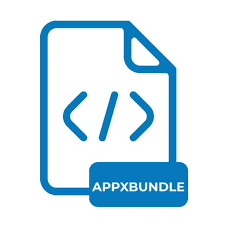
Windows App Bundle
| Developer | Microsoft |
| Popularity | |
| Category | Developer Files |
| Format | .APPXBUNDLE |
| Cross Platform | Update Soon |
What is an APPXBUNDLE file?
.APPXBUNDLE is a file extension used by Windows to package applications. It represents a Windows App Bundle, which consolidates multiple .APPX application files into a single bundle. This format is particularly used for distributing Windows apps, ensuring that users download and install only the necessary components for their specific device configurations.
More Information.
The .APPXBUNDLE format was developed to address the challenges associated with distributing UWP apps. Prior to .APPXBUNDLE, developers had to create separate packages for each device configuration, leading to redundancy and increased storage requirements. By bundling multiple .APPX files, .APPXBUNDLE allows for a more efficient distribution mechanism, where only the relevant app package is downloaded and installed based on the device’s architecture and capabilities.
Origin Of This File.
The .APPXBUNDLE file format was introduced by Microsoft as part of the Universal Windows Platform (UWP). This initiative aimed to create a unified app development and distribution ecosystem for Windows 10 and later versions, enabling developers to create apps that can run across a variety of Windows devices, including PCs, tablets, and phones.
File Structure Technical Specification.
An .APPXBUNDLE file consists of the following components:
- Main Bundle Manifest: An XML file that describes the contents of the bundle, including metadata, dependencies, and the packages it contains.
- App Packages (.APPX files): These are the individual app packages tailored for different device configurations (e.g., x86, x64, ARM).
- Resource Packages: These may include language packs, scale-specific assets, and other resources.
How to Convert the File?
Windows
Converting .APPXBUNDLE files on Windows involves extracting individual .APPX files or creating different types of application packages.
Here’s how you can do it:
- Extract .APPX Files:
- Tool: Use
MakeAppx.exe, which is part of the Windows SDK. - Steps:
- Open Command Prompt with administrative privileges.
- Run the following command to unpack the .APPXBUNDLE.
- The .APPX files will be extracted to the specified directory.
- Tool: Use
- Convert to Other Formats:
- Tool: There is no direct tool to convert .APPXBUNDLE to formats like MSI or EXE, but you can package the extracted .APPX files using tools like Inno Setup or Advanced Installer.
- Steps:
- Extract the .APPX files as described above.
- Use an installer creation tool to package the files into your desired format (e.g., EXE or MSI).
Linux
On Linux, converting .APPXBUNDLE files directly is not supported natively. However, you can use a virtual machine or Wine to run Windows tools.
- Use Wine:
- Steps:
- Install Wine on your Linux system.
- Run the Windows SDK tools (like
MakeAppx.exe) using Wine to extract the .APPX files.
- Steps:
- Use a Virtual Machine:
- Steps:
- Install a virtual machine (e.g., VirtualBox) and set up a Windows environment.
- Follow the Windows conversion steps inside the VM.
- Steps:
Mac
Similar to Linux, Mac does not support direct conversion of .APPXBUNDLE files natively. You can use a virtual machine or Wine to achieve this.
- Use Wine:
- Steps:
- Install Wine on your Mac.
- Run the Windows SDK tools using Wine to extract the .APPX files.
- Steps:
- Use a Virtual Machine:
- Steps:
- Install a virtual machine software (e.g., Parallels Desktop) and set up a Windows environment.
- Follow the Windows conversion steps inside the VM.
- Steps:
Android
Android does not support .APPXBUNDLE files. The most practical approach involves remote desktop access to a Windows machine.
- Remote Desktop:
- Steps:
- Use a remote desktop application (e.g., Microsoft Remote Desktop) to access a Windows PC.
- Perform the extraction and conversion on the Windows PC.
- Steps:
iOS
iOS also does not support .APPXBUNDLE files directly. Use remote desktop access to a Windows machine for conversion.
- Remote Desktop:
- Steps:
- Use a remote desktop application (e.g., Microsoft Remote Desktop) to connect to a Windows PC.
- Perform the extraction and conversion on the Windows PC.
- Steps:
Other Systems
For other systems, the general approach involves using a Windows environment, either via remote desktop or virtual machines.
- Remote Desktop:
- Steps:
- Use a remote desktop application to access a Windows PC.
- Perform the necessary extraction and conversion on the Windows PC.
- Steps:
- Virtual Machine:
- Steps:
- Set up a virtual machine with Windows installed.
- Follow the Windows conversion steps inside the VM.
- Steps:
Advantages And Disadvantages.
Advantages:
- Efficient Distribution: Reduces the amount of data that needs to be downloaded by end users.
- Simplified Development: Developers can target multiple device configurations with a single bundle.
- Optimized Storage: Minimizes storage requirements on both the server and client side by avoiding redundant files.
- Improved User Experience: Ensures that users download only the components necessary for their specific device, potentially speeding up the download and installation process.
Disadvantages:
- Platform Dependency: Primarily designed for Windows, limiting cross-platform compatibility.
- Complexity in Creation: Requires developers to manage and maintain the bundle manifest and ensure compatibility across different device configurations.
- Limited Tools for Manipulation: Fewer third-party tools are available for creating and managing .APPXBUNDLE files compared to more established formats.
How to Open APPXBUNDLE?
Open In Windows
- Directly: Use the App Installer or PowerShell to install .APPXBUNDLE files.
- Tools: Developers can use Visual Studio or command-line tools from the Windows SDK.
Open In Linux
- Indirectly: Use compatibility layers such as Wine to run Windows applications. Direct installation of .APPXBUNDLE is not supported natively.
- Tools: None natively, but extraction might be possible through script-based tools.
Open In MAC
- Indirectly: Similar to Linux, using Wine or a virtual machine running Windows.
- Tools: No native tools available for direct handling of .APPXBUNDLE files.
Open In Android
- Indirectly: Not directly supported. Users might use remote desktop applications to interact with a Windows environment.
- Tools: None natively.
Open In IOS
- Indirectly: Not supported. Similar to Android, interaction through remote desktop tools is possible.
- Tools: None natively.
Open in Others
- Remote Access: Devices running other operating systems can use remote desktop applications to access a Windows environment where .APPXBUNDLE files can be handled.
- Virtual Machines: Running a virtual machine with Windows installed can enable the use of .APPXBUNDLE files on otherwise incompatible systems.













