.APPXUPLOAD File Extension
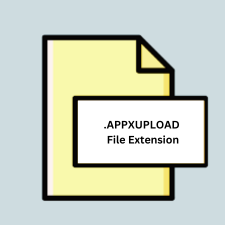
Windows 8 App Upload Package
| Developer | Microsoft |
| Popularity | |
| Category | Developer Files |
| Format | .APPXUPLOAD |
| Cross Platform | Update Soon |
What is an APPXUPLOAD file?
The .APPXUPLOAD file extension is associated with the Windows 8 App Upload Package. It is primarily used for submitting Windows Store applications. This package includes all the necessary files and metadata required for the application to be deployed and published to the Microsoft Store.
More Information.
The .APPXUPLOAD file format was developed in response to the increasing need for a standardized method to distribute Windows applications. With the release of Windows 8 in 2012, Microsoft introduced a unified store for apps, similar to Apple’s App Store and Google Play. The .APPXUPLOAD format ensured that developers could easily package their applications with all necessary components, metadata, and certificates, facilitating a seamless submission and approval process for the Windows Store.
Origin Of This File.
The .APPXUPLOAD file format was introduced by Microsoft as part of their Windows 8 operating system ecosystem. It was designed to streamline the process of packaging, uploading, and distributing apps through the Windows Store.
File Structure Technical Specification.
A .APPXUPLOAD file is essentially a compressed package containing the following components:
- Application Files: The executable code, assets, and libraries required for the app to run.
- Metadata: Information about the app such as its name, description, version number, and the target architecture (x86, x64, ARM).
- Manifest: An XML file that includes details about the app’s capabilities, dependencies, and permissions.
- Certificates: Digital signatures that ensure the authenticity and integrity of the app.
How to Convert the File?
Windows
To convert .APPXUPLOAD files on Windows, you typically need to extract the contents and repackage them into another format if necessary.
Here’s a step-by-step guide:
- Extract Contents:
- Use a file compression tool like WinRAR or 7-Zip to extract the contents of the .APPXUPLOAD file.
- Repackage Contents:
- If you need to repackage the extracted files into another format (e.g., .ZIP, .RAR), use the compression tool’s repackaging feature.
- Using Command-Line Tools:
- Open a Command Prompt.
- Use the
makeappx.exetool to unpack and repack the contents.
- Convert to .APPX:
- If the goal is to convert the .APPXUPLOAD to a .APPX file, follow the repackaging step above using
makeappx.exe.
- If the goal is to convert the .APPXUPLOAD to a .APPX file, follow the repackaging step above using
Linux
On Linux, you can use standard compression tools to extract and convert .APPXUPLOAD files:
- Extract Contents:
- Use the
unzipcommand to extract the contents.
- Use the
- Repackage Contents:
- Use the
zipcommand to repackage the contents into a new ZIP file.
- Use the
- Convert to Another Format:
- Depending on your needs, you can use other tools like
tarto convert to different formats.
- Depending on your needs, you can use other tools like
macOS
On macOS, the process is similar to Linux:
- Extract Contents:
- Use the built-in Archive Utility or a third-party app like The Unarchiver to extract the contents.
- Repackage Contents:
- Use the
zipcommand in Terminal to repackage the contents.
- Use the
- Convert to Another Format:
- For different formats, use
taror other macOS compatible tools.
- For different formats, use
Android
On Android, you can use file management apps to handle the conversion:
- Extract Contents:
- Use a file management app like ZArchiver to extract the contents of the .APPXUPLOAD file.
- Repackage Contents:
- Within ZArchiver, select the extracted files and choose to compress them into a new ZIP or other archive formats.
iOS
On iOS, file management apps can also facilitate the conversion:
- Extract Contents:
- Use apps like iZip to extract the contents of the .APPXUPLOAD file.
- Repackage Contents:
- Use the same app to repackage the extracted files into a new ZIP or other compatible formats.
Other Platforms
For other platforms, the process involves using any available tool that supports ZIP extraction and compression:
- Extract Contents:
- Use a compatible ZIP extraction tool to extract the contents of the .APPXUPLOAD file.
- Repackage Contents:
- Use the same or a different tool to repackage the extracted contents into your desired format.
Advantages And Disadvantages.
Advantages:
- Standardization: Provides a consistent way to package and distribute Windows applications.
- Security: Includes digital signatures to verify the app’s integrity and authenticity.
- Ease of Use: Simplifies the submission process to the Windows Store.
Disadvantages:
- Platform Restriction: Primarily used for Windows applications, limiting its usefulness across other platforms.
- Complexity for New Developers: Requires understanding of specific packaging requirements and tools provided by Microsoft.
How to Open APPXUPLOAD?
Open In Windows
- Visual Studio: Microsoft’s integrated development environment (IDE) which provides tools for creating, packaging, and uploading apps to the Windows Store.
- MakeAppx.exe: A command-line tool provided by Microsoft for creating and managing app packages.
Open In Linux
- ZIP Tools: Use standard ZIP extraction tools (e.g.,
unzip) to open and inspect the contents of the package. - Mono: For running some .NET applications, though it won’t help in app submission to the Windows Store.
Open In MAC
- ZIP Tools: Use utilities like The Unarchiver or the built-in Archive Utility to extract the package contents.
- Visual Studio for Mac: For cross-platform development, though direct support for .APPXUPLOAD is limited.
Open In Android
File Management Apps: Use apps like ZArchiver to extract the contents if necessary.
Open In IOS
File Management Apps: Use apps like iZip to extract the contents if needed.
Open in Others
On other platforms, you can use any tool that supports ZIP extraction to access the contents of a .APPXUPLOAD file, but full functionality related to Windows Store submission is not available.













