.APR File Extension
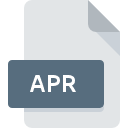
What is an APR file?
The .APR file extension is associated with project files primarily used by ArcView, a Geographic Information System (GIS) software developed by Esri. These files are project files that store information about maps, layouts, and associated data, but they do not store the actual geographic data themselves.
More Information.
The initial purpose of the .APR file format was to serve as a project file that manages and organizes GIS data and maps in ArcView. It was designed to store the configuration and settings of a GIS project, including references to data sources, map layouts, and other project-specific settings. Over time, as GIS technology advanced, the .APR format became an integral part of ArcView’s functionality, allowing users to save their project setups and easily reload them.
Origin Of This File.
The .APR file format was developed by Esri for its ArcView software. ArcView was first introduced in the early 1990s as a desktop GIS application that enabled users to view, edit, and analyze spatial data.
File Structure Technical Specification.
File Structure:
- Header: Contains metadata about the project file, such as version information.
- Project Settings: Includes configurations for the project, such as display settings and coordinate system information.
- References: Pointers to external data sources like shapefiles, coverages, and databases.
- Layouts and Views: Definitions of how maps and data are displayed, including symbology, labels, and other visual elements.
- Scripts: Custom scripts or extensions that are part of the project.
Technical Specification:
- Format: Proprietary binary format specific to ArcView.
- Size: Varies depending on the complexity and contents of the project.
- Compatibility: Primarily compatible with ArcView 3.x versions.
How to Convert the File?
Windows
- Open the .APR File in ArcView:
- Install ArcView GIS software.
- Launch ArcView.
- Use the File > Open menu to select and open the .APR file.
- Export Data Layers:
- Select the data layers in the project.
- Export each layer to a compatible format (e.g., shapefiles .shp).
- Export Layouts and Other Settings:
- Save map layouts as image files or PDFs.
- Note down or save any custom scripts or settings.
- Import into Another GIS Software:
- Use GIS software like QGIS or ArcGIS Pro to import the exported shapefiles and other data.
Linux
- Using Wine to Run ArcView:
- Install Wine (a compatibility layer to run Windows applications on Linux).
- Install ArcView GIS using Wine.
- Open and Export in ArcView:
- Follow the same steps as for Windows to open and export data from the .APR file.
- Use QGIS:
- Import the exported shapefiles and other data into QGIS, which is natively supported on Linux.
Mac
- Using a Windows Emulator or Virtual Machine:
- Install a Windows emulator like WineBottler or a virtual machine software like Parallels or VMware Fusion.
- Install Windows on the emulator or virtual machine.
- Install ArcView GIS on the Windows environment.
- Open and Export in ArcView:
- Follow the same steps as for Windows to open and export data from the .APR file.
- Use QGIS:
- Import the exported shapefiles and other data into QGIS on macOS.
Android
- Remote Desktop Connection:
- Use a remote desktop application like TeamViewer or Microsoft Remote Desktop to connect to a Windows PC with ArcView installed.
- Open and Export in ArcView:
- Follow the same steps as for Windows to open and export data from the .APR file remotely.
- Transfer Files:
- Transfer the exported files to your Android device if needed.
iOS
- Remote Desktop Connection:
- Use a remote desktop application like TeamViewer or Microsoft Remote Desktop to connect to a Windows PC with ArcView installed.
- Open and Export in ArcView:
- Follow the same steps as for Windows to open and export data from the .APR file remotely.
- Transfer Files:
- Transfer the exported files to your iOS device if needed.
Other Operating Systems
- Use a Virtual Machine or Emulator:
- For other operating systems, use a Windows emulator or virtual machine to run Windows.
- Install ArcView GIS:
- Install ArcView GIS within the Windows environment of the emulator or virtual machine.
- Open and Export in ArcView:
- Follow the same steps as for Windows to open and export data from the .APR file.
- Import into GIS Software:
- Use GIS software that is compatible with the operating system to import the exported files.
Advantages And Disadvantages.
Advantages:
- Project Management: Simplifies the management of GIS projects by consolidating various settings and references into a single file.
- Reusability: Allows users to save and reload project configurations easily.
- Integration: Seamlessly integrates with other Esri GIS products and tools.
Disadvantages:
- Proprietary Format: Limited to ArcView and other Esri software, reducing interoperability with non-Esri GIS applications.
- Obsolescence: As newer GIS software and formats have emerged, .APR files have become less commonly used.
How to Open APR?
Open In Windows
- Install ArcView GIS software.
- Launch ArcView.
- Use the File > Open menu to select and open the .APR file.
Open In Linux
ArcView is not natively supported on Linux. Use a Windows emulator like Wine to run ArcView and open .APR files.
Open In MAC
ArcView is not natively supported on Mac. Use a Windows emulator or virtual machine software like Parallels or VMware Fusion to run ArcView and open .APR files.
Open In Android
Direct opening of .APR files is not supported on Android or iOS devices. You can transfer the files to a computer with ArcView installed or use remote desktop applications to access a computer running ArcView from your mobile device.
Open In IOS
Direct opening of .APR files is not supported on Android or iOS devices. You can transfer the files to a computer with ArcView installed or use remote desktop applications to access a computer running ArcView from your mobile device.
Open in Others
For other operating systems, use similar methods as described for Linux and Mac, such as emulation or remote desktop solutions.













