.APT File Extension
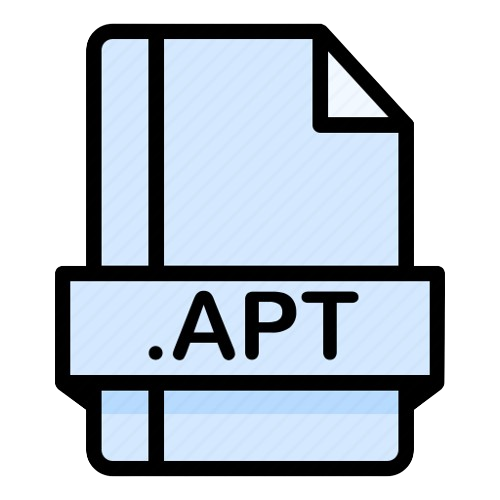
Almost Plain Text File
| Developer | N/A |
| Popularity | |
| Category | Text Files |
| Format | .APT |
| Cross Platform | Update Soon |
What is an APT file?
The .APT file extension is associated with a specific type of text file used for various purposes. APT stands for “Almost Plain Text,” indicating that while these files contain text-based information.
They may also include formatting and structure beyond what you’d find in a plain text file (such as .TXT). APT files can be used for documentation, scripting, configuration, and more, making them versatile in their application.
More Information.
The history of .APT files dates back to their development as a simplified markup language. They were initially created to provide a way to add basic formatting and structure to text files, making it easier to create documents and scripts without the complexities of more extensive markup languages like HTML or LaTeX.
Origin Of This File.
The origin of .APT files can be traced back to the need for a text-based format that allowed for richer formatting options than plain text files while remaining human-readable.
This format aimed to bridge the gap between plain text and more complex document formats like HTML or XML.
File Structure Technical Specification.
The file structure and technical specifications of .APT files can vary depending on their intended use. They are typically plain text files encoded in UTF-8 or ASCII format.
They may contain human-readable text, code snippets, configuration settings, or other data. The specific structure and content of an .APT file will depend on the software application that generates or uses it.
How to Convert the File?
Windows:
- Open the .APT file: Double-click the .APT file you want to convert. It will open in the default text editor, such as Notepad.
- Select and Copy: Highlight all the content within the .APT file by pressing
Ctrl + Aand copy it by pressingCtrl + C. - Create a New File: Open the application where you want to convert the .APT content, like Microsoft Word or any other text editor.
- Paste and Save: Paste the copied content into the new file by pressing
Ctrl + V. You can then save the file with the desired format extension (e.g., .TXT, .DOCX, or .HTML) using the “Save As” option.
Linux:
- Open the .APT file: Use a text editor like Nano, Vim, or a graphical text editor like Gedit to open the .APT file.
- Select and Copy: Within the text editor, highlight the content of the .APT file and copy it by pressing
Ctrl + Shift + CorCtrl + C, depending on the editor. - Create a New File: Open the target application or text editor where you want to convert the .APT content.
- Paste and Save: Paste the copied content into the new file by pressing
Ctrl + Shift + VorCtrl + V. Save the file with the desired format extension (e.g., .TXT, .HTML, or .ODT) using the “Save As” option.
Mac:
- Open the .APT file: Double-click the .APT file, which will likely open in TextEdit, the default text editor on macOS.
- Select and Copy: Highlight all the content within the .APT file by pressing
Command + Aand copy it by pressingCommand + C. - Create a New File: Open the application where you want to convert the .APT content, such as Microsoft Word or a code editor.
- Paste and Save: Paste the copied content into the new file by pressing
Command + V. Save the file with your desired format extension (e.g., .TXT, .DOCX, or .HTML) through the “Save As” option.
Android:
- Install a Text Editor App: You’ll need to install a text editor app from the Google Play Store if you don’t have one. Apps like QuickEdit, Jota Text Editor, or similar options work well.
- Open the .APT file within the text editor app: Use the app’s file explorer to locate and open the .APT file.
- Select and Copy: Highlight the content within the .APT file and copy it using the app’s copy function.
- Create a New File: Open another app where you want to convert the .APT content or create a new document within the text editor app.
- Paste and Save: Paste the copied content into the new file or document and save it with the desired format extension (e.g., .TXT or .HTML) depending on the app.
iOS:
- Install a Text Editor App: On iOS, you’ll need a text editing app from the App Store, such as Documents by Readdle or Textastic Code Editor.
- Open the .APT file within the text editor app: Use the app’s file management features to locate and open the .APT file.
- Select and Copy: Highlight the content within the .APT file and copy it using the app’s copy function.
- Create a New File: Open another app where you want to convert the .APT content or create a new document within the text editor app.
- Paste and Save: Paste the copied content into the new file or document and save it with the desired format extension (e.g., .TXT or .HTML) depending on the app.
Advantages And Disadvantages.
Advantages:
- Simplicity: APT files offer a more straightforward syntax compared to other markup languages, making them easy to learn and use.
- Human-Readable: APT files are still predominantly human-readable, allowing users to understand the content without needing specialized software.
- Versatility: APT files can be used for a wide range of purposes, from creating documentation to generating structured data.
Disadvantages:
- Limited Features: While APT files offer more formatting options than plain text, they are less feature-rich than more advanced markup languages like HTML or XML.
- Compatibility: APT files may not be as widely supported as more common file formats, which can be a limitation when sharing documents with others.
How to Open APT?
Open In Windows
- Double-click the .APT file: Simply double-click the .APT file you want to open, and it should automatically open in the default text editor on Windows, typically Notepad.
- Alternative Text Editor: If you prefer to use a different text editor or application to open the .APT file, right-click the file, select “Open with,” and choose your preferred application from the list.
Open In Linux
- Open Terminal: Launch the terminal in Linux.
- Navigate to the File’s Directory: Use the cd command to go to the directory where the .APT file is located.
- Open with a Text Editor: Use a text editor like Nano or Gedit by typing nano filename.apt or gedit filename.apt to open it. Replace filename.apt with your file’s name.
- Edit and Save: Edit the .APT file as needed and save the changes using the text editor’s commands.
Open In MAC
- Double-click the .APT file: On macOS, you can open .APT files by double-clicking them. They will typically open in TextEdit, which is the default text editor.
- Alternative Application: If you prefer to use a different text editor or application, right-click the .APT file, select “Open with,” and choose your desired application from the list.
Open In Android
- Install a Text Editor App: To open .APT files on Android, first, you need to install a text editor app from the Google Play Store. Apps like QuickEdit, Jota Text Editor, or similar options are suitable for this purpose.
- Open the .APT file: Once you have a text editor app installed, use the app’s file explorer or open function to locate and open the .APT file you want to view or edit.
Open In IOS
- Install a Text Editor App: On iOS, you’ll need to download and install a text editing app from the App Store, such as Documents by Readdle or Textastic Code Editor.
- Open the .APT file: Use the file management features within the text editor app to find and open the .APT file you want to view or edit.
Open in Others
- Install a Text Editor: For other operating systems or platforms, ensure you have a text editor that supports plain text files installed. Most operating systems have basic text editors available by default, but you can install one from the respective app store or package manager if needed.
- Open the .APT file: Once you have a text editor installed, open the .APT file by following the same general steps as mentioned for Windows, Linux, and macOS. Double-click the file or use the text editor’s open function to access the .APT content.













