.APX File Extension
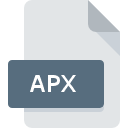
Ability Photopaint Studio Image
| Developer | Ability Plus Software |
| Popularity | |
| Category | Raster Image Files |
| Format | .APX |
| Cross Platform | Update Soon |
What is an APX file?
.APX file extension is associated with Ability Photopaint Studio, a comprehensive image editing software that provides users with various tools for creating and manipulating digital images.
This file format is specifically designed to store images, including various graphical elements, layers, and effects, in a proprietary format utilized by Ability Photopaint Studio.
More Information.
The initial purpose of the .APX file format was to provide a robust and versatile format for storing images created or edited using Ability Photopaint Studio.
Launched in the early 2000s, Ability Photopaint Studio aimed to offer an affordable yet powerful alternative to other popular image editing software like Adobe Photoshop.
The .APX format allowed users to save their work with all the features intact, including layers, masks, effects, and other editable elements.
This capability made it easier for users to revisit and modify their projects without losing any data or quality.
Origin Of This File.
The .APX file format was developed by Ability Software International Ltd., a software company known for creating productivity software suites.
Ability Photopaint Studio is part of the Ability Office suite, which includes other applications such as a word processor, spreadsheet, and database management tool.
The .APX format was designed to cater to the specific needs of Photopaint Studio users, enabling them to save their work in a format that retains all the editing features and graphical details.
File Structure Technical Specification.
The .APX file structure is designed to encapsulate a wide range of image data and editing features. The primary components of an .APX file includes:
- Header: Contains metadata about the file, such as the version of Ability Photopaint Studio used, file creation date, and other relevant information.
- Image Data: Stores the raw pixel data for the image, which can include multiple layers.
- Layer Information: Contains data about each layer in the image, including their order, visibility, and blending modes.
- Effects and Adjustments: Stores information about any applied effects, filters, or adjustments, such as brightness, contrast, and color balance.
- Paths and Masks: Includes data on vector paths, selection masks, and clipping paths used within the image.
- Compressed Data: Some portions of the .APX files may be compressed to reduce file size without losing image quality.
Technical Specification
- File Extension: .APX
- MIME Type: application/x-apx
- Supported Color Modes: RGB, CMYK, Grayscale
- Max Image Dimensions: Dependent on software version and system capabilities
- Compression: Optional lossless compression
How to Convert the File?
Converting .APX files to other formats can be done using Ability Photopaint Studio. Here’s a step-by-step guide:
- Open the .APX File: Launch Ability Photopaint Studio and open the .APX file you wish to convert.
- Save As: Navigate to the “File” menu and select “Save As.”
- Choose Format: In the “Save As” dialog box, choose the desired output format (e.g., JPEG, PNG, TIFF, BMP).
- Adjust Settings: Configure any additional settings for the chosen format, such as quality or compression options.
- Save: Click “Save” to complete the conversion.
For batch conversions or more advanced conversion needs, you may need to use dedicated conversion software or online services, keeping in mind the potential for loss of some .APX-specific features.
Advantages And Disadvantages.
Advantages
- Full Editing Capabilities: The .APX format retains all editing capabilities, including layers, masks, and effects, allowing for complete non-destructive editing.
- Proprietary Features: Utilizes unique features of Ability Photopaint Studio, providing an optimal environment for editing within the software.
- Efficient Storage: Optional compression helps manage file sizes without compromising image quality.
- Compatibility with Ability Suite: Seamless integration with other Ability Office applications, enhancing productivity and workflow.
Disadvantages
- Limited Software Support: The .APX format is primarily supported by Ability Photopaint Studio, limiting its compatibility with other image editing software.
- Proprietary Nature: Being a proprietary format, it may not be widely recognized or supported by non-Ability software, posing challenges for sharing and collaboration.
- File Conversion: Converting .APX files to more widely used formats may result in loss of some proprietary features and editing capabilities.
How to Open APX?
Open In Windows
Using Ability Photopaint Studio:
- Install Ability Office Suite, which includes Photopaint Studio.
- Open Photopaint Studio and use it to access .APX files.
Using Image Viewers:
- Some advanced image viewers like XnView may support .APX files directly or through plugins.
Open In Linux
Open In MAC
Since Ability Photopaint Studio is primarily designed for Windows, opening .APX files on macOS can be more challenging. Options include:
Using Virtual Machines or Emulators:
- Install a virtual machine (e.g., VirtualBox) and run a Windows environment to use Ability Photopaint Studio.
File Conversion:
- Convert .APX files to more macOS-compatible formats using online converters before opening them with native applications like Preview or Adobe Photoshop.













