.ARC File Extension
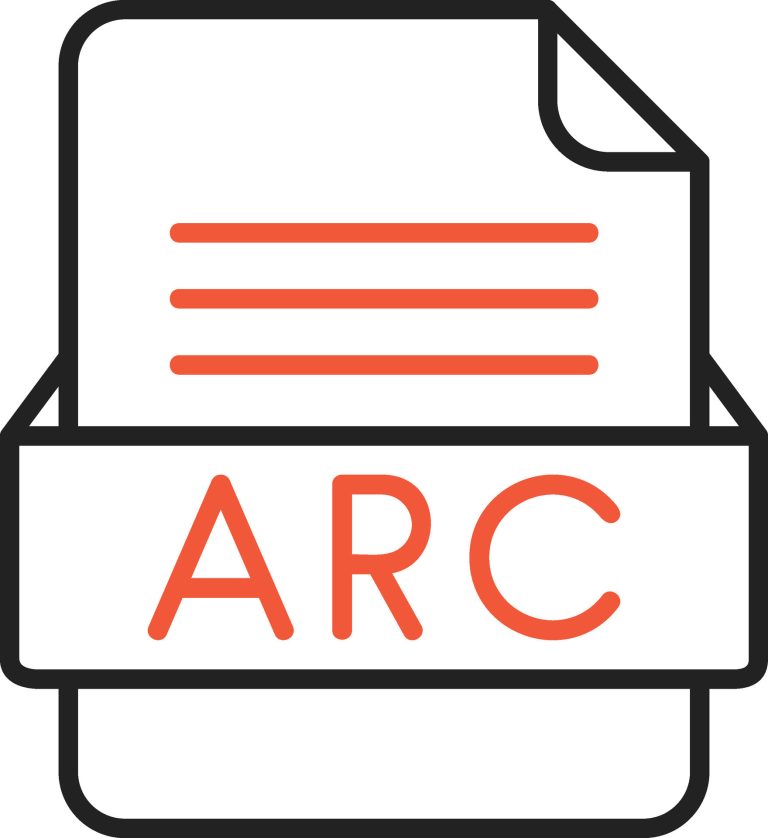
Norton Backup Archive
| Developer | Symantec |
| Popularity | |
| Category | Backup Files |
| Format | .ARC |
| Cross Platform | Update Soon |
What is an ARC file?
The .ARC file extension is a compressed archive file format used to store multiple files and directories in a single compressed file.
These archives are commonly used for data storage, backup, and distribution purposes, providing a space-efficient way to package and transport files.
More Information.
SEA’s ARC format was one of the first widely adopted compression formats for PCs. It was created to address the need for efficient file compression and archiving on early MS-DOS and Windows systems.
It allowed users to save disk space and reduce transfer times when sharing files over slow connections or limited storage media.
Origin Of This File.
The .ARC file format was originally developed by System Enhancement Associates (SEA) in the late 1980s. It gained popularity as a widely-used compression format in the early days of personal computing.
It has since been largely replaced by more modern compression formats like .ZIP and .RAR.
File Structure Technical Specification.
ARC files typically consist of a header section followed by compressed data. The header contains information about the archived files, such as their names, sizes, and timestamps.
The compression algorithm used in ARC files varies, but the most common was SEA’s own compression method.
How to Convert the File?
Windows:
- Download and install a compression utility like WinRAR, WinZip, or 7-Zip if you haven’t already.
- Right-click the ARC file you want to convert.
- Select the compression utility from the context menu (e.g., “Extract here” or “Open with WinRAR”).
- The utility will extract the contents of the ARC file into a folder.
- You can now create a new archive in your desired format (e.g., ZIP or RAR) by selecting the extracted files and using the utility’s interface.
Linux:
- Open a terminal window.
- Install the ‘unarc’ tool if it’s not already installed on your Linux distribution. You can use the package manager specific to your distribution (e.g., apt, yum, or pacman) to install it.
- Use the ‘unarc’ command to extract the contents of the ARC file.
- Once extracted, you can create a new archive in a different format using the ‘zip’ or ‘tar’ command as needed.
Mac:
- Download and install a third-party archive extractor like The Unarchiver or Keka from the App Store or their respective websites.
- Right-click the ARC file you want to convert.
- Select the archive extractor from the context menu (e.g., “Open with The Unarchiver”).
- The extractor will extract the contents of the ARC file into a folder.
- You can now create a new archive in your desired format (e.g., ZIP or RAR) using the extractor’s interface.
Android:
- Install a file manager app with archive extraction capabilities, such as RAR or ZArchiver, from the Google Play Store.
- Open the file manager app and navigate to the location of the ARC file.
- Tap on the ARC file to open it within the file manager.
- The app will extract the contents of the ARC file into a folder.
- You can now create a new archive in your desired format using the app’s interface if needed.
iOS:
- Download and install an archive extractor app like iZip or WinZip from the App Store.
- Open the archive extractor app.
- Tap the “+” or “Add” button to import the ARC file from your iOS device.
- The app will extract the contents of the ARC file into a folder.
- You can create a new archive in a different format using the app’s interface if required.
Advantages And Disadvantages.
Advantages:
- Simplicity: ARC files are straightforward to create and manipulate.
- Compatibility: Although outdated, some legacy software may still support ARC files.
- Lightweight: ARC files tend to have small overhead compared to some modern compression formats.
Disadvantages:
- Obsolescence: ARC has largely been replaced by more efficient and feature-rich compression formats.
- Limited features: ARC lacks advanced features like encryption and solid compression.
- Compatibility issues: Opening ARC files may be challenging on modern operating systems without specialized software.
How to Open ARC?
Open In Windows
- Download and install a compatible archive extractor program like WinRAR, WinZip, or 7-Zip on your Windows computer.
- Right-click the .ARC file you want to open.
- From the context menu, select the archive extractor program you installed.
- The program will open and display the contents of the .ARC file, allowing you to extract or view the files within it.
Open In Linux
- On a Linux system, you can use the ‘unarc’ command-line tool to open .ARC files.
- Open a terminal window.
- Navigate to the directory where the .ARC file is located.
- Use the ‘unarc’ command to extract the contents of the .ARC file.
- The extracted files will be available in the current directory.
Open In MAC
- On macOS, you can use third-party archive extractor applications like The Unarchiver or Keka.
- Download and install one of these applications from the App Store or their respective websites.
- Right-click the .ARC file you want to open.
- From the context menu, select the archive extractor application you installed.
- The application will extract the contents of the .ARC file and display them.
Open In Android
- Install a file manager app with archive extraction capabilities, such as RAR or ZArchiver, from the Google Play Store on your Android device.
- Open the file manager app.
- Navigate to the location of the .ARC file.
- Tap on the .ARC file to open it within the file manager.
- The app will extract the contents of the .ARC file and display them for you to access.
Open In IOS
- Download and install an archive extractor app like iZip or WinZip from the App Store on your iOS device.
- Open the archive extractor app.
- Tap the “+” or “Add” button within the app to import the .ARC file from your iOS device.
- The app will extract the contents of the .ARC file and make them accessible for viewing or further actions.
Open in Others
- Find and install third-party archive extractor software or tools that support .ARC files for your specific platform.
- Open the installed archive extractor tool.
- Follow the provided instructions within the tool to open the .ARC file.
- The software or tool will extract the .ARC file’s contents, allowing you to view, edit, or manage the files inside it.










