.ARM File Extension
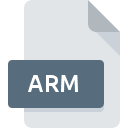
ArmorPaint Asset
| Developer | The Armory 3D Team |
| Popularity | |
| Category | 3D Image Files |
| Format | .ARM |
| Cross Platform | Update Soon |
What is an ARM file?
The .ARM file extension is associated with ArmorPaint, a powerful, open-source 3D painting software used for texturing 3D models.
ArmorPaint is known for its real-time painting capabilities, which streamline the process of applying textures and materials to 3D assets.
The .ARM file format is specifically designed to store assets used within ArmorPaint, including textures, materials, and other related data.
More Information.
The history of the .ARM file extension is intrinsically linked to the evolution of ArmorPaint. Initially, 3D texturing and painting were performed using complex and expensive software packages.
ArmorPaint sought to democratize this process, making it accessible to a broader audience by offering a user-friendly and cost-effective solution.
The .ARM file format was developed to address the need for a streamlined asset management system within ArmorPaint.
It was designed to efficiently store textures, materials, and other essential assets, ensuring that users could easily work with and manage their projects.
This format allowed ArmorPaint to provide real-time feedback and high-quality results without the need for external tools or complex workflows.
Origin Of This File.
ArmorPaint, the software associated with the file extension, was first released by the developer, Roman K., in 2018.
The software emerged as a robust alternative to established texturing tools, aiming to provide a more affordable and flexible solution for 3D artists.
The .ARM file extension was created to facilitate the storage and management of various assets within ArmorPaint, offering a dedicated format for the software’s internal use.
File Structure Technical Specification.
The .ARM file format is a binary file used to store various assets in ArmorPaint. Its structure is optimized for performance and efficiency, allowing for rapid access and manipulation of the stored data. Here are some key aspects of its file structure and technical specifications:
- Header: The file begins with a header section that includes metadata about the file, such as version information and asset type.
- Asset Data: Following the header, the file contains the actual asset data. This can include textures, materials, and other related information. The data is stored in a compressed format to save space and improve loading times.
- Metadata: Additional metadata may be included to provide context for the assets, such as creation dates, author information, and usage notes.
Technical specifications for the .ARM file format are tailored to the needs of ArmorPaint, focusing on efficiency and compatibility with the software’s features.
The file format is designed to work seamlessly with ArmorPaint’s real-time painting and texturing tools, providing a smooth user experience.
How to Convert the File?
Converting .ARM files to other formats is generally not straightforward due to the proprietary nature of the file format. There are a few approaches users can take:
- Within ArmorPaint: ArmorPaint itself provides tools for exporting assets in various standard formats. Users can often export textures, materials, and other data from .ARM files to formats such as
.PNG,.JPEG, or.TGAfor textures, or.FBXand.OBJfor 3D models. - Third-Party Tools: While direct conversion tools for .ARM files are rare, some third-party utilities may offer limited support for converting or extracting data from these files. Users should exercise caution and verify the compatibility and reliability of such tools before use.
Advantages And Disadvantages.
Advantages:
- Optimized for ArmorPaint: The .ARM file format is specifically designed to work with ArmorPaint, ensuring full compatibility and leveraging the software’s features effectively.
- Efficient Storage: The binary format and compression techniques used in .ARM files help to reduce file size and improve loading times, making it easier to manage large projects.
- Real-Time Feedback: By storing asset data in a format optimized for real-time painting, .ARM files enable users to see immediate updates and changes within ArmorPaint.
Disadvantages:
- Limited Compatibility: Since the .ARM file format is tailored for ArmorPaint, it is not widely supported by other 3D software or texturing tools. This can limit the versatility of assets stored in this format.
- Proprietary Format: The .ARM file format is proprietary to ArmorPaint, which means that users may face challenges if they need to work with assets outside of this specific environment.
How to Open ARM?
Open In Windows
- Install ArmorPaint: Download and install ArmorPaint from the official website or repository.
- Open the File: Launch ArmorPaint, then use the file browser within the software to open and work with .ARM files.
Open In Linux
- Install ArmorPaint: Install ArmorPaint using the available package or build from source if necessary.
- Open the File: Use ArmorPaint to open and manage .ARM files as needed.
Open In MAC
- Install ArmorPaint: Obtain the macOS version of ArmorPaint.
- Open the File: Open ArmorPaint and use it to open .ARM files from within the application.












