.ARN File Extension
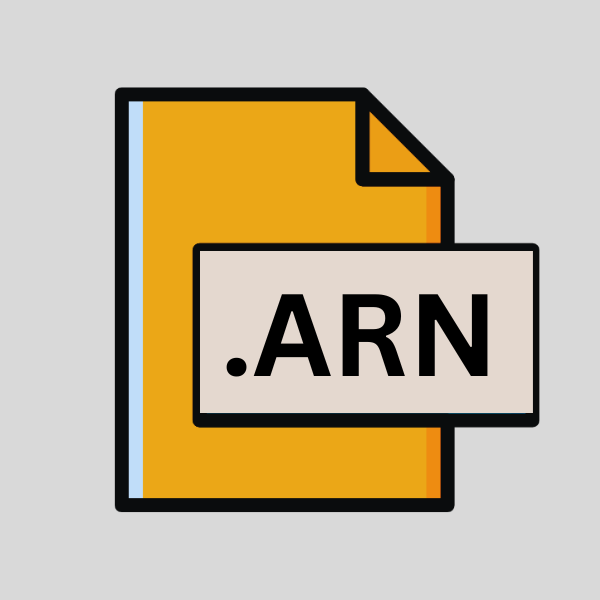
Autoruns Data File
| Developer | Microsoft |
| Popularity | |
| Category | Data Files |
| Format | .ARN |
| Cross Platform | Update Soon |
What is an ARN file?
In the realm of computing, file extensions play a pivotal role in categorizing and organizing data. Among these, the .ARN file extension, associated with Autoruns Data Files, stands as a significant entity.
These files contain essential data utilized by system administrators, analysts, and advanced users to monitor and manage software and processes running on Windows systems.
More Information.
The inception of .ARN files coincides with the release of Autoruns, which made its debut in the early 2000s. As Windows operating systems evolved, so did Autoruns, becoming an indispensable tool in the arsenal of system administrators and power users.
The primary purpose of .ARN files is to serve as repositories for the data generated by Autoruns, encapsulating details about various startup locations, scheduled tasks, services, drivers, and other components that influence system initialization and operation.
Origin Of This File.
The genesis of .ARN files can be traced back to the development of Autoruns, a renowned utility software created by Mark Russinovich and Bryce Cogswell under the Sysinternals suite.
Autoruns was designed to provide users with comprehensive insights into the programs configured to run during system boot-up or login, thereby aiding in the identification and management of potential security risks or system slowdowns caused by unnecessary startup entries.
File Structure Technical Specification.
.ARN files adhere to a structured format optimized for readability and interpretability by Autoruns and compatible utilities. They typically comprise sections delineated by headers corresponding to distinct categories of startup items.
Within each section, entries are organized in a tabular fashion, with columns representing different attributes such as the name of the entry, its path or location, description, publisher, and status.
While the specific structure may vary slightly between different versions of Autoruns, the core elements remain consistent, ensuring compatibility and interoperability across platforms and environments.
.ARN files may incorporate metadata and annotations added by users to provide additional context or insights into the significance of particular entries.
How to Convert the File?
Converting .ARN files involves different approaches depending on the operating system and platform. Below are detailed steps for each method:
1. Windows:
- Open the .ARN file using Autoruns, a utility designed specifically for analyzing and managing startup programs and processes on Windows systems.
- Launch Autoruns and navigate to “File” > “Open” to browse for the .ARN file you wish to convert.
- Once opened, you can explore the contents of the .ARN file within the Autoruns interface. Autoruns provides various options for analyzing startup items, including enabling/disabling entries and accessing additional details.
2. Linux/macOS:
- Since Autoruns is primarily a Windows utility, running it directly on Linux or macOS may not be feasible. However, compatibility layers such as Wine can be used to run Windows applications on these platforms.
- Install Wine on your Linux or macOS system.
- Once Wine is installed, you can run Autoruns by executing the respective command in the terminal, followed by opening the .ARN file within Autoruns as you would on Windows.
- Alternatively, explore WineTricks, a utility designed to assist with installing and managing Windows applications via Wine, to simplify the process of running Autoruns and accessing .ARN files.
3. Android/iOS:
- Due to the inherent differences in operating systems, directly opening .ARN files on mobile devices like Android and iOS presents challenges, as Autoruns is not available for these platforms.
- Instead, consider using remote desktop solutions such as Microsoft Remote Desktop or TeamViewer to connect to a Windows system where Autoruns is installed.
- Once connected, launch Autoruns on the remote Windows system and open the .ARN file within the application. You can then interact with the .ARN file remotely, analyzing its contents and managing startup items as needed.
4. Converting to alternative formats:
- If direct access to .ARN files is not possible or practical, consider converting them to alternative formats like CSV (Comma-Separated Values) or JSON (JavaScript Object Notation) for broader compatibility.
- Use scripting or conversion tools to extract the data from the .ARN file and reformat it into the desired format.
- CSV and JSON formats are widely supported across different platforms and applications, allowing for easier sharing, analysis, and integration with other tools and systems.
Advantages And Disadvantages.
The utilization of .ARN files offers several advantages, foremost among which is the ability to perform in-depth analysis and troubleshooting of system startup and initialization processes.
By capturing comprehensive data about installed software, drivers, and system configurations, .ARN files empower users to identify and rectify issues related to performance, security, and resource utilization.
Furthermore, .ARN files facilitate collaboration and knowledge sharing among users, as they can be easily shared and scrutinized to gain insights into common patterns of system behavior or emerging threats.
The lightweight and portable nature of .ARN files ensure that they can be archived, transferred, and processed efficiently, without imposing undue storage or bandwidth requirements.
However, it is essential to recognize that .ARN files are inherently tied to the Autoruns utility and may not be directly compatible with other software applications or platforms.
While Autoruns offers robust functionality for analyzing and managing Windows-based systems, users operating on alternative operating systems such as Linux, macOS, Android, or iOS may encounter limitations in their ability to leverage .ARN files effectively.
How to Open ARN?
Open In Windows
.ARN files can be directly opened and analyzed using the Autoruns utility on Windows systems. Simply double-clicking the file or launching Autoruns and selecting “File > Open” from the menu allows users to load and inspect the contents of .ARN files effortlessly.
Open In Linux
While Autoruns is primarily designed for Windows, Linux users can leverage compatibility layers such as Wine or utilize alternative tools like WineTricks to run Autoruns and access .ARN files within a Linux environment.
Open In MAC
Similarly to Linux, macOS users can employ compatibility solutions like Wine or explore virtualization options such as Parallels Desktop or VMware Fusion to run Windows applications like Autoruns and work with .ARN files on their Mac systems.
Open In Android
Due to the platform-specific nature of .ARN files and the limitations of Android in running Windows applications, accessing .ARN files directly on Android devices may prove challenging.
Users can explore remote desktop solutions or cloud-based virtual machines running Windows to analyze .ARN files from their Android devices.
Open In IOS
iOS users may encounter hurdles in directly opening .ARN files on their devices. They can utilize remote access tools or cloud-based services to connect to Windows environments where Autoruns is available and access .ARN files remotely.
Open in Others
For other platforms or scenarios not covered above, users can explore cross-platform compatibility solutions, virtualization software, or cloud-based environments to access .ARN files.
Additionally, extracting and converting .ARN file data to alternative formats like CSV (Comma-Separated Values) or JSON (JavaScript Object Notation) may enable broader accessibility and interoperability across different systems and applications.













