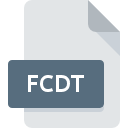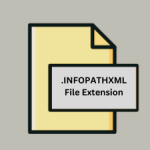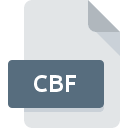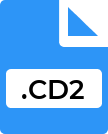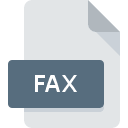.ARTICLE File Extension
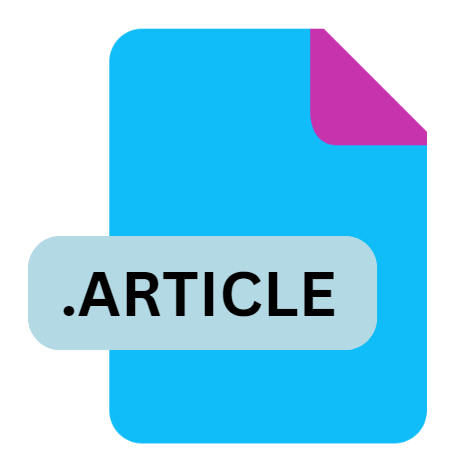
Twixl Publisher Article
| Developer | Twixl media |
| Popularity | |
| Category | Page Layout Files |
| Format | .ARTICLE |
| Cross Platform | Update Soon |
What is an ARTICLE file?
.ARTICLE file extension is primarily associated with Twixl Publisher, a software platform used for creating interactive content for mobile apps.
Twixl Publisher enables designers and developers to produce engaging and dynamic digital publications, including magazines, catalogs, brochures, and more.
The .ARTICLE file serves as a fundamental component in this ecosystem, representing individual articles within a publication.
More Information.
Twixl Publisher was developed to address the growing demand for interactive and multimedia-rich content on mobile devices.
Traditional print media was becoming less relevant in the digital age, and publishers needed new ways to engage their audiences.
The .ARTICLE file format was created to encapsulate individual articles’ content, layout, and interactive elements, allowing for a modular approach to content creation and management.
Initially, the .ARTICLE file format was used internally within the Twixl Publisher ecosystem. It allowed designers to focus on creating compelling content without worrying about the technical complexities of publishing to multiple platforms.
Over time, as the need for mobile content grew, the .ARTICLE format became a standard for representing articles within digital publications created using Twixl Publisher.
Origin Of This File.
The .ARTICLE file extension was introduced by Twixl media, a company focused on providing tools for creating and managing mobile content.
Twixl Publisher was designed to offer a seamless workflow for publishing content across various devices and platforms.
The .ARTICLE file format emerged as a solution for organizing and managing individual pieces of content within the larger framework of a digital publication.
File Structure Technical Specification.
The .ARTICLE file format is designed to encapsulate various elements that make up a digital article.
It includes text, images, videos, and interactive components, all packaged into a single file. Here is a breakdown of the typical structure of a .ARTICLE file:
- Metadata: Contains information about the article, such as the title, author, publication date, and keywords.
- Content: The main body of the article, including formatted text, headings, and paragraphs.
- Media Assets: Embedded images, videos, audio files, and other multimedia elements.
- Interactive Elements: Widgets, hyperlinks, and other interactive components that enhance user engagement.
- Layout Information: Details about the article’s layout, including styles, fonts, and positioning of elements.
The .ARTICLE file is essentially a package that combines all these elements into a cohesive unit. It uses a structured format, often based on XML or JSON, to ensure that the content can be easily parsed and rendered by the Twixl Publisher software.
How to Convert the File?
Converting .ARTICLE files to other formats can be necessary for various reasons, such as compatibility with other publishing platforms or archival purposes. Here are some common methods for converting .ARTICLE files:
- Using Twixl Publisher: The native software for creating .ARTICLE files can also be used to export them to other formats like HTML, PDF, or EPUB.
- Third-Party Tools: Some third-party tools and services may offer conversion capabilities, though they might require intermediate steps or additional configuration.
- Manual Conversion: For advanced users, manual extraction and reformatting of the content within the .ARTICLE file can be an option, though it is more time-consuming and requires technical expertise.
Advantages And Disadvantages.
Advantages
- Modular Content Management: The .ARTICLE format allows for individual articles to be managed separately, making it easier to update and repurpose content.
- Rich Media Support: Supports embedding various media types, enhancing the interactivity and engagement of the content.
- Cross-Platform Compatibility: Designed to work seamlessly with Twixl Publisher, ensuring consistent rendering across different devices and platforms.
- Streamlined Workflow: Integrates well with design tools like Adobe InDesign, allowing designers to focus on creativity without worrying about technical details.
Disadvantages
- Proprietary Format: Being specific to Twixl Publisher, the .ARTICLE file may not be easily compatible with other publishing platforms or software.
- Dependency on Twixl Ecosystem: Requires the use of Twixl Publisher for creation, editing, and publishing, potentially limiting flexibility.
- Learning Curve: New users may need time to become proficient with Twixl Publisher and the .ARTICLE format.
How to Open ARTICLE?
Open In Windows
To open .ARTICLE files on a Windows system, follow these steps:
- Install Twixl Publisher: Ensure that Twixl Publisher is installed on your Windows machine.
- Open Twixl Publisher: Launch the software and use the “Open” function to browse and select the .ARTICLE file.
- View and Edit: Once opened, you can view, edit, and interact with the content within Twixl Publisher.
Open In Linux
Twixl Publisher does not natively support Linux. You can use the following workaround:
- Use a Windows Virtual Machine: Install a virtual machine software like VirtualBox or VMware.
- Install Windows on the VM: Set up a Windows environment within the virtual machine.
- Install Twixl Publisher: Within the Windows VM, download and install Twixl Publisher.
- Open the .ARTICLE File: Open Twixl Publisher within the VM and use it to open your .ARTICLE file.
Open In MAC
Opening .ARTICLE files on macOS involves similar steps:
- Install Twixl Publisher: Download and install the macOS version of Twixl Publisher.
- Launch the Software: Open Twixl Publisher and use the “Open” dialog to locate the .ARTICLE file.
- Access Content: The file will be loaded, allowing you to view and edit the article.
Open In Android
To open .ARTICLE files on an Android device, follow these steps:
- Install Twixl Viewer: Download and install the Twixl Viewer app from the Google Play Store.
- Transfer the .ARTICLE File: Transfer the .ARTICLE file to your Android device using a method such as cloud storage, email, or direct transfer.
- Open Twixl Viewer: Launch the Twixl Viewer app.
- Open the .ARTICLE File: Use the app’s interface to browse for and open the .ARTICLE file. The file will load, allowing you to view and interact with the content.
Open In IOS
To open .ARTICLE files on an iOS device, follow these steps:
- Install Twixl Viewer: Download and install the Twixl Viewer app from the App Store.
- Transfer the .ARTICLE File: Transfer the .ARTICLE file to your iOS device using a method such as cloud storage, email, or direct transfer.
- Open Twixl Viewer: Launch the Twixl Viewer app.
- Open the .ARTICLE File: Use the app’s interface to browse for and open the .ARTICLE file. The file will load, allowing you to view and interact with the content.