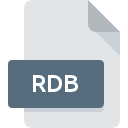.ASD File Extension

Microsoft Word AutoSave File
| Developer | Microsoft |
| Popularity | |
| Category | Backup Files |
| Format | .ASD |
| Cross Platform | Update Soon |
What is an ASD file?
The .ASD file extension is primarily associated with Microsoft Word. It stands for “AutoSave Document,” a feature in Word that automatically saves a temporary copy of the document being edited.
This functionality is crucial for data recovery in case of an unexpected shutdown or crash.
More Information.
.ASD files were created to counteract the problem of data loss during sudden power failures or software crashes.
This feature has evolved, becoming more sophisticated in newer versions of Word, offering more frequent and reliable autosaves.
Origin Of This File.
The .ASD file format originated from Microsoft as part of their Office suite, specifically Word. Its implementation was aimed at enhancing user experience by providing a safety net against data loss during document editing.
File Structure Technical Specification.
.ASD files are typically hidden and stored in a specific folder. They are formatted similarly to .DOC or .DOCX files but are not meant for direct user interaction.
The technical specifics are proprietary to Microsoft and are designed to align with the Word document structure.
How to Convert the File?
Converting .ASD files (AutoSave Documents from Microsoft Word) into standard document formats like .DOCX or .DOC requires a few specific steps. The process can vary slightly depending on the operating system you’re using.
Here’s how to do it on different platforms:
Windows
- Open the .ASD File with Word: First, open the .ASD file using Microsoft Word. You might find the file in the Word’s “Recover Unsaved Documents” section.
- Save As a Standard Format: Once opened, go to “File” > “Save As” and choose a standard document format like .DOCX or .DOC. Select your desired location and save the file.
Linux
- Open Word via Wine: Use Wine, a compatibility layer, to run Microsoft Word on Linux.
- Open the .ASD File in Word: Open the .ASD file with Word running in Wine.
- Save in a New Format: After the document is open, use the “Save As” feature to save it as a .DOCX or .DOC file.
Mac
- Open with Word for Mac: Locate the .ASD file using Finder, then open it with Microsoft Word for Mac.
- Save the Document: Use the “Save As” option in Word to save the file in a more common format like .DOCX or .DOC.
Android
- Transfer the File: Move the .ASD file to your Android device.
- Use a Compatible Word Processor: Open the file in an app that supports Microsoft Word documents, like the Word app for Android. Note that .ASD file support might be limited, so this might not always work.
- Save in a New Format: If the file opens successfully, save it in a standard format like .DOCX.
iOS
- Transfer the .ASD File: Get the .ASD file onto your iOS device via iCloud, iTunes, or another method.
- Open with a Compatible App: Use an iOS app that can open Word files, like Microsoft Word for iOS. The ability to open .ASD files directly might be limited.
- Save as a Standard Document: If the file opens, save it as a .DOCX or another common format.
Advantages And Disadvantages.
Advantages:
- Prevents data loss.
- Automatic and requires no user input.
- Works seamlessly in the background.
Disadvantages:
- Can consume additional disk space.
- May not capture the very latest changes in a document.
- Can be confusing to recover for inexperienced users.
How to Open ASD?
Open In Windows
- Locate the .ASD file: Use File Explorer to find the .ASD file. It’s usually in the ‘Unsaved Documents’ folder under Word’s file recovery options.
- Open with Word: Right-click on the .ASD file, select “Open with,” and choose Microsoft Word. If Word is not in the list, navigate to its executable in the program files directory.
- Recover Document: Once opened in Word, you can save it as a standard document file (.docx or .doc).
Open In Linux
- Use a Compatibility Layer (like Wine): First, install Wine, which allows you to run Windows applications on Linux.
- Install Microsoft Word: Through Wine, install Microsoft Word.
- Open the .ASD File: Now open Word using Wine, and then open the .ASD file from within Word for recovery.
Open In MAC
- Locate the File: Use Finder to locate your .ASD file.
- Open With Word for Mac: Right-click on the file, select “Open With,” and then choose Microsoft Word for Mac.
- Recover the Document: Once opened, you can save the document in a standard format.
Open In Android
- Transfer the File: First, transfer the .ASD file to your Android device.
- Use a Compatible App: Open the file with an app that supports Word documents, like Microsoft Word for Android. However, compatibility with .ASD files might be limited on mobile apps.
Open In IOS
- Transfer the File to Your Device: Use iCloud, iTunes, or another file transfer method to get the .ASD file onto your iOS device.
- Open with a Compatible App: Use an iOS app that supports Word files, like the Microsoft Word app. Again, note that .ASD file support might be limited.
Open in Others
For other platforms or in cases where the above methods don’t work, you may need to resort to a few alternative strategies:
- Use Online Word Processors: Some cloud-based word processors might offer limited support for opening .ASD files.
- Convert the File: Look for online file conversion tools that can convert .ASD files to more universally accessible formats like .docx.
- Transfer to a Supported System: Sometimes, the simplest method is to transfer the file to a system running a compatible version of Microsoft Word.