.AVD File Extension
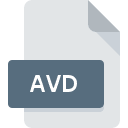
Movie Edit Pro Video Information File
| Developer | MAGIX |
| Popularity | |
| Category | Video Files |
| Format | .AVD |
| Cross Platform | Update Soon |
What is an AVD file?
The .AVD file extension is primarily associated with Movie Edit Pro, a video editing software developed by MAGIX.
This file format is typically used to store video information and project data, such as edits, cuts, transitions, and other effects applied during the video editing process.
The .AVD file itself does not contain the actual video or audio data but rather references these multimedia elements, maintaining a structured record of the edits and modifications made to the project.
More Information.
The history of the .AVD file is closely tied to the development of video editing software. When Movie Edit Pro was first launched, the need for a robust project file format became evident.
The software’s early versions relied on proprietary file formats to manage project data. As the software grew in popularity and functionality, the .AVD format was introduced to handle more complex editing tasks, allowing users to save their projects with all associated editing decisions intact.
The initial purpose of the .AVD file was to provide a flexible and efficient means of storing video editing project data.
By separating the project file from the actual media files, users could manage large video editing projects without the need to duplicate media files, saving disk space and improving workflow efficiency.
The .AVD file served as a roadmap for the software, instructing it on how to assemble and render the final video output based on the user’s edits.
Origin Of This File.
The .AVD file extension originated from the development needs of MAGIX Movie Edit Pro, a comprehensive video editing tool tailored for both novice and professional users. MAGIX, a company based in Germany, has been a prominent player in the multimedia software industry since its founding in 1993.
As video editing software evolved, there was a growing need for a file format that could efficiently store detailed information about a video project, including the sequence of clips, effects, transitions, and other modifications.
The .AVD file format was introduced to meet this demand, offering a way to encapsulate the complex data involved in video editing projects.
File Structure Technical Specification.
The .AVD file is structured to store a wide range of data necessary for reconstructing a video editing project. This includes information about the timeline, clips, transitions, effects, and audio settings.
The file does not store the actual media content but rather metadata and references to the media files used in the project.
This makes the .AVD file relatively small in size, as it only contains the instructions needed to assemble the final video.
Technical Specifications:
- File Extension: .AVD
- Associated Software: MAGIX Movie Edit Pro
- File Type: Video Information File / Project File
- Data Contained: Metadata, project settings, timeline structure, references to media files, effects, transitions.
- Size: Generally small, as it contains no actual video or audio data.
- Format: Proprietary, specific to MAGIX software.
The .AVD file structure is designed to be highly flexible, allowing users to make complex edits and adjustments to their video projects without altering the original media files. This non-destructive editing approach is a key advantage of the format.
How to Convert the File?
Converting an .AVD file to another format is not straightforward since the file itself does not contain actual media content.
Instead, it is a project file that must be opened in MAGIX Movie Edit Pro to export the final video in a different format.
Steps to Convert:
- Open the .AVD File in MAGIX Movie Edit Pro: Start by opening the .AVD file in the software. Ensure that all referenced media files are accessible and correctly linked.
- Edit or Finalize the Project: Make any necessary final adjustments to your project. This could include adding final effects, transitions, or audio adjustments.
- Export the Project: Use the export function within Movie Edit Pro to render the final video. You can choose from a variety of formats, such as
.MP4,.AVI,.MOV, and more, depending on your needs. - Save the Exported File: Once the export process is complete, save the video file to your desired location. This exported file will contain the actual media content, unlike the original .AVD project file.
Advantages And Disadvantages.
Advantages:
- Non-Destructive Editing: One of the primary benefits of the .AVD file is its support for non-destructive editing. Since the file only contains references and instructions, the original media files remain untouched, allowing users to experiment with different edits without the risk of losing or damaging their original content.
- Efficient File Management: The .AVD format helps in managing large projects efficiently by referencing media files instead of embedding them. This reduces the overall file size and simplifies project sharing and collaboration.
- Compatibility with MAGIX Products: The .AVD file is fully compatible with MAGIX Movie Edit Pro and other MAGIX video editing tools, ensuring seamless project continuity across different versions of the software.
- Detailed Project Information: The format is capable of storing comprehensive project data, including effects, transitions, audio settings, and timeline structures, which can be vital for complex video editing tasks.
Disadvantages:
- Limited Compatibility: The .AVD file format is proprietary and specific to MAGIX software. This means that it is not natively supported by other video editing applications, limiting its usability outside the MAGIX ecosystem.
- Dependency on External Media Files: Since the .AVD file only contains references to media files, the project cannot be fully reconstructed if the original media files are moved, renamed, or deleted. This makes file management crucial to avoid breaking the project.
- No Actual Media Content: While the .AVD file is efficient in managing project data, it does not contain the actual video or audio content. This can be a disadvantage when sharing the project with others, as the associated media files must also be transferred.
How to Open AVD?
Open In Windows
- Install MAGIX Movie Edit Pro: Ensure that you have MAGIX Movie Edit Pro installed on your Windows machine.
- Open the Software: Launch Movie Edit Pro.
- Load the .AVD File: Navigate to the “File” menu, select “Open,” and browse for the .AVD file on your system. Once selected, the project will load, and you can begin editing or exporting.












