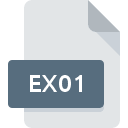.AVHD File Extension

Hyper-V SnapShot File
| Developer | Microsoft |
| Popularity | |
| Category | Disk Image Files |
| Format | .AVHD |
| Cross Platform | Update Soon |
What is an AVHD file?
The .AVHD file extension represents Hyper-V Snapshot Files, used primarily in Microsoft’s Hyper-V virtualization platform .AVHD
Hyper-V, part of Windows Server and some client versions of Windows, is a type-1 hypervisor that enables the creation and management of virtual machines (VMs).
The .AVHD file is crucial for managing the state of these virtual machines, providing a way to save and restore the VM’s state at specific points in time.
More Information.
The concept of snapshots in virtual environments predates Hyper-V, with similar features existing in other virtualization platforms like VMware.
Hyper-V’s implementation, including the .AVHD file format, was designed to integrate seamlessly with Windows Server environments and to leverage the underlying Windows architecture for efficient VM management.
Initially, Hyper-V snapshots were created to provide administrators with a method to save the exact state of a virtual machine.
This functionality is useful in scenarios where testing or updates are performed, and there is a need to revert to a previous state if something goes wrong.
The .AVHD file is specifically used in conjunction with these snapshots to store changes made to the virtual hard disk since the snapshot was taken.
Origin Of This File.
The .AVHD file extension is associated with Microsoft’s Hyper-V virtual machine technology. Hyper-V, introduced with Windows Server 2008, is designed to create and manage virtual machines on x64-based systems.
The .AVHD file format emerged as a part of the Hyper-V snapshot functionality, which allows administrators to capture the state of a virtual machine, including its memory and disk contents, at a particular moment.
This capability is essential for tasks such as backups, testing configurations, or recovering from system failures.
File Structure Technical Specification.
The .AVHD file is an advanced version of the VHD (Virtual Hard Disk) file format, designed to support incremental changes. Here’s a closer look at its structure and specifications:
- Incremental Disk Structure: Unlike a full VHD file, which contains the complete virtual hard disk image, an .AVHD file contains only the changes made to the disk since the last snapshot. This incremental nature makes .AVHD files smaller and more efficient in terms of storage.
- Metadata Storage: .AVHD files store metadata related to the state of the VM at the time of the snapshot. This metadata includes information about the virtual disk’s configuration and the changes made since the last snapshot.
- File Dependency: .AVHD files are dependent on the parent VHD file and other snapshot files in the chain. Restoring a snapshot involves reassembling these files to recreate the state of the VM.
- File Size: The size of an .AVHD file can vary based on the changes made to the VM’s virtual hard disk since the last snapshot. They are typically smaller than the full VHD files but can grow significantly depending on the amount of data changed or added.
How to Convert the File?
Converting .AVHD files typically involves merging them back into the base VHD/VHDX file to consolidate changes and reduce the number of differencing disks. This process is known as “merge” or “combine” in Hyper-V. Here’s how you can perform the conversion:
- Open Hyper-V Manager: Access Hyper-V Manager on your system.
- Locate the Virtual Machine: Find the virtual machine associated with the .AVHD file.
- Apply Snapshot: Ensure that the snapshot you want to merge is applied to the VM.
- Edit Disk: Use the Hyper-V Manager’s “Edit Disk” wizard to merge the differencing disk with the base disk.
- Complete the Merge: Follow the prompts to complete the merge process, which will consolidate changes into the base VHD/VHDX file.
Advantages And Disadvantages.
Advantages:
- Flexibility: Snapshots and .AVHD files provide a flexible way to manage and revert virtual machine states, making them invaluable for testing and development.
- Recovery: They enable quick recovery from system failures or errors, minimizing downtime and data loss.
- Backup: Simplifies the backup process by allowing entire VM states to be captured and restored.
Disadvantages:
- Performance Impact: The use of .AVHD files can impact performance due to the additional overhead of managing multiple virtual disk files and tracking changes.
- Storage Consumption: Multiple snapshots and corresponding .AVHD files can consume significant storage space, especially if many changes are made.
- Complexity: Managing a chain of snapshots and .AVHD files can become complex, particularly when dealing with large numbers of snapshots.
How to Open AVHD?
Open In Windows
- On Windows systems with Hyper-V installed, .AVHD files are managed through the Hyper-V Manager or PowerShell. Users can view and manage snapshots from within the Hyper-V interface.
Open In Linux
- Linux does not natively support .AVHD files. However, you can use tools like
qemu-imgto convert .AVHD files to VHD or other supported formats if you need to work with them in a Linux environment.
Open In MAC
- Similarly, Mac OS does not natively support .AVHD files. Virtualization software that supports Hyper-V environments is required to manage these files, and conversion tools may be needed to work with them on a Mac.