.AVV File Extension
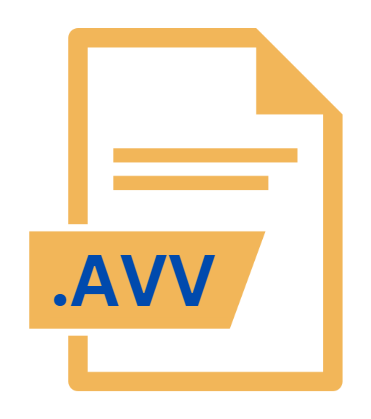
Avid Volume Bin File
| Developer | Avid Technology |
| Popularity | |
| Category | Video Files |
| Format | .AVV |
| Cross Platform | Update Soon |
What is an AVV file?
The .AVV file extension is associated with Avid Volume Bin files used in the Avid Media Composer, a professional video editing software.
These files play a crucial role in managing media assets within Avid’s ecosystem, specifically by handling and organizing volumes or bins of video and audio clips for editing and production purposes.
More Information.
The Avid Media Composer was first introduced in the late 1980s and quickly became a popular tool for video editing due to its advanced features and professional capabilities.
As video editing technology evolved, so did the need for effective management of media files. The .AVV file extension was introduced as part of Avid’s effort to create a more organized and efficient system for handling large collections of media assets.
The initial purpose of the .AVV file was to manage media bins, which are essentially containers for storing and organizing video clips, audio files, and other media elements.
These bins allow editors to categorize and access media files easily, facilitating a more streamlined editing process.
The .AVV file extension supports this by keeping track of the contents and structure of each media bin, including metadata and file paths.
Origin Of This File.
.AVV files are native to the Avid Media Composer system, which has been a staple in the film and television industry for decades.
Avid Technology, the company behind Media Composer, developed this format to streamline the workflow of professional editors and ensure efficient management of large volumes of media content.
The .AVV file extension itself is a proprietary format created specifically to serve Avid’s organizational and editing needs.
File Structure Technical Specification.
.AVV files are binary files that store metadata and organizational information about media assets. The file structure of an .AVV file includes several key components:
- Metadata Storage: This includes details such as file names, paths, clip attributes, and other relevant information that helps in managing media files within the Avid Media Composer environment.
- Volume Management: .AVV files manage the organization of media volumes or bins, making it easier for users to sort and locate their media files.
- File References: Rather than storing the actual media content, .AVV files contain references to the locations of media files on storage devices. This helps in keeping the file size manageable and ensures that media assets are easily accessible.
- Compatibility: The .AVV format is designed to work seamlessly within the Avid Media Composer ecosystem. It is not intended to be directly compatible with other software applications or systems.
How to Convert the File?
Converting .AVV files to other formats is not straightforward due to their proprietary nature. There are a few approaches that might be considered:
- Using Avid Media Composer: The primary method for working with .AVV files is within Avid Media Composer. If you need to export or convert media assets referenced by .AVV files, you would typically do so within the Avid environment. Media Composer allows you to export the actual media files in various formats, which can then be used in other applications.
- Exporting Media Clips: If your goal is to use the media files referenced by .AVV files outside of Avid Media Composer, you can export these clips from within the software in a format suitable for your needs, such as .MOV or .MP4.
- Third-Party Tools: While there are no widely recognized third-party tools specifically for converting .AVV files, some general file conversion tools or services may help with media files. However, these tools are unlikely to handle the .AVV file format directly and may require manual extraction of media assets.
Advantages And Disadvantages.
Advantages:
- Efficient Media Management: .AVV files are designed to help editors manage large volumes of media files effectively. They allow for easy organization and quick access to media assets, which is essential for complex editing projects.
- Integration with Avid Media Composer: As a native format for Avid Media Composer, .AVV files are fully integrated into the editing workflow, providing a smooth and efficient user experience.
- Metadata Support: The ability to store and manage metadata within .AVV files helps in keeping track of detailed information about media clips, making it easier to locate and use specific assets.
Disadvantages:
- Proprietary Format: The .AVV file format is proprietary to Avid Media Composer, which means it may not be compatible with other video editing software. This limits its usability outside of the Avid ecosystem.
- Limited Direct Use: .AVV files do not contain the actual media content but rather references to it. This means that they cannot be directly used for media playback or editing without being accessed through Avid Media Composer.
- Complexity for Beginners: For users who are not familiar with Avid Media Composer, understanding and working with .AVV files may be challenging due to their specialized nature and integration within the Avid system.
How to Open AVV?
Open In Windows
- .AVV files are primarily opened using Avid Media Composer, which is available for Windows. Install Avid Media Composer, and open the .AVV file through the software’s interface to manage and access the media assets.
Open In Linux
- Avid Media Composer is not natively available for Linux. To work with .AVV files on a Linux system, you would need to use a virtual machine or compatibility layer to run Windows or macOS applications, or find alternative methods to access the media assets referenced by the .AVV files.
Open In MAC
- Avid Media Composer is also available for macOS. To work with .AVV files on a Mac, you need to have Avid Media Composer installed. Open the .AVV file within the application to access and manage your media bins.












