.AXE File Extension
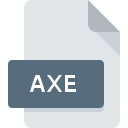
What is an AXE file?
.AXE files are proprietary files used by Microsoft AutoRoute, a discontinued mapping software that provided route planning and mapping functionalities.
More Information.
History: Microsoft AutoRoute was first released in the early 1990s, evolving over time to include features for trip planning, GPS navigation, and location-based services.
Initial Purpose: .AXE files were created to save custom maps, routes, and waypoints for use within AutoRoute.
Origin Of This File.
Developed by Microsoft for their AutoRoute software, which was primarily used for route planning and navigation.
File Structure Technical Specification.
Structure: .AXE files likely contain structured data such as coordinates, route information, map layers, and possibly user annotations.
Technical Specifications: Specific details of the file structure may vary depending on the version of AutoRoute and the content stored within the file.
How to Convert the File?
Windows:
- Using Microsoft AutoRoute (if available):
- Open the .AXE file in Microsoft AutoRoute.
- Export the data to a compatible format such as GPX or KML using the software’s export or save options.
- Using GPSBabel:
- Download and install GPSBabel (a free and open-source tool).
- Use GPSBabel’s graphical interface or command-line interface to convert .AXE files to formats like GPX.
- Example command:
gpsbabel -i axe -f input.axe -o gpx -F output.gpx
- Using Online Conversion Tools:
- Use online conversion services that support converting .AXE files to GPX or other formats.
- Upload the .AXE file to the service and select the desired output format.
Linux:
- Using GPSBabel:
- Install GPSBabel using your distribution’s package manager (e.g.,
sudo apt-get install gpsbabelfor Debian-based systems). - Convert .AXE files to GPX or other formats using GPSBabel’s command-line interface.
- Example command:
gpsbabel -i axe -f input.axe -o gpx -F output.gpx
- Install GPSBabel using your distribution’s package manager (e.g.,
- Using GDAL (Geospatial Data Abstraction Library):
- GDAL is a powerful library for working with geospatial data.
- Use GDAL utilities like
ogr2ogrto convert .AXE files to formats like GPX or KML. - Example command:
ogr2ogr -f GPX output.gpx input.axe
macOS (Mac):
- Using QGIS (Quantum GIS):
- Install QGIS, a popular open-source GIS software, on macOS.
- Use QGIS to open .AXE files and export them to formats like GPX or KML.
- Using GPSBabel:
- Install GPSBabel on macOS using package managers like Homebrew (
brew install gpsbabel). - Convert .AXE files to GPX or other formats using GPSBabel’s command-line interface.
- Install GPSBabel on macOS using package managers like Homebrew (
Android:
- Using Online Conversion Tools:
- Use online services that support file conversions directly on your Android device.
- Upload the .AXE file from your device storage to the service and select the desired output format.
- Using Apps:
- Install apps from the Google Play Store that support conversion of GPS data formats.
- Some GPS navigation apps may also offer conversion capabilities.
iOS (iPhone/iPad):
- Using Online Conversion Tools:
- Use online services that support file conversions directly on your iOS device through a web browser.
- Upload the .AXE file from your device’s storage to the service and select the desired output format.
- Using Apps:
- Look for apps on the App Store that support conversion of GPS data formats.
- Some GPS navigation apps on iOS may offer conversion capabilities.
Other Platforms:
- For other platforms not explicitly covered (like specialized GPS devices or lesser-known operating systems):
- Use online conversion tools that are accessible through a web browser on any platform.
- Explore specific software or apps designed for handling GPS data conversions, which may vary depending on the platform’s capabilities.
Advantages And Disadvantages.
Advantages:
- Customizable route planning.
- Integration with GPS devices.
- Ability to save and share custom maps.
Disadvantages:
- Discontinued software (no longer supported or updated by Microsoft).
- Limited compatibility with newer operating systems and devices.
How to Open AXE?
Open In Windows
Use Microsoft AutoRoute (if available and compatible) or a compatible GIS software.
Open In Linux
Use GIS software like QGIS or consider using Wine to run older versions of AutoRoute.
Open In MAC
Use GIS software compatible with macOS or consider using virtualization software to run Windows and AutoRoute.
Open In Android
No native support; conversion to a compatible format like GPX may be necessary for use in mobile mapping applications.
Open In IOS
No native support; conversion to a compatible format like GPX may be necessary for use in mobile mapping applications.
Open in Others
Compatibility outside of Windows may require conversion to a more universally supported format.













