.BACKUP1 File Extension
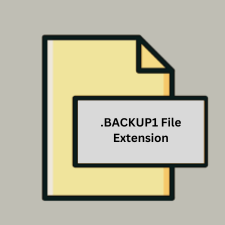
Split Android Backup File
| Developer | |
| Popularity | |
| Category | Backup Files |
| Format | .BACKUP1 |
| Cross Platform | Update Soon |
What is an BACKUP1 file?
Files with the .BACKUP1 extension are typically associated with split Android backups. These files are parts of a larger backup file split into smaller segments for easier storage and management.
More Information.
The use of split backups began as Android devices started to support more extensive data and larger applications. Splitting backup files into smaller parts helps avoid issues with file size limits and ensures that backups can be easily transferred and restored without encountering file size restrictions or corruption.
Origin Of This File.
The .BACKUP1 file extension is used by certain Android backup utilities that create split backups for Android devices. These backups are generally created by custom recovery tools or backup software designed to handle large volumes of data by dividing them into smaller, more manageable chunks.
File Structure Technical Specification.
- File Structure: The
.BACKUP1file is part of a sequence of split backup files. It is typically named with a sequential number following the base filename, such asbackup.BACKUP1,backup.BACKUP2, etc. - Technical Specification: These files are usually compressed archives that may contain various data types, including app data, system settings, and personal files. The format and compression may vary depending on the backup tool used.
How to Convert the File?
Windows
- Using Backup Software:
- Original Software: Use the same backup software that created the
.BACKUP1file to merge and convert the split files into a single backup. Most backup software will handle the reassembly automatically if you provide all the parts. - Steps:
- Open the backup software.
- Locate the backup project or restore function.
- Add or import all parts of the split backup (e.g.,
.BACKUP1,.BACKUP2, etc.). - Follow the software’s instructions to reassemble and restore the backup.
- Original Software: Use the same backup software that created the
- Command Line Tools:
- If the backup was created as a series of simple concatenated files, you can use command-line tools to merge them.
- Example Command.
- Note: Replace
backup_combined.extwith the expected final file extension, and ensure all backup parts are listed in the correct order.
Linux
- Using Backup Software:
- Use the same or compatible backup software to handle split backups.
- Steps:
- Open the backup or restoration application.
- Load all split files into the application.
- Follow the application’s procedure to merge and restore the backup.
- Command Line Tools:
- You can use
catto concatenate files if the split backups are plain text or archive files. - Note: Ensure the correct order and file format for merging.
- You can use
MAC
- Using Backup Software:
- Similar to Windows and Linux, use the backup software that created the split files or any compatible tool.
- Steps:
- Open the backup tool.
- Add all parts of the backup.
- Follow the tool’s instructions to merge and restore.
- Command Line Tools:
- Use
catfor merging split files if they are simple text or archives.
- Use
Android
- Using Backup Software:
- Use the same backup tool or custom recovery software that created the
.BACKUP1files. - Steps:
- Boot into the custom recovery mode if needed.
- Use the restore function to select and combine the split backup files.
- Follow the recovery tool’s process to complete the restoration.
- Use the same backup tool or custom recovery software that created the
- Manual Extraction:
- If the backup is in a known format, you can manually extract and reassemble it using file management apps or tools that support split archives.
iOS
- Direct Conversion: iOS does not natively support
.BACKUP1files, and direct conversion is not typically possible. - Indirect Method:
- Restore on Android: First, restore the split backup on an Android device.
- Transfer Data: After restoring, transfer the relevant data to your iOS device using standard data transfer methods, such as cloud services or manual file transfers.
Others
- Specialized Software:
- Use specialized backup tools designed for the specific format or backup utility that created the
.BACKUP1files. - Steps:
- Install or access the appropriate software.
- Load all split files into the software.
- Follow the instructions to merge and restore the backup.
- Use specialized backup tools designed for the specific format or backup utility that created the
- General Merging:
- If dealing with simple split files, use general file concatenation tools or commands, ensuring you know the correct format and sequence.
- Example Command for Concatenation.
- Ensure that all parts are correctly ordered and combined.
Advantages And Disadvantages.
- Advantages:
- Manageability: Smaller file sizes are easier to manage and transfer.
- Compatibility: Can be used with backup tools that support split archives.
- Reduces Risk: Smaller chunks reduce the risk of corruption affecting the entire backup.
- Disadvantages:
- Complexity: Requires all parts of the split backup to restore data properly.
- Dependency: Restoration is dependent on having all split parts available and in the correct order.
How to Open BACKUP1?
Open In Windows
- Use Backup Software: Utilize the backup software that created the file or any compatible software for handling split backups.
- Command Line Tools: Some command-line tools may help merge or extract data from split archives, but this depends on the file format and software used.
Open In Linux
- Backup Software: Similar to Windows, use the backup software that created the files or any compatible software.
- Command Line Tools: You might use command-line tools to merge or extract data, such as
catto concatenate files if they are plain text or use specific archive tools.
Open In MAC
- Backup Software: Use the appropriate backup tool that supports split archives or the tool that created the backup.
- Command Line Tools: Use command-line tools or utilities to handle and merge split backup files.
Open In Android
Backup Tools: Use the custom recovery or backup tool that created the split backups. Many of these tools have built-in features for managing and restoring split backups.
Open In IOS
The .BACKUP1 file format is specific to Android, so it is not natively supported on iOS. If you need to access this data on iOS, you would first need to convert it to a compatible format or restore it to an Android device and then transfer relevant data to iOS.
Open in Others
Specialized Tools: You might need specialized software designed to handle or convert split backup files, depending on the file format and the backup tool used.










