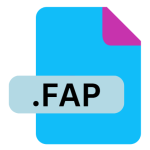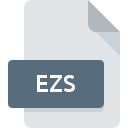.BAT File Extension
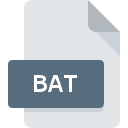
DOS Batch File
| Developer | Microsoft |
| Popularity | |
| Category | Executable Files |
| Format | .BAT |
| Cross Platform | Update Soon |
What is an BAT file?
A .BAT file, also known as a DOS Batch file, is a text file containing a series of commands that are executed sequentially by the Windows command-line interpreter, cmd.exe. These files are used to automate repetitive tasks, such as file management or program execution.
More Information.
- Origin:
.BATfiles were first introduced with MS-DOS, the operating system used on early IBM PCs and compatible systems. - Purpose: The primary purpose was to automate commands that users would otherwise enter manually in the command-line interface. This could include tasks such as file manipulation, program execution, and system configuration.
Origin Of This File.
The .BAT file extension originated with the MS-DOS operating system, which was developed by Microsoft. It was used for scripting and automating tasks in the early days of personal computing.
File Structure Technical Specification.
- Structure: A
.BATfile is a plain text file with a series of commands written in a script language that the command-line interpreter can execute. - Technical Specification: Commands are written in plain text and can include built-in DOS commands, executable files, and control flow statements (e.g.,
if,goto,forloops). The commands are executed in the order they appear in the file.
How to Convert the File?
Windows
Steps:
- Open the
.BATfile: Use a text editor like Notepad to view the commands. - Rewrite Commands: Translate the
.BATcommands to PowerShell commands. PowerShell uses different syntax and cmdlets compared to CMD.- Example:
echo Helloin.BATbecomesWrite-Output "Hello"in PowerShell.
- Example:
- Save as
.PS1: Save the new script with a.ps1extension. - Run in PowerShell: Open PowerShell and execute the script with
.\filename.ps1.
Linux
Steps:
- Open the
.BATfile: Use a text editor to view the commands. - Translate Commands: Convert
.BATcommands to their Unix/Linux equivalents. For instance:dirbecomeslscopybecomescpdelbecomesrm
- Create a Shell Script: Write the translated commands into a new file with a
.shextension. - Make Executable: Use
chmod +x filename.shto make the script executable. - Run in Terminal: Execute with
./filename.sh.
macOS
Steps:
- Open the
.BATfile: Use a text editor to view the commands. - Translate Commands: Convert commands to their macOS equivalents, similar to Linux.
- Example:
mkdirremainsmkdir,echoremainsecho.
- Example:
- Create a Shell Script: Write the commands into a
.shfile. - Make Executable: Use
chmod +x filename.shto make the script executable. - Run in Terminal: Execute with
./filename.sh.
Android
Steps:
- Open the
.BATfile: Use a text editor. - Translate Commands: Convert
.BATcommands to Android shell commands. Android uses a variant of the Unix shell.- Example:
dirbecomesls,copybecomescp.
- Example:
- Create a Shell Script: Write the translated commands into a
.shfile. - Transfer and Execute:
- Transfer the
.shfile to your Android device. - Use a terminal emulator app (like Termux) to run the script.
- Make it executable with
chmod +x filename.shand then execute it.
- Transfer the
iOS
Steps:
- Open the
.BATfile: View the commands using a text editor. - Translate Commands: Convert commands to Unix-style shell commands.
- Example:
dirbecomesls,copybecomescp.
- Example:
- Create a Shell Script: Write the translated commands into a
.shfile. - Run on iOS:
- iOS does not support running shell scripts natively. You would need a jailbreak or a specific app that can interpret and execute shell scripts.
Other
For environments not specifically mentioned, the general approach is similar:
- Open the
.BATfile: View the commands using a text editor. - Translate Commands: Convert the
.BATcommands to the appropriate scripting language or shell syntax for the target environment. - Create and Save: Write the translated commands into a file with the appropriate extension for the target environment.
- Run the Script: Use the appropriate method to execute the script in the target environment.
Advantages And Disadvantages.
- Advantages:
- Automation: Simplifies repetitive tasks by automating them.
- Batch Processing: Allows for batch processing of commands, which is efficient for managing multiple tasks.
- Simplicity: Easy to create and edit with any text editor.
- Disadvantages:
- Limited Functionality: Less powerful compared to more modern scripting languages.
- Security Risks: Can be exploited to execute malicious commands if obtained from untrusted sources.
- Platform Dependency: Primarily designed for Windows environments, with limited functionality on other operating systems.
How to Open BAT?
Open In Windows
Method: Simply double-click the .BAT file or run it from the command prompt (cmd.exe).
Open In Linux
Method: Rename the .BAT file to .sh if needed, and run it using the Linux shell with appropriate modifications to the commands, since Linux uses a different command syntax.
Open In MAC
Method: Similar to Linux, you would need to convert the commands to fit macOS’s shell environment and run them with the Terminal application.
Open In Android
Method: Android does not natively support .BAT files. You would need to use a terminal emulator app and adapt the commands for Android’s shell environment.
Open In IOS
Method: iOS does not support .BAT files. You would need to convert the commands for a compatible environment or use an app that can run similar scripts.
Open in Others
Compatibility: .BAT files are primarily for Windows environments. On other operating systems, the commands would generally need to be adapted for the respective shell or scripting environment.