.BINARYCOOKIES File Extension
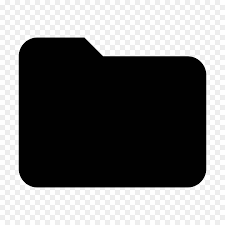
Safari Cookies File
| Developer | Apple |
| Popularity | |
| Category | Data Files |
| Format | .BINARYCOOKIES |
| Cross Platform | Update Soon |
What is an BINARYCOOKIES file?
The .BINARYCOOKIES file extension is associated with Safari, the default web browser for Apple devices. These files store cookies in a binary format, hence the name. Cookies are small pieces of data that websites store on a user’s device to remember information about them, such as login credentials, preferences, and browsing history.
More Information.
The .BINARYCOOKIES file was introduced as part of Safari’s cookie management system to store website data securely on users’ devices. Cookies serve various purposes, including session management, personalization, and tracking user behavior across websites.
Origin Of This File.
The .BINARYCOOKIES file originated with Safari, Apple’s web browser, which is widely used across its range of devices, including Mac computers, iPhones, iPads, and iPod Touch devices.
File Structure Technical Specification.
.BINARYCOOKIES files have a binary format, meaning they contain data that is not human-readable without special tools or software. They typically store information such as website domain, path, expiration date, and cookie value in a structured format.
How to Convert the File?
Windows:
- Install a third-party tool that supports reading Safari cookie files and converting them into a readable format. Some popular options include iExplorer, iMazing, and iBackup Viewer.
- Open the tool and navigate to the location where the .BINARYCOOKIES file is stored on your Windows system.
- Use the tool’s functionality to import the .BINARYCOOKIES file and convert it to a more accessible format, such as a text file or CSV.
- Once converted, you can view and manipulate the cookie data using any text editor or spreadsheet software on your Windows computer.
Linux:
- Install Wine, a compatibility layer for running Windows applications on Linux, if you don’t already have it installed.
- Download and install a Windows-compatible tool for reading Safari cookie files and converting them, such as iExplorer or iBackup Viewer, using Wine.
- Run the installed tool through Wine and navigate to the location of the .BINARYCOOKIES file on your Linux system.
- Follow the tool’s instructions to import and convert the .BINARYCOOKIES file into a readable format, such as a text file or CSV.
- Once converted, you can access and manipulate the cookie data using any text editor or spreadsheet software available on your Linux distribution.
Mac:
- Open Safari, the default web browser on macOS.
- Navigate to Safari’s preferences by clicking “Safari” in the menu bar and selecting “Preferences.”
- In the Preferences window, click on the “Privacy” tab.
- Click on the “Manage Website Data” button.
- In the Website Data window, search for the website whose cookies you want to convert and select it.
- Click on the “Remove” button to delete the website’s cookies.
- Confirm the action by clicking “Remove Now.”
- The .BINARYCOOKIES file associated with the website will be deleted, effectively converting it to a clean state.
- Repeat this process for each website whose cookies you want to convert.
Android:
- Install a file management app from the Google Play Store that supports accessing and manipulating files on your Android device.
- Navigate to the directory where the .BINARYCOOKIES file is stored on your Android device using the file management app.
- Copy the .BINARYCOOKIES file to a location accessible by your computer, such as the device’s internal storage or an external SD card.
- Connect your Android device to your computer using a USB cable.
- On your computer, open the location where you copied the .BINARYCOOKIES file from your Android device.
- Use a compatible conversion tool or online service to convert the .BINARYCOOKIES file into a readable format, such as a text file or CSV.
- Once converted, you can view and manipulate the cookie data using any text editor or spreadsheet software on your computer.
iOS: Unfortunately, there is no direct method to convert .BINARYCOOKIES files on iOS devices. These files are managed internally by Safari and are not intended for direct user access or manipulation. If you need to view or manage Safari cookies on an iOS device, you can do so through Safari’s settings.
However, this does not involve converting the .BINARYCOOKIES files themselves. For advanced manipulation or analysis of Safari cookies on iOS, you may need to explore third-party solutions available through the App Store, which typically involve exporting Safari data to external formats for further processing.
Advantages And Disadvantages.
Advantages:
- Efficient storage of website data.
- Supports secure storage of sensitive information.
- Facilitates personalization and customization of web experiences.
Disadvantages:
- Lack of transparency due to the binary format.
- Difficult for users to manually manage or modify.
- Potential privacy concerns if misused by websites for tracking purposes.
How to Open BINARYCOOKIES?
Open In Windows
Use third-party software that supports reading Safari cookie files or convert them to a readable format.
Open In Linux
Similar to Windows, third-party tools or conversion methods can be employed to access or convert .BINARYCOOKIES files.
Open In MAC
.BINARYCOOKIES files can be accessed directly on macOS using Safari’s built-in cookie management tools.
Open In Android
Since Safari is not the default browser on Android devices, .BINARYCOOKIES files are not directly compatible. However, they may be accessed using compatible file management or conversion apps.
Open In IOS
.BINARYCOOKIES files are accessible within Safari’s settings on iOS devices.
Open in Others
For other platforms, such as Chrome OS or BSD, similar methods as those for Windows and Linux can be used.













