.BLK File Extension
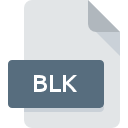
What is an BLK file?
.BLK files are specialized files utilized by AutoCAD to store block templates. Blocks in AutoCAD represent reusable groups of objects that act as single entities.
These blocks can range from simple geometric shapes to complex architectural elements, furniture, or mechanical components.
By encapsulating these elements into blocks, designers can streamline their workflows, ensuring consistency and efficiency across multiple projects.
More Information.
The history of ‘.BLK’ files intertwines with the evolution of AutoCAD, which debuted in 1982. Initially, AutoCAD users faced challenges in maintaining consistency and efficiency across designs due to the repetitive nature of certain elements.
To address this, AutoCAD introduced blocks, which could encapsulate frequently used components like symbols, annotations, and even entire structures.
The ‘.BLK’ file extension was conceived to save these blocks for future use. By storing block definitions in separate ‘.BLK’ files, AutoCAD users could easily access and insert them into new drawings, promoting standardization and speeding up the design process.
Origin Of This File.
The ‘.BLK’ file extension has its roots deeply embedded in AutoCAD, the pioneering software for CAD applications.
AutoCAD, developed by Autodesk, introduced the concept of blocks – predefined sets of objects that can be reused across multiple designs. To facilitate the creation and management of these blocks, AutoCAD introduced the ‘.BLK’ file format.
File Structure Technical Specification.
A ‘.BLK’ file typically consists of ASCII text encoding, making it human-readable and editable using a basic text editor.
The structure of a ‘.BLK’ file revolves around defining the properties and geometry of the block. These properties include the block’s name, base point, insertion point, and the entities comprising the block, such as lines, arcs, circles, and text.
The technical specifications of a ‘.BLK’ file are dictated by the AutoCAD software. While the core structure remains consistent, newer versions of AutoCAD may introduce enhancements or modifications to accommodate evolving design needs and technological advancements.
How to Convert the File?
Converting a ‘.BLK’ file may be necessary to ensure compatibility with other CAD software or different versions of AutoCAD. Several methods can be employed to convert ‘.BLK’ files:
- Using AutoCAD: AutoCAD itself provides tools and commands to convert ‘.BLK’ files to other formats supported by the software, such as DWG or DXF.
- Third-Party Software: Various third-party CAD conversion tools offer support for converting ‘.BLK’ files to a wide range of formats, catering to diverse software requirements.
- Manual Conversion: In some cases, manual conversion may be necessary, involving opening the ‘.BLK’ file in AutoCAD and recreating the block in the desired format using native or compatible CAD commands.
The choice of conversion method depends on factors such as the desired output format, software compatibility, and the complexity of the block design.
Advantages And Disadvantages.
Advantages:
- Standardization: ‘.BLK’ files enable standardization by providing a repository of commonly used components, ensuring consistency across designs and reducing errors.
- Efficiency: By reusing predefined blocks, designers can significantly accelerate the design process, leading to improved productivity and shorter project timelines.
- Modularity: Blocks encapsulated in ‘.BLK’ files are modular, meaning they can be easily manipulated, copied, and inserted into different drawings, promoting design flexibility.
Disadvantages:
- Compatibility: While ‘.BLK’ files are native to AutoCAD, compatibility issues may arise when sharing files with users of other CAD software, potentially requiring conversion or manual rework.
- Versioning: Different versions of AutoCAD may introduce changes to the ‘.BLK’ file format, complicating compatibility between versions and necessitating updates or conversions.
- Complexity: Managing a large number of ‘.BLK’ files can become cumbersome, especially in projects with numerous blocks and variations, requiring efficient organization and naming conventions.
How to Open BLK?
Open In Windows
- AutoCAD, being a Windows-centric application, offers seamless support for opening and editing ‘.BLK’ files on the Windows platform. Simply launch AutoCAD and use the ‘INSERT’ command to add the block from the ‘.BLK’ file to your drawing.
Open In Linux
- Similar to MacOS, Linux users can run Windows versions of AutoCAD through compatibility layers like Wine. Additionally, Linux offers several open-source CAD alternatives like FreeCAD and QCAD, which may support the ‘.BLK’ file format through plugins or converters.
Open In MAC
- While AutoCAD is not native to MacOS, users can run Windows versions of AutoCAD on MacOS using virtualization software like Parallels Desktop or Boot Camp. Alternatively, MacOS users can explore CAD software with compatibility for ‘.BLK’ files, such as DraftSight or LibreCAD.













