.BLW File Extension
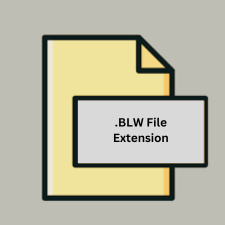
Adobe Photoshop Black and White Presets File
| Developer | Adobe Systems |
| Popularity | |
| Category | Settings Files |
| Format | .BLW |
| Cross Platform | Update Soon |
What is an BLW file?
The .BLW file extension is used for Black and White Presets in Adobe Photoshop. These files contain predefined settings and adjustments that can be applied to convert color images to black and white with specific tonal adjustments and effects.
More Information.
The .BLW format was created to streamline the process of converting color images to black and white in Adobe Photoshop. Before its introduction, users would have to manually adjust various settings each time they wanted to achieve a black and white effect. The .BLW format allows users to save their settings as a preset, making it easier to apply consistent black and white conversions to multiple images.
Origin Of This File.
The .BLW file format was introduced by Adobe as part of its Photoshop software to allow users to save and share custom black and white conversion settings. It provides a way to standardize and replicate specific black and white conversion styles across different projects or users.
File Structure Technical Specification.
- File Type: Preset File
- Content: Contains parameters and settings for black and white conversion in Photoshop.
- Structure: Generally consists of metadata and configuration settings that specify how colors should be converted to grayscale, including adjustments for contrast, brightness, and tone.
How to Convert the File?
Windows
- Open Adobe Photoshop: Launch Photoshop on your Windows PC.
- Load the
.BLWPreset:- Go to
Window>Adjustmentsand click on theBlack & Whiteadjustment layer. - In the
Propertiespanel, click on the preset dropdown menu and selectLoad Preset. - Browse to your
.BLWfile and load it.
- Go to
- Apply the Preset: Apply the preset to your image.
- Export the Image: Save the image in your desired format (e.g., JPEG, PNG) by going to
File>Save As.
Linux
- Use Photoshop via Wine: Install Adobe Photoshop on your Linux system using Wine or a similar compatibility layer.
- Load and Apply
.BLWPreset:- Follow the same steps as on Windows to load and apply the
.BLWpreset in Photoshop.
- Follow the same steps as on Windows to load and apply the
- Export the Image: Save the image in your preferred format.
macOS
- Open Adobe Photoshop: Launch Photoshop on your macOS system.
- Load the
.BLWPreset:- Navigate to
Window>Adjustmentsand click on theBlack & Whiteadjustment layer. - Use the preset dropdown to load the
.BLWfile.
- Navigate to
- Apply the Preset: Apply the preset to your image.
- Export the Image: Save the image by going to
File>Save As.
Android
- No Direct Conversion:
.BLWfiles cannot be directly used or converted on Android devices. You would need to use Adobe Photoshop to apply the preset and then transfer the edited image to your Android device. - Alternative: Use a cloud service to upload your edited image from Photoshop and access it on your Android device.
iOS
- No Direct Conversion: As with Android,
.BLWfiles cannot be directly opened or converted on iOS devices. - Alternative: Transfer the edited image from Photoshop to your iOS device via cloud storage or other transfer methods.
Others (Other Image Editing Software)
- Use Photoshop to Apply Preset:
- Open Adobe Photoshop on any supported platform and load the
.BLWpreset. - Apply the preset to your image and save the result in a common format.
- Open Adobe Photoshop on any supported platform and load the
- Convert or Export the Image:
- Save the image in a format supported by other software (e.g., JPEG, PNG).
- Open the exported image in your preferred image editing software.
Advantages And Disadvantages.
Advantages:
- Consistency: Ensures uniform black and white conversion across multiple images.
- Efficiency: Saves time by allowing users to apply pre-defined settings quickly.
- Customization: Users can create and share custom presets tailored to their specific needs or style preferences.
Disadvantages:
- Compatibility: Limited to Adobe Photoshop and may not be easily used in other image editing software.
- Complexity: May require some knowledge of Photoshop presets to create or modify effectively.
How to Open BLW?
Open In Windows
Adobe Photoshop: The primary application for opening and using .BLW files. To use a .BLW preset, open Photoshop, navigate to the Presets menu, and load the .BLW file.
Open In Linux
Adobe Photoshop (via Wine or other compatibility layers): Linux does not natively support .BLW files. To use Photoshop on Linux, you can use Wine or a similar compatibility layer to run Photoshop and open .BLW files.
Open In MAC
Adobe Photoshop: Similar to Windows, Adobe Photoshop on macOS supports .BLW files. Load the file through the Presets menu in Photoshop.
Open In Android
No Direct Support: .BLW files cannot be directly opened on Android devices. However, you can use cloud services to transfer images edited with Photoshop presets to your Android device.
Open In IOS
No Direct Support: As with Android, .BLW files are not directly supported on iOS devices. Images edited in Photoshop with .BLW presets can be accessed on iOS devices if transferred via cloud storage or other methods.
Open in Others
Other Image Editing Software: Generally, other image editing programs do not support .BLW files directly. You would need to use Adobe Photoshop to open and apply these presets.












