.BMI File Extension
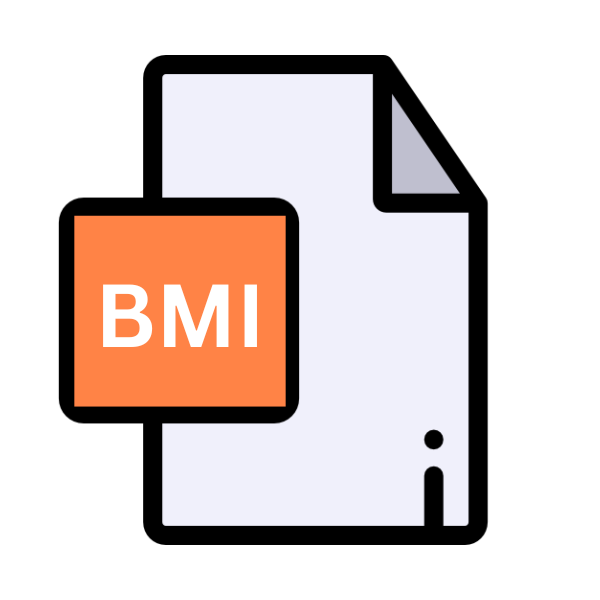
3ds Max Plug-in
| Developer | Autodesk |
| Popularity | |
| Category | Plugin Files |
| Format | .BMI |
| Cross Platform | Update Soon |
What is an BMI file?
BMI files are a type of file extension primarily associated with Autodesk’s 3ds Max, a professional 3D computer graphics program used for modeling, animation, and rendering.
These files serve as plug-ins within the 3ds Max environment, enhancing its functionality by adding new features or tools.
More Information.
The history of BMI files traces back to the early versions of 3ds Max when users started creating custom scripts and tools to streamline their workflows. These scripts evolved into more sophisticated plug-ins, leading to the formalization of the BMI file format.
Initially, BMI files were designed to augment 3ds Max’s capabilities in areas such as modeling, texturing, animation, and rendering, providing users with specialized tools tailored to their specific needs.
Origin Of This File.
The BMI file extension emerged as a solution to extend the capabilities of 3ds Max beyond its native features.
As the demand for more specialized tools and functionalities grew within the 3D design and animation community, developers began creating custom plug-ins to address these needs. BMI files became a standardized way of packaging and distributing these plug-ins.
File Structure Technical Specification.
BMI files are typically packaged archives containing the necessary scripts, libraries, and resources required to implement the desired functionality within 3ds Max.
The structure of a BMI file may vary depending on the complexity of the plug-in it represents, but it commonly includes:
- Script Files: These contain the actual code that defines the plug-in’s behavior and functionality.
- Resource Files: These can include textures, icons, images, or other media used by the plug-in.
- Configuration Files: These specify settings or parameters that control how the plug-in interacts with 3ds Max.
How to Convert the File?
Converting BMI files, which are specific to Autodesk’s 3ds Max environment, into formats compatible with other software or platforms requires a multi-step process. Here’s a general guide on how to approach this:
- Identify the Content: First, understand what the BMI file contains. Is it a script, a plugin, or does it include 3D models, textures, or animations? Knowing the content will help determine the best approach for conversion.
- Script Conversion: If the BMI file contains scripts or plugins, you may need to rewrite or adapt them for use in other software. For example, if the BMI file includes MaxScript for 3ds Max, you might need to rewrite the functionality using Python for Blender or another scripting language supported by your target software.
- Manual Recreation: For 3D models, textures, or animations contained within the BMI file, you may need to recreate them manually in your desired software. This involves importing reference images or models and rebuilding them using the tools available in the new software.
- Exporting to Common Formats: If the BMI file contains 3D models, you can try exporting them to more universal formats supported by various software applications. Common formats include OBJ, FBX, or STL. In 3ds Max, you can use the Export feature to save the models in one of these formats.
- Using Third-Party Conversion Tools: There are third-party conversion tools available that claim to support converting BMI files to other formats or compatible files. However, the reliability and effectiveness of these tools can vary, so it’s essential to research and test them thoroughly before relying on them for your conversion needs.
- Consulting with Developers: If the BMI file is part of a commercial plugin or software package, consider reaching out to the developers for assistance. They may guide on converting the file or offer alternative solutions to achieve your goals.
- Testing and Validation: After converting the file or its contents, thoroughly test the results to ensure they meet your requirements and expectations. Check for any loss of data, fidelity, or compatibility issues that may arise during the conversion process.
Advantages And Disadvantages.
Advantage:
- Enhanced Functionality: BMI files allow users to extend 3ds Max’s capabilities by adding custom tools and features tailored to their workflow.
- Community Contributions: The open nature of BMI files encourages collaboration and innovation within the 3ds Max community, as developers can freely share their plug-ins with others.
- Increased Productivity: By providing access to specialized tools and workflows, BMI files help users streamline their tasks and accomplish complex projects more efficiently.
Disadvantages:
- Compatibility Issues: BMI files may not always be compatible with different versions of 3ds Max or other software packages, leading to potential workflow disruptions.
- Quality Control: Since BMI files are created by individual developers, the quality and reliability of plug-ins can vary, potentially leading to stability issues or unexpected behavior.
- Dependency on Third-party Developers: Users relying heavily on BMI files may face challenges if developers discontinue support or updates for their plug-ins, necessitating alternative solutions or workarounds.
How to Open BMI?
Open In Windows
BMI files are primarily associated with Autodesk 3ds Max, which is designed for Windows operating systems.
To open BMI files in Windows, you’ll need to have Autodesk 3ds Max installed on your system. Simply double-clicking the BMI file should automatically open it within 3ds Max.
Open In Linux
Autodesk 3ds Max does not have a native version for Linux. You may try running it through compatibility layers like Wine or using virtualization software such as VirtualBox with a Windows installation.
Once 3ds Max is running on Linux, follow the same steps as in Windows to open BMI files.
Open In MAC
Similar to Linux, there’s no native version of Autodesk 3ds Max for macOS. You may attempt to run it using virtualization software like Parallels Desktop or VMware Fusion with a Windows installation.
Once 3ds Max is running on macOS, follow the same steps as in Windows to open BMI files.
Open In Android
Autodesk 3ds Max and BMI files are not compatible with the Android operating system. You can explore alternative 3D modeling and animation apps available on the Google Play Store that support file formats commonly used in 3ds Max, such as OBJ or FBX.
Open In IOS
Autodesk 3ds Max and BMI files are not compatible with iOS. You can explore alternative 3D modeling and animation apps available on the App Store that support file formats commonly used in 3ds Max, such as OBJ or FBX.
Open in Others
For other operating systems not mentioned above, such as BSD or Chrome OS, options are limited. As of now, there are no native solutions for running Autodesk 3ds Max or opening BMI files on these operating systems.
Users may need to explore alternative software options or use virtualization solutions if feasible.













