.BRD File Extension
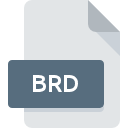
EAGLE Circuit Board
| Developer | Autodesk |
| Popularity | |
| Category | Data Files |
| Format | .BRD |
| Cross Platform | Update Soon |
What is an BRD file?
.BRD files are associated with EAGLE (Easily Applicable Graphical Layout Editor), a widely used electronic design automation (EDA) software. These files contain circuit board designs, including layout information, component placement, routing details, and other critical data necessary for the fabrication of printed circuit boards (PCBs).
More Information.
EAGLE was initially developed to provide electronic designers with a cost-effective and efficient tool for creating PCB layouts. Over the years, it evolved to include advanced features such as schematic capture, component libraries, autorouting, and 3D visualization, making it a comprehensive solution for PCB design and development.
Origin Of This File.
The .BRD file format originates from the EAGLE software, which was developed by CadSoft Computer GmbH. Originally created in the 1980s, EAGLE became a popular choice among electronic engineers, hobbyists, and professionals for designing PCBs due to its user-friendly interface and robust features.
File Structure Technical Specification.
.BRD files are typically stored in a proprietary binary format optimized for storing PCB layout information efficiently. They contain data about components, traces, vias, layers, and design rules necessary for accurately representing the PCB layout. The format may vary across different versions of EAGLE, with newer versions often introducing enhancements and optimizations.
How to Convert the File?
Windows:
- Install EAGLE software on your Windows computer if you haven’t already.
- Open EAGLE and navigate to the File menu.
- Select “Open” and choose the .BRD file you want to convert.
- Once the file is open, go to the File menu again and select “Export.”
- Choose the desired output format for conversion (e.g., Gerber, DXF, PDF).
- Follow the prompts to configure conversion settings if necessary.
- Click “Export” to convert the .BRD file to the selected format.
- Save the converted file to your desired location on your computer.
Linux:
- Install EAGLE software compatible with Linux distributions on your system.
- Open a terminal window and navigate to the directory containing the .BRD file.
- Use the command line to execute EAGLE with the appropriate parameters to open the .BRD file.
- Once the file is open in EAGLE, follow the same steps as described for Windows to export and convert the file to the desired format.
Mac:
- Install EAGLE software compatible with macOS on your Mac computer.
- Double-click the .BRD file to open it in EAGLE.
- Proceed with the same steps as described for Windows to export and convert the file to the desired format.
Android:
- Install an EAGLE viewer or converter app from the Google Play Store on your Android device.
- Open the app and navigate to the location of the .BRD file you want to convert.
- Select the .BRD file to open it within the app.
- Look for an option within the app to export or convert the file to a different format.
- Follow the on-screen instructions to complete the conversion process.
- Save the converted file to your device or cloud storage.
iOS:
- Install an EAGLE viewer or converter app from the App Store on your iOS device.
- Open the app and navigate to the location of the .BRD file you want to convert.
- Select the .BRD file to open it within the app.
- Look for an option within the app to export or convert the file to a different format.
- Follow the on-screen instructions to complete the conversion process.
- Save the converted file to your device or cloud storage.
Advantages And Disadvantages.
Advantages of .BRD files:
- Compatibility: EAGLE is widely supported across different platforms, making .BRD files accessible to a broad audience.
- Comprehensive Features: EAGLE offers a wide range of tools and features for PCB design, allowing users to create complex layouts efficiently.
- Community Support: EAGLE has a large user community, providing access to tutorials, libraries, and forums for assistance and collaboration.
Disadvantages of .BRD files:
- Proprietary Format: .BRD files are in a proprietary format, limiting interoperability with other EDA software.
- Learning Curve: While EAGLE is user-friendly, mastering its advanced features can require significant time and effort.
- Cost: EAGLE offers both free and paid versions, with advanced features available only in the paid versions, which can be costly for some users.
How to Open BRD?
Open In Windows
- Install EAGLE software on your Windows system.
- Double-click the .BRD file to open it in EAGLE.
Open In Linux
- Install EAGLE software compatible with Linux distributions.
- Use the terminal to navigate to the directory containing the .BRD file.
- Execute the EAGLE command with the file path to open the .BRD file.
Open In MAC
- Install EAGLE software compatible with macOS.
- Double-click the .BRD file to open it in EAGLE.
Open In Android
- Install an EAGLE viewer app from the respective app store.
- Use the app to open and view .BRD files on your mobile device.
Open In IOS
- Install an EAGLE viewer app from the respective app store.
- Use the app to open and view .BRD files on your mobile device.
Open in Others
- Some third-party EDA software may support importing .BRD files directly.
- Alternatively, use online conversion tools or services to convert .BRD files to other formats as needed.













