.BRN File Extension
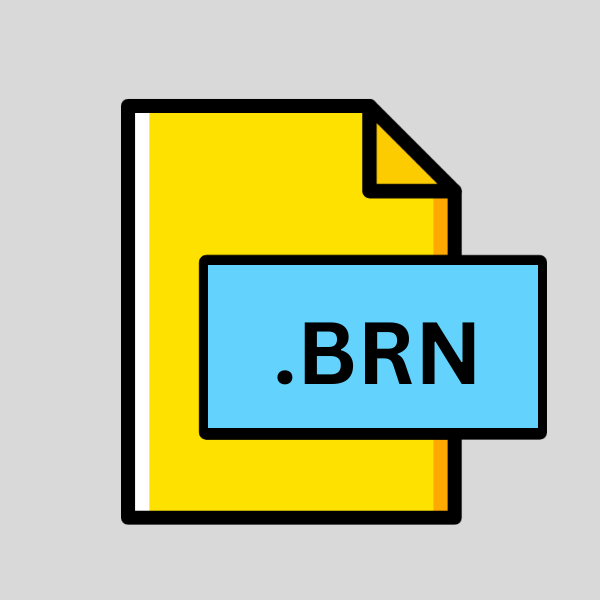
BrainStorm Data File
| Developer | BrainStorm Software |
| Popularity | |
| Category | Data Files |
| Format | .BRN |
| Cross Platform | Update Soon |
What is an BRN file?
In the digital realm, files come in various formats, each serving a specific purpose. One such file extension is .BRN, which stands for BrainStorm Data File.
This file format is utilized by the BrainStorm software, a tool designed for brainstorming, organizing ideas, and facilitating collaborative thinking.
In this article, we delve into the intricacies of .BRN files, exploring their origins, structure, conversion methods, and compatibility across different operating systems.
More Information.
BrainStorm was first introduced in the early 1990s, with the primary goal of providing individuals and teams with a digital platform for brainstorming and idea management.
The software gained popularity due to its intuitive interface, flexibility, and robust feature set. .BRN files served as the native file format for saving and sharing brainstorming sessions, preserving the structure and content created within the BrainStorm environment.
Origin Of This File.
The .BRN file extension is closely associated with BrainStorm, a software application developed by BrainStorm Software Ltd.
The program was created to enhance brainstorming sessions and aid in the organization of thoughts, ideas, and information.
BrainStorm facilitates a non-linear approach to brainstorming, allowing users to capture ideas quickly and hierarchically arrange them.
File Structure Technical Specification.
.BRN files are structured data files that store various elements of a brainstorming session, including nodes, branches, text notes, and metadata.
The file format is proprietary to BrainStorm and is optimized for efficient storage and retrieval of brainstorming data.
While specific details of the file structure may vary based on the version of BrainStorm software used, .BRN files typically employ a hierarchical structure to represent the interconnectedness of ideas within a brainstorming session.
How to Convert the File?
Converting .BRN files to other formats or platforms can be challenging due to the proprietary nature of the BrainStorm software and its associated file format. There are a few potential methods you can explore to achieve conversion:
- Export to Alternative Formats: BrainStorm software may offer options to export brainstorming data to more widely accepted file formats, such as Microsoft Word (.docx), plain text (.txt), or Portable Document Format (.pdf). Check the export or save options within the BrainStorm application to see if these alternatives are available. Keep in mind that while this method may allow you to access the content of your brainstorming sessions in other applications, it might not preserve the hierarchical structure or other specific attributes of the original .BRN file.
- Third-Party Conversion Tools: Look for third-party software or online services that specialize in file conversion. Some websites or software applications offer conversion services that can transform .BRN files into more common formats. Be cautious when using such services, as they may not always guarantee the accuracy or integrity of the converted data. Additionally, ensure that you trust the provider and that your data privacy is maintained.
- Manual Conversion: If you have a specific destination format in mind and the content of your .BRN file is not overly complex, you may consider manually copying and pasting the information into the desired format. For example, you could manually recreate the brainstorming structure in a mind mapping tool, a word processor, or a spreadsheet program. While this method can be time-consuming, it gives you full control over the conversion process and allows for customization according to your preferences.
- Scripting or Programming: For technically inclined users, it may be possible to develop scripts or programs that parse .BRN files and extract the relevant information for conversion. This approach requires a good understanding of the .BRN file format and programming skills in a language capable of file manipulation, such as Python or Java. By writing custom scripts, you can tailor the conversion process to suit your specific needs and automate repetitive tasks.
- Contact Support or Community: If you’re struggling to convert .BRN files and none of the above methods seem feasible, consider reaching out to the support team of BrainStorm software or consulting online forums and communities dedicated to BrainStorm users. Other users may have encountered similar challenges and could offer advice, tips, or workarounds based on their experiences. Additionally, the software developers may be able to provide insights or assistance regarding file conversion options or future updates that could improve compatibility.
Advantages And Disadvantages.
Advantage:
- Organization: .BRN files allow for the structured organization of ideas, enabling users to categorize, prioritize, and visualize their thoughts effectively.
- Collaboration: BrainStorm supports collaborative brainstorming sessions, where multiple users can contribute ideas simultaneously, fostering creativity and teamwork.
- Flexibility: The non-linear nature of BrainStorm and .BRN files accommodates various brainstorming techniques and methodologies, catering to the diverse needs of users.
- Portability: .BRN files can be easily shared and transferred between users, facilitating seamless collaboration and information exchange.
Disadvantage:
- Proprietary Format: .BRN files are proprietary to BrainStorm, which may limit interoperability with other software applications and platforms.
- Dependency on BrainStorm: To open and edit .BRN files, users must have access to the BrainStorm software, which may require a license or subscription.
- Limited Compatibility: While BrainStorm is available for multiple platforms, including Windows, Linux, and macOS, compatibility issues may arise when sharing .BRN files across different operating systems.
- Learning Curve: New users may require time to familiarize themselves with the features and functionalities of BrainStorm, potentially impeding productivity initially.
How to Open BRN?
Open In Windows
- Ensure that BrainStorm software is installed on your Windows system.
- Double-click the .BRN file to open it in BrainStorm.
- Alternatively, launch BrainStorm and use the “Open” command to browse for and select the .BRN file you wish to open.
Open In Linux
- Install Wine, a compatibility layer that allows running Windows applications on Linux.
- Download and install the Windows version of BrainStorm using Wine.
- Once installed, follow the same steps as opening .BRN files in Windows.
Open In MAC
- Download and install Wine or a similar Windows compatibility tool for macOS.
- Install the Windows version of BrainStorm using the compatibility tool.
- Open BrainStorm and use the “Open” command to access .BRN files.
Open In Android
Opening .BRN files on Android devices may require using a compatible application or accessing cloud storage where .BRN files are stored.
Unfortunately, native support for .BRN files on Android may be limited, and users may need to explore alternative solutions for viewing or editing brainstorming data on their devices.
Open In IOS
Similar to Android, opening .BRN files on iOS devices may pose challenges due to the proprietary nature of BrainStorm and the .BRN file format.
Users may need to leverage third-party applications or cloud-based solutions to access .BRN files on iOS devices effectively.
Open in Others
For other operating systems or platforms not mentioned above, accessing .BRN files may require creative solutions, such as utilizing virtual machines, online file converters, or accessing BrainStorm through remote desktop solutions.
The availability of such options may vary depending on the specific requirements and constraints of the user’s environment.













