.BROWSER File Extension
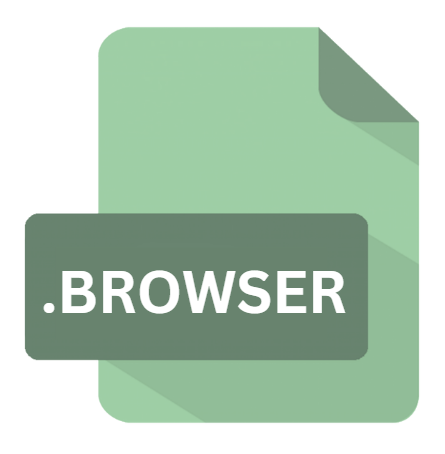
What is an BROWSER file?
The .BROWSER file extension is associated with ASP.NET, a popular web application framework developed by Microsoft.
These files, known as Browser Definition files, play a crucial role in determining the capabilities of web browsers interacting with ASP.NET web applications.
This detailed article explores the origins, history, structure, technical specifications, advantages, disadvantages, conversion methods, and how to open .BROWSER files on various operating systems.
More Information.
The concept of browser definition files emerged from the need to address the diverse landscape of web browsers. Each browser has its unique features, quirks, and support for web standards.
ASP.NET introduced the .BROWSER file to encapsulate this information, allowing developers to tailor their applications to work seamlessly across different browsers.
Initially, .BROWSER files contained definitions for popular browsers like Internet Explorer, Netscape Navigator, and early versions of Mozilla Firefox.
Over time, as the web evolved, these files were updated to include new browsers such as Google Chrome, Microsoft Edge, and various mobile browsers.
Origin Of This File.
The .BROWSER file is an integral component of ASP.NET, a framework within the .NET ecosystem designed for building dynamic web applications and services.
These files are utilized by the ASP.NET runtime to identify and describe the capabilities and characteristics of different web browsers.
This information is critical for rendering web pages appropriately across various browsers, ensuring a consistent and optimal user experience.
File Structure Technical Specification.
.BROWSER file is written in XML and follows a specific structure that defines various browser capabilities. Here is an overview of its typical components:
- Root Element: The root element is
<browserCaps>which encloses the entire browser definition. - Browser Elements: Each browser definition is enclosed within a
<browser>element. - Attributes: Each
<browser>element can have several attributes, such asid,parentID, andname. - Capabilities: Inside each
<browser>element, various capabilities can be defined using the<capability>element. Common capabilities include support for JavaScript, CSS version, cookies, and more. - Match Element: The
<match>element is used to define regular expressions that match specific user-agent strings.
How to Convert the File?
The .BROWSER file itself is a configuration file and does not require conversion to other formats for its intended purpose. However, if needed, it can be converted to other XML-based formats or plain text for analysis or documentation purposes.
Steps to Convert .BROWSER File:
1. Using Text Editors:
- Open the
.BROWSERfile in any text editor (e.g., Notepad++, VS Code). - Save the file with a different extension (e.g.,
.txtor.xml) using the “Save As” function.
2. Using Online Conversion Tools:
- Upload the
.BROWSERfile to an online XML conversion tool. - Select the desired output format (e.g., JSON, CSV).
- Download the converted file.
Advantages And Disadvantages.
Advantages:
- Enhanced Compatibility: .BROWSER files ensure that web applications are compatible across various browsers by adjusting content delivery based on browser capabilities.
- Customization: Developers can define custom rules and capabilities for specific browsers, allowing for fine-tuned control over how content is rendered.
- Performance Optimization: By understanding browser capabilities, servers can send optimized content, improving load times and user experience.
- Maintenance: Centralized browser definitions in .BROWSER files simplify the maintenance of browser-specific settings and updates.
Disadvantages:
- Complexity: Managing and maintaining multiple browser definitions can become complex, especially as new browsers and versions are released.
- Overhead: The server-side processing required to evaluate and apply browser-specific rules can add overhead to the application.
- Deprecation: With the rise of responsive web design and progressive enhancement techniques, reliance on .BROWSER files has decreased, leading to potential obsolescence.
How to Open BROWSER?
Open In Windows
1. Visual Studio: The recommended way to open and edit .BROWSER files on Windows is by using Microsoft Visual Studio. This IDE provides extensive support for ASP.NET development and XML editing.
- Open Visual Studio.
- Go to
File > Open > File. - Browse to the location of the .BROWSER file and open it.
2. Text Editors: Any text editor, such as Notepad++ or Sublime Text, can be used to open .BROWSER files.
- Right-click the .BROWSER file.
- Select
Open withand choose your preferred text editor.
Open In Linux
1. MonoDevelop: MonoDevelop is an IDE that can be used for ASP.NET development on Linux.
- Open MonoDevelop.
- Go to
File > Open. - Browse to the .BROWSER file and open it.
2. Text Editors: Any text editor, such as Vim, Emacs, or Gedit, can be used.
- Open the terminal.
- Use a text editor command to open the file, e.g.,
vim /path/to/file.BROWSER.
Open In MAC
1. Visual Studio for Mac: Similar to Windows, Visual Studio for Mac can be used to open and edit .BROWSER files.
- Open Visual Studio for Mac.
- Go to
File > Open. - Browse to the .BROWSER file and open it.
2. Text Editors: Text editors like Sublime Text or Atom can be used.
- Right-click the .BROWSER file.
- Select
Open withand choose the text editor.













