.BWF File Extension
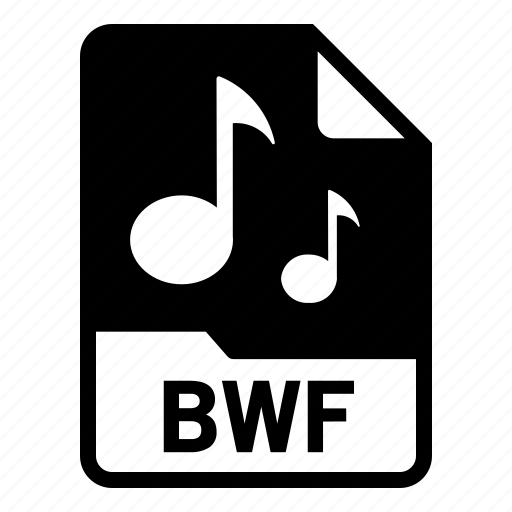
Broadcast Wave File
| Developer | N/A |
| Popularity | |
| Category | Audio Files |
| Format | .BWF |
| Cross Platform | Update Soon |
What is an BWF file?
Broadcast Wave Format (BWF) files are a standard audio file format used in professional audio and broadcasting industries. They are designed to store high-quality audio data and metadata, facilitating easy exchange of audio files between different systems and software.
More Information.
BWF files emerged in the late 1990s, addressing the limitations of WAV files in maintaining crucial metadata associated with audio recordings.
The initial purpose was to provide a standardized format that could store broadcast-related information such as timestamps, program information, and technical details within the file itself.
Origin Of This File.
BWF files were introduced by the European Broadcasting Union (EBU) and the European Telecommunications Standards Institute (ETSI) as an extension of the Waveform Audio File Format (WAV).
The primary aim was to enhance WAV files by incorporating additional metadata, enabling better management of audio content in broadcasting workflows.
File Structure Technical Specification.
A BWF file retains the core structure of a WAV file while including a Broadcast Audio Extension chunk (bext) to accommodate metadata.
This chunk stores information like timestamps, coding history, originator details, and other relevant data in a standardized format. BWF files typically maintain PCM audio data, supporting various bit depths and sample rates.
How to Convert the File?
Windows:
Using Software:
-
- Install and open an audio converter software like Freemake Audio Converter, Format Factory, or dBpoweramp.
- Click on the “Add File” or “Add Folder” option to import the BWF file(s) you want to convert.
- Select the output format (e.g., MP3, WAV, FLAC) and destination folder.
- Click on the “Convert” or “Start” button to initiate the conversion process.
Linux:
Using FFmpeg Command:
-
- Open the terminal.
- Type the command
ffmpeg -i input.bwf output.wavwhere “input.bwf” is the name of your BWF file and “output.wav” is the desired output format. - Press Enter to execute the command and convert the BWF file to the specified format.
Mac:
Using iTunes:
-
- Open iTunes on your Mac.
- Go to “File” and select “Add File to Library” or “Add Folder to Library” to import the BWF file(s) you want to convert.
- Select the BWF file(s) in iTunes.
- Go to “File,” click on “Convert,” and choose the desired format (e.g., MP3, AIFF).
- iTunes will create a copy of the BWF file(s) in the selected format.
Android:
Using File Converter Apps:
-
- Install a file converter app like File Converter or Media Converter from the Google Play Store.
- Open the app and select the BWF file you want to convert.
- Choose the output format (e.g., MP3, WAV) and initiate the conversion process.
iOS:
Using Cloud Convert Apps:
-
- Install a cloud conversion app like CloudConvert or OnlineConvert on your iOS device.
- Upload the BWF file to the app from your device or cloud storage.
- Select the desired output format (e.g., MP3, AIFF).
- Start the conversion process within the app.
Advantages And Disadvantages.
Advantages:
- Enhanced metadata support for accurate labeling and organization
- Improved compatibility with broadcasting and editing software
- Maintains high audio quality
- Standardized format for professional audio applications
Disadvantages:
- Larger file sizes due to metadata inclusion
- Limited support in some consumer-level audio software
- Complexity in managing and editing metadata for some users
How to Open BWF?
Open In Windows
- Windows Media Player: Double-click the BWF file, and it should open in Windows Media Player if it’s associated with that program. Alternatively, open Windows Media Player and use the “File” menu to open the BWF file.
- VLC Media Player: Open VLC, go to the “Media” menu, select “Open File,” and navigate to the BWF file location to open it.
Open In Linux
- VLC Media Player: Launch VLC, click on “Media” in the menu, choose “Open File,” and navigate to the location of the BWF file to open it.
- Audacious: Open Audacious, click on “File,” select “Open,” and browse to the BWF file location to open it.
Open In MAC
Double-click on the BWF file, and it might open in QuickTime Player automatically if associated with that program. Alternatively, open QuickTime Player and use the “File” menu to select “Open File” and browse for the BWF file.
Open In Android
- VLC for Android: Install VLC from the Google Play Store, open the app, navigate to the BWF file location using the file browser, and tap on the file to open and play it.
- MX Player: Install MX Player, open the app, and navigate to the BWF file to open and play it.
Open In IOS
- VLC for iOS: Install VLC from the App Store, open the app, navigate to the BWF file location using the file browser, and tap on the file to open and play it.
- Documents by Readdle: Install the Documents app, navigate to the BWF file, tap on it, and it will give you the option to open it within the app.
Open in Others
- Adobe Audition: Professional audio editing software available on multiple platforms, including Windows, Mac, and sometimes Linux, can open BWF files for editing and playback.
- Audacity: An open-source audio editing program compatible with Windows, Mac, and Linux that can import and work with BWF files.













