.BZ File Extension
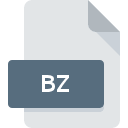
Bzip Compressed File
| Developer | Update Soon |
| Popularity | |
| Category | Compressed Files |
| Format | .BZ |
| Cross Platform | Update Soon |
What is an BZ file?
The .BZ file extension is associated with Bzip, a data compression program designed to reduce the size of files for storage and transmission. Files with the .BZ extension are compressed archives created using Bzip compression algorithms.
Bzip is known for its high compression ratios and is often used in conjunction with Unix-like operating systems for efficient file handling.
More Information.
Bzip was first introduced in 1996, and its primary objective was to offer a high-performance compression utility that could handle large files more effectively than its predecessors.
The Bzip compression algorithm was designed to surpass gzip in terms of compression ratio, although it often comes with a trade-off in terms of speed.
This made Bzip particularly useful for tasks that require the efficient handling of large datasets, such as software distribution and archiving.
Initially, Bzip was adopted primarily within Unix-like environments due to its compatibility with common file management practices on these systems.
Over time, Bzip’s popularity grew beyond Unix systems as it demonstrated its efficacy in compressing files across different platforms.
Origin Of This File.
Bzip, the compression tool related to the .BZ file extension, was created by Julian Seward.
The tool is based on the Burrows-Wheeler transform (BWT) and the Move-To-Front (MTF) transform, which are advanced compression algorithms designed to optimize data size reduction.
The Bzip tool’s development was aimed at providing a more efficient alternative to other compression methods available at the time, like gzip.
File Structure Technical Specification.
.BZ file is a compressed archive that uses the Bzip compression algorithm. The Bzip compression process involves several key steps:
- Burrows-Wheeler Transform (BWT): This algorithm reorders the data to group similar characters together, making it easier to compress.
- Move-To-Front (MTF) Transform: This technique helps further by moving frequently occurring characters to the front of the data stream, which can be more efficiently compressed.
- Run-Length Encoding (RLE): This step encodes sequences of repeated characters more efficiently.
- Huffman Coding: Finally, Huffman coding is used to assign shorter codes to more frequent characters, ensuring the most efficient use of space.
The resulting compressed file is generally smaller than the original, thanks to these transformations. The .BZ file format itself does not contain metadata or additional structures; it simply holds the compressed data.
How to Convert the File?
Converting a .BZ file to other formats typically involves decompressing the file and then re-compressing it using a different tool or format. Here are some common conversion methods:
- To .ZIP: Use tools like
bzip2andziputilities in a Unix-like environment. First, decompress the .BZ file usingbzip2 -d file.bz, and then compress it to .ZIP usingzip file.zip file. - To .GZ: Similarly, decompress the .BZ file with
bzip2 -d file.bzand then re-compress it usinggzip file. - To .7Z: Decompress the .BZ file and then use a tool like 7-Zip to compress it into the .7Z format.
Advantages And Disadvantages.
Advantages:
- High Compression Ratio: One of Bzip’s most notable features is its ability to achieve high compression ratios. It often compresses files to a smaller size compared to gzip, making it ideal for reducing file size in applications where space is a concern.
- Robust Compression Algorithms: Bzip uses sophisticated algorithms like BWT and MTF, which contribute to its efficiency in compressing complex datasets.
- Cross-Platform Compatibility: Although Bzip is primarily used in Unix-like environments, its compressed files can be decompressed on various platforms, including Windows and macOS, thanks to the availability of compatible tools.
Disadvantages:
- Compression Speed: While Bzip achieves excellent compression ratios, it can be slower than other compression tools like gzip. The complex algorithms used by Bzip can make the compression and decompression processes more time-consuming.
- File Size Limitation: Bzip does not handle very large files as efficiently as some other tools. For extremely large files, alternative formats such as 7z or zstd might be more suitable.
- Limited Support for Some Systems: Although Bzip is widely supported, it might not be as universally integrated as gzip in some systems, which can lead to compatibility issues in certain environments.
How to Open BZ?
Open In Windows
- Software: Several third-party applications can handle .BZ files, such as 7-Zip, WinRAR, and PeaZip. To open a .BZ file, right-click the file and select the appropriate application to extract the contents.
- Command Line: Install Cygwin or Windows Subsystem for Linux (WSL) to use Unix-like command-line tools such as
bzip2. Once installed, you can use the commandbzip2 -d file.bzto decompress the file.
Open In Linux
- Software: Most Linux distributions come with built-in support for .BZ files through the
bzip2command-line utility. Usebzip2 -d file.bzto decompress orbunzip2 file.bzas an alternative. - Graphical Tools: Applications like Archive Manager (file-roller) or Xarchiver can handle .BZ files through their graphical interfaces. Simply open the application and select the .BZ file to extract its contents.
Open In MAC
- Software: Built-in tools like The Unarchiver or third-party apps such as Keka can open .BZ files. Simply drag and drop the .BZ file into the application to extract its contents.
- Command Line: macOS users can use the Terminal with the
bzip2command. Runbzip2 -d file.bzto decompress the file.













