.CAG File Extension
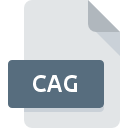
ClipArt Gallery Package
| Developer | Microsoft |
| Popularity | |
| Category | Vector Image Files |
| Format | .CAG |
| Cross Platform | Update Soon |
What is an CAG file?
.CAG files are associated with Microsoft’s ClipArt Gallery, a collection of clip art images used primarily in Microsoft Office applications. These files contain a gallery or library of images, often used to enhance documents, presentations, and other media with visual elements.
More Information.
.CAG files were introduced in the 1990s as part of Microsoft’s Office suite. The primary purpose was to offer a centralized repository of clip art images that users could easily access and insert into various Office applications such as Word, PowerPoint, and Publisher. This initiative aimed to help users create more visually engaging content without needing advanced graphic design skills.
Origin Of This File.
The .CAG file extension originated from Microsoft’s efforts to provide a comprehensive collection of clip art for users of their Office suite. The ClipArt Gallery was developed to make it easy for users to insert images into their documents and presentations, thus enhancing the visual appeal and communicative power of their work.
File Structure Technical Specification.
.CAG files are binary files that contain metadata and image data for the clip art gallery.
The structure typically includes:
- Header: Information about the file type and version.
- Metadata: Details about the images, such as titles, descriptions, categories, and keywords.
- Image Data: The actual image files, which could be in various formats like WMF (Windows Metafile), BMP (Bitmap), or other compatible formats.
How to Convert the File?
Windows
- Using Microsoft Office:
- Open Microsoft Word or PowerPoint.
- Go to the Insert tab, then click on Pictures and select Clip Art.
- Browse and insert the desired clip art from the .CAG file.
- Right-click the inserted image and select Save as Picture.
- Choose the desired format (e.g., PNG, JPEG, BMP) and save the image.
- Using Third-Party Tools:
- IrfanView:
- Open IrfanView.
- Go to File > Open and select the .CAG file.
- Extract the images and save them in the desired format.
- IrfanView:
Linux
- Using Wine:
- Install Wine to run Windows applications on Linux.
- Install Microsoft Office using Wine.
- Follow the same steps as in Windows to extract and save images.
- Using File Extraction Tools:
- Use a tool like 7-Zip to try and extract contents from the .CAG file.
- If extraction is successful, use an image viewer like GIMP to open and convert the images.
Mac
- Using Microsoft Office for Mac:
- Open Microsoft Word or PowerPoint for Mac.
- Go to the Insert tab, then click on Pictures and select Clip Art.
- Browse and insert the desired clip art from the .CAG file.
- Right-click the inserted image and select Save as Picture.
- Choose the desired format (e.g., PNG, JPEG, BMP) and save the image.
- Using Virtual Machines or Compatibility Layers:
- Use Parallels Desktop or VMware Fusion to run a Windows virtual machine.
- Follow the same steps as in Windows to extract and save images.
Android
- Using Microsoft Office for Android:
- Open Microsoft Word or PowerPoint on your Android device.
- Insert the clip art from the .CAG file using the app’s clip art feature (if supported).
- Save the image to your device and convert it using an image converter app like Image Converter.
- Using File Managers:
- Use a file manager app to explore the contents of the .CAG file.
- If possible, extract the images and use an image converter app to change the format.
iOS
- Using Microsoft Office for iOS:
- Open Microsoft Word or PowerPoint on your iOS device.
- Insert the clip art from the .CAG file using the app’s clip art feature (if supported).
- Save the image to your device and convert it using an image converter app like The Image Converter.
- Using File Managers:
- Use a file manager app to explore the contents of the .CAG file.
- If possible, extract the images and use an image converter app to change the format.
Other Platforms
- Using Online Services:
- Upload the .CAG file to an online converter like Zamzar or Convertio.
- Choose the desired output format (e.g., PNG, JPEG).
- Download the converted images.
- Using Virtual Machines:
- Set up a virtual machine running Windows.
- Install Microsoft Office and follow the steps for Windows to extract and convert the images.
Advantages And Disadvantages.
Advantages:
- Convenience: Provides a ready-to-use collection of images for enhancing documents and presentations.
- Integration: Seamlessly integrates with Microsoft Office applications, making it easy to insert images.
- Variety: Offers a wide range of images covering various themes and categories.
Disadvantages:
- Compatibility: Limited to Microsoft Office applications, making it less useful for users of other software.
- Obsolescence: With newer versions of Office and the advent of online clip art libraries, .CAG files have become less common.
- Limited Editing: The images in .CAG files may not be as easily editable as modern vector graphics.
How to Open CAG?
Open In Windows
- Microsoft Office Applications: Insert clip art through the built-in gallery.
- Alternative: Use third-party tools like IrfanView to view and extract images.
Open In Linux
- Wine: Run Microsoft Office applications through Wine to access .CAG files.
- Alternative: Use file extraction tools or scripts to extract images from .CAG files.
Open In MAC
- Microsoft Office for Mac: Use Office applications to access and insert clip art.
- Alternative: Use virtual machines or compatibility layers like CrossOver to run Windows applications.
Open In Android
- Microsoft Office for Android: Limited support for .CAG files. Use cloud services to access Office applications.
- File Managers: Use file managers to explore contents, though direct access may be limited.
Open In IOS
- Microsoft Office for iOS: Limited support for .CAG files. Use cloud services to access Office applications.
- File Managers: Use file managers to explore contents, though direct access may be limited.
Open in Others
- Online Services: Use online converters or file viewers that support .CAG files to extract and convert images.
- Virtual Machines: Run a Windows environment with Office applications to fully access .CAG files.













