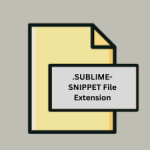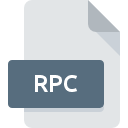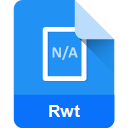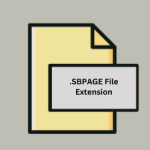.CAL File Extension

Calendar File
| Developer | Broderbund |
| Popularity | |
| Category | Page Layout Files |
| Format | .CAL |
| Cross Platform | Update Soon |
What is an CAL file?
The .CAL file extension is associated with a variety of file types, depending on the context. Commonly, it refers to calendar files used by various calendar applications, which store calendar data and events. The exact format and usage can vary by application.
More Information.
The .CAL file format originally served as a simple method to store and share calendar data. Over time, its usage has expanded and diversified, leading to different interpretations of the .CAL file extension by various applications.
Origin Of This File.
The .CAL extension has been used by different applications over time, leading to variations in file format and purpose. It is primarily recognized in the context of calendar and scheduling software.
File Structure Technical Specification.
The structure of a .CAL file depends on the application that created it. Generally, it includes data such as:
- Events: Date, time, and description of scheduled events.
- Reminders: Alerts and notifications related to events.
- Tasks: To-do items and deadlines.
Technical specifications can vary:
- Text-Based: Some .CAL files are plain text or use a specific text format for calendar entries.
- Binary Format: Other .CAL files may use a binary format to store data efficiently.
How to Convert the File?
Windows
- Microsoft Outlook:
- Import: Open Outlook, go to
File>Open & Export>Import/Export. - Select: Choose
Import an iCalendar (.ics) or vCalendar file (.vcs). - Convert: Import the .CAL file if supported, and then export it to a different format if needed.
- Import: Open Outlook, go to
- Online Converters:
- Find a Converter: Use online file conversion tools like Zamzar or Convertio.
- Upload & Convert: Upload the .CAL file and choose a target format such as .ICS or .CSV for export.
Linux
- Evolution:
- Import: Open Evolution, go to
File>Import. - Choose Format: Select the .CAL file if compatible, and import it.
- Export: Export to another format like .ICS if needed.
- Import: Open Evolution, go to
- KOrganizer:
- Import: Open KOrganizer, go to
File>Import. - Convert: Import the .CAL file and then save or export it to a desired format.
- Import: Open KOrganizer, go to
- Online Converters:
- Use Services: Access online conversion services that support .CAL files and convert them to .ICS or other formats.
macOS
- Apple Calendar:
- Import: Open Apple Calendar, go to
File>Import. - Choose File: Select the .CAL file if compatible, or convert it to a supported format like .ICS first.
- Export: Once imported, you can export it to .ICS or other formats if needed.
- Import: Open Apple Calendar, go to
- Online Converters:
- Use Online Tools: Utilize online file conversion services to convert the .CAL file to .ICS or another format suitable for macOS applications.
Android
- Google Calendar:
- Convert First: Convert the .CAL file to .ICS using an online converter.
- Import: Open Google Calendar, go to
Settings>Import & Export>Import. - Upload: Upload the .ICS file to import it.
- Calendar Apps:
- Check App Support: Use calendar apps that support importing .ICS files or other formats derived from the .CAL file.
iOS
- Apple Calendar:
- Convert First: Convert the .CAL file to .ICS using an online converter.
- Import: Open Apple Calendar on iOS, go to
Settings>Mail>Accounts>Add Account>Other>Add CalDAV Account. - Upload: Import the .ICS file via email or cloud storage.
- Third-Party Apps:
- Use Compatible Apps: Use third-party calendar apps that can import .ICS or other converted formats.
Others
- Online Conversion Services:
- Search: Look for online file conversion services that support .CAL files.
- Convert: Upload and convert the .CAL file to a widely supported format like .ICS or .CSV.
- Specialized Software:
- Use Specific Tools: If available, use specialized software designed for handling .CAL files to convert them to other formats.
Advantages And Disadvantages.
Advantages:
- Compatibility: Allows for standardized calendar data sharing across applications.
- Organization: Helps in managing and scheduling events and tasks efficiently.
Disadvantages:
- Compatibility Issues: Different applications might have different implementations, leading to potential incompatibility.
- Limited Features: Some .CAL file formats may not support advanced features available in other calendar formats.
How to Open CAL?
Open In Windows
- Microsoft Outlook: Import the .CAL file if it is compatible with Outlook’s import features.
- Google Calendar: Import into Google Calendar using .ICS or other supported formats.
Open In Linux
- Evolution: A calendar application that may support importing .CAL files.
- KOrganizer: KDE’s calendar application that might handle .CAL files.
Open In MAC
Apple Calendar: Import .CAL files if they are compatible with macOS’s calendar application.
Open In Android
- Google Calendar App: Import .CAL files through Google Calendar, if converted to a compatible format like .ICS.
- Other Calendar Apps: Use calendar apps that support importing or syncing from various formats.
Open In IOS
Apple Calendar: Import .CAL files into the iOS calendar app, typically requiring conversion to a supported format like .ICS.
Open in Others
- Online Calendar Services: Use web-based calendar services that may offer support for importing different calendar formats.
- Specialized Software: Applications specifically designed to handle .CAL files, depending on the format used.