.CCN File Extension
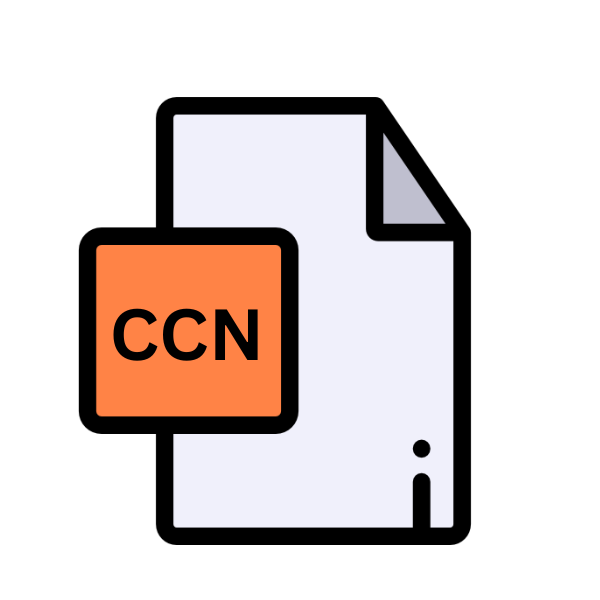
Compressed Multimedia Fusion File
| Developer | Clickteam |
| Popularity | |
| Category | Developer Files |
| Format | .CCN |
| Cross Platform | Update Soon |
What is an CCN file?
.CCN files are compressed Multimedia Fusion Files primarily associated with Multimedia Fusion, a versatile game and application development tool renowned for its user-friendly interface and robust features.
These files serve as containers for multimedia resources utilized within Multimedia Fusion projects, encompassing graphics, sounds, music, and other assets essential for creating engaging interactive experiences.
More Information.
Multimedia Fusion emerged as a successor to Clickteam’s earlier software titles, offering enhanced capabilities for creating multimedia-rich applications and games.
The introduction of .CCN files facilitated efficient storage and management of project resources, streamlining the development process and enhancing collaboration among creators.
Origin Of This File.
The genesis of .CCN files can be traced back to the inception of Multimedia Fusion, formerly known as Klik & Play, developed by Clickteam.
Initially released in the mid-1990s, Multimedia Fusion revolutionized the game development landscape by empowering users with intuitive drag-and-drop functionality, eliminating the need for intricate programming knowledge while fostering creativity.
File Structure Technical Specification.
.CCN files employ a proprietary compression algorithm to bundle multimedia assets into a single cohesive package. The structure of these files typically comprises headers containing metadata followed by compressed data segments representing individual resources.
This compressed format optimizes file size and facilitates faster loading times within Multimedia Fusion projects.
Technical specifications of .CCN files include:
- Compression Algorithm: Proprietary
- Supported Resource Types: Graphics (PNG, JPEG), Sounds (WAV, MP3), Music (MIDI, MP3)
- Maximum File Size: Variable, depending on available system resources
How to Convert the File?
Converting .CCN files involve extracting the multimedia resources contained within the file and then converting them into formats compatible with the desired software or platform. Below are general steps for converting .CCN files:
1. Extract Resources:
- Utilize extraction tools compatible with .CCN files to extract multimedia resources such as graphics, sounds, and music.
- Many game development tools like Multimedia Fusion itself may have built-in functionality for extracting resources from .CCN files.
2. Convert Formats:
- Once the resources are extracted, use multimedia conversion software to convert them into formats supported by the target platform or software.
- Choose appropriate conversion tools based on the type of resources extracted (e.g., images, audio files).
- Ensure compatibility with the target platform’s supported formats.
3. Import or Integrate:
- Import the converted resources into the desired software or platform for further use.
- Follow the specific instructions or guidelines provided by the software or platform for importing external resources.
- For game development, import resources into the game engine’s asset library or project folder.
- Ensure proper organization and linking of converted resources within the project.
4. Test Compatibility:
- After importing the converted resources, thoroughly test the project to ensure compatibility and functionality across different devices or platforms.
- Address any issues or discrepancies encountered during testing by adjusting conversion settings or making necessary modifications to the project.
5. Repeat as Necessary:
- Repeat the conversion process for any remaining .CCN files or additional resources required for the project.
- Maintain consistency in file formats and quality standards throughout the conversion process to ensure optimal performance and user experience.
6. Backup Original Files:
- It’s advisable to keep backups of the original .CCN files before performing any conversions or modifications.
- This ensures that you can revert to the original files if needed and prevents accidental loss of data during the conversion process.
Advantages And Disadvantages.
Advantage:
- Compact Storage: .CCN files effectively compress multimedia resources, minimizing storage requirements without compromising quality.
- Streamlined Development: By consolidating all project assets into a single file, .CCN files simplify project management and facilitate seamless collaboration.
- Enhanced Performance: The compressed nature of .CCN files contribute to faster loading times and smoother playback within Multimedia Fusion applications.
Disadvantage:
- Limited Compatibility: .CCN files are primarily compatible with Multimedia Fusion and may require conversion for use with other software platforms.
- Dependency on Multimedia Fusion: Editing or accessing .CCN files necessitate the use of Multimedia Fusion, restricting flexibility for users accustomed to alternative development environments.
- Potential Loss of Data: In the event of file corruption or compatibility issues, accessing resources stored within .CCN files may prove challenging, potentially resulting in data loss.
How to Open CCN?
Open In Windows
- To open .CCN files on Windows, you typically need Multimedia Fusion installed.
- Double-click on the .CCN file, and it should open in Multimedia Fusion, allowing you to access and edit the contents.
Open In Linux
- While there’s no native support for Multimedia Fusion on Linux, you can use compatibility layers like Wine to run Windows applications.
- Install Wine on your Linux distribution and then install Multimedia Fusion through Wine.
- Once installed, you can open .CCN files in Multimedia Fusion within the Wine environment.
Open In MAC
- Similar to Linux, there’s no native support for Multimedia Fusion on macOS.
- You can use virtualization software like Parallels Desktop or VMware Fusion to run Windows on your Mac.
- Install Multimedia Fusion within the Windows virtual machine and then open .CCN files as you would on a Windows PC.
Open In Android
- Opening .CCN files on Android require extracting the multimedia resources from the file and then using them for incompatible applications.
- You can use file extraction tools on Android to extract images, sounds, and other resources from the .CCN file.
- Once extracted, you can use multimedia editing apps or game development tools on Android to work with the extracted resources.
Open In IOS
- Similarly to Android, opening .CCN files on iOS involve extracting multimedia resources and using them for incompatible applications.
- Use file extraction tools on iOS or transfer the .CCN file to a computer for extraction.
- After extraction, utilize multimedia editing apps or game development tools available on iOS to utilize the extracted resources.
Open in Others
- For other operating systems or platforms not covered above, the process typically involves extracting the multimedia resources from the .CCN file and then use them in compatible software or applications.
- Use file extraction tools or software capable of handling .CCN files to extract the resources.
- Once extracted, employ multimedia editing software or game development tools compatible with the respective platform to utilize the extracted resources.













