.CD File Extension
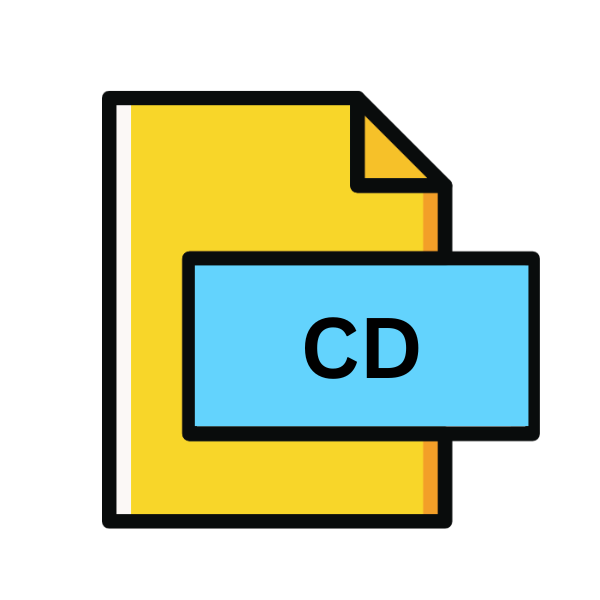
Visual Studio Class Diagram
| Developer | Microsoft |
| Popularity | |
| Category | Developer Files |
| Format | .CD |
| Cross Platform | Update Soon |
What is an CD file?
In the realm of software development, Visual Studio Class Diagrams (CD) play a pivotal role in visualizing and understanding the structure of complex systems. These diagrams provide a graphical representation of classes, interfaces, associations, and dependencies within a software project.
The .CD file extension is associated with these diagrams, serving as containers for the visual representations created within Microsoft Visual Studio.
More Information.
Visual Studio Class Diagrams were introduced as part of Visual Studio .NET, which was released in 2002. They were designed to aid developers in comprehending the structure of their software projects, particularly object-oriented ones.
The primary purpose was to offer a visual representation of classes, their relationships, and hierarchies, thus facilitating better design and architecture decisions.
Origin Of This File.
The .CD file extension is native to Microsoft’s Visual Studio Integrated Development Environment (IDE). Visual Studio, first released in 1997, has become one of the most popular and widely used IDEs globally.
It supports various programming languages, including C#, Visual Basic .NET, and C++, making it a versatile choice for developers across different platforms and industries.
File Structure Technical Specification.
The .CD file extension stores data in XML format, making it human-readable and easily parsable by software applications. These files contain information about classes, interfaces, associations, and other elements present in the associated class diagram.
The XML structure typically includes tags for each element, along with attributes defining their properties and relationships.
How to Convert the File?
Converting Visual Studio Class Diagram (.CD) files to other formats can be achieved through a few steps:
- Open Visual Studio: Launch Microsoft Visual Studio on your Windows computer.
- Open the .CD File: Open the .CD file containing the class diagram you want to convert. You can do this by either double-clicking the .CD file in Windows Explorer or using the “File” > “Open” menu within Visual Studio.
- Export as Image: In Visual Studio, navigate to the class diagram you want to convert. Right-click on the diagram canvas and select the “Export Diagram as Image” option. Choose the desired image format (e.g., PNG, JPEG) from the available options.
- Choose Settings (if applicable): Depending on the selected format, you may be able to specify settings such as image resolution or compression level. Adjust these settings according to your preferences.
- Save the Converted Image: Specify the location on your computer where you want to save the converted image file. Provide a suitable filename and click “Save” to initiate the conversion process.
- Verify Conversion: Once the conversion is complete, navigate to the saved location and open the converted image file using an appropriate image viewer application. Verify that the content appears as expected and meets your requirements.
Advantages And Disadvantages.
Advantage:
- Visual Clarity: Visual Studio Class Diagrams offer a clear, graphical representation of software architecture, enhancing understanding and communication among developers, designers, and stakeholders.
- Design Validation: They facilitate early design validation by identifying potential flaws and inconsistencies in the system’s structure, enabling preemptive corrections before implementation.
- Collaborative Development: Class diagrams promote collaboration by providing a shared visual reference for team members, fostering alignment and coherence in development efforts.
Disadvantage:
- Complexity Management: Managing large and intricate class diagrams can be challenging, leading to cluttered visuals and reduced readability, especially in projects with numerous classes and relationships.
- Synchronization Overhead: Maintaining synchronization between the diagram and the actual codebase requires manual effort and diligence, posing a risk of inconsistencies and outdated representations.
- Tool Dependency: Visual Studio Class Diagrams rely on specific software tools for creation and editing, limiting accessibility and interoperability across different development environments and platforms.
How to Open CD?
Open In Windows
In Windows, .CD files can be opened directly using Microsoft Visual Studio, the IDE in which they were created.
Simply double-clicking the file should launch Visual Studio, displaying the associated class diagram within the IDE.
Open In Linux
While Visual Studio itself is not available natively on Linux, .CD files can still be opened using compatible IDEs like Visual Studio Code with appropriate extensions.
Converting .CD files to a more universal format like SVG or PNG may allow them to be viewed in a broader range of Linux applications.
Open In MAC
Similar to Linux, macOS users can utilize Visual Studio Code or other compatible IDEs to open .CD files. Converting to alternative formats like PDF or JPEG may also enable viewing on macOS devices using standard applications like Preview or Safari.
Open In Android
Android does not have native support for Visual Studio or .CD files. However, developers can use Android Studio, an alternative IDE, to open and view .CD files with the help of appropriate extensions or plugins.
Open In IOS
As with Android, iOS does not directly support .CD files or Visual Studio. Developers working on iOS projects may opt to use Xcode, Apple’s official IDE, which offers similar features for visualizing class structures.
Open in Others
For platforms or applications not covered above, converting .CD files to universally supported formats like PDF, PNG, or SVG can enable viewing across a broader range of devices and software environments.













