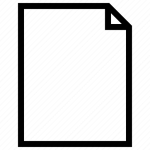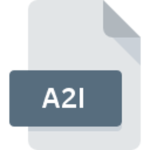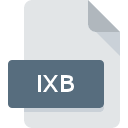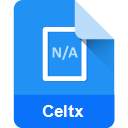.CDA File Extension

CD Audio Track Shortcut
| Developer | Microsoft |
| Popularity | |
| Category | Audio Files |
| Format | .CDA |
| Cross Platform | Update Soon |
What is an CDA file?
CDA files, with the file extension “.CDA,” are small-sized shortcut files that point to audio tracks on an audio CD. They don’t contain the actual audio data but act as markers or pointers to the locations of specific tracks on a CD. These files help media players navigate and play audio tracks directly from CDs.
More Information.
Initially introduced alongside the Windows Media Player, CDA files served as an efficient way to catalog and access audio tracks on CDs. These files provided a method for media players to recognize and play individual tracks without having to load the entire CD into memory.
Origin Of This File.
The CDA file format was developed by Microsoft as part of the Windows Operating System. It was designed to facilitate the playback of audio CDs on computers using media player software.
File Structure Technical Specification.
CDA files are extremely small in size and contain minimal information. They consist of references to the start and end points of audio tracks on a CD, typically stored in a text-based format. The file structure includes information such as track number, start time, and length of the track.
How to Convert the File?
Windows:
- Using Windows Media Player: Insert the audio CD containing CDA files. Open Windows Media Player, navigate to the “Rip” tab, select the tracks you want to convert, then click “Rip CD.” The tracks will be converted to a digital format (like MP3) and saved on your computer.
Linux:
- Using Sound Juicer: Launch Sound Juicer and insert the audio CD. It automatically detects the tracks and displays them. Choose the output format (e.g., MP3) in the preferences, then click “Extract” to convert the tracks to the selected format.
Mac:
- Using iTunes: Insert the audio CD into your Mac. Open iTunes and select the CD icon. Choose the tracks to convert and go to “File” > “Convert” > “Create [format] Version” (e.g., MP3). The tracks will be converted and added to your iTunes library.
Android & iOS:
Converting CDA files on mobile devices directly is not feasible due to their nature as pointers to CD tracks. However, you can transfer the tracks to a computer and convert them using the aforementioned methods for Windows, Linux, or Mac. Once converted, you can transfer the converted files back to your mobile device for playback.
Advantages And Disadvantages.
Advantages
- Facilitates quick access to specific audio tracks on a CD.
- Compatible with various media players on Windows systems.
- Requires minimal storage space as it only contains track information.
Disadvantages
- Not an actual audio file, only a pointer to CD tracks.
- Limited functionality and not usable without the original CD.
- Incompatible with many other operating systems and standalone media players.
How to Open CDA?
Open In Windows
CDA files can be opened directly using Windows Media Player or other compatible media players like VLC Media Player, Winamp, or iTunes. Simply insert the audio CD containing CDA files into your computer’s CD/DVD drive and use the media player to access and play the tracks.
Open In Linux
In Linux, CDA files can be accessed using various media players such as VLC, Audacious, or Rhythmbox. Insert the audio CD into your Linux system, and these media players will detect the tracks, allowing you to play them directly from the CD.
Open In MAC
On macOS, you can open and play CDA files using iTunes or other media players like VLC. Insert the audio CD into your Mac’s CD/DVD drive, and the media player will recognize and allow you to access the tracks for playback.
Open In Android
CDA files, being pointers to tracks on audio CDs, aren’t directly playable on Android devices. However, if your device is connected to an external CD drive and you have a compatible media player app like Poweramp or VLC installed, you might have limited support for playing CDA files.
Open In IOS
Similar to Android, directly opening CDA files on iOS devices isn’t possible due to their nature as pointers to CD tracks.
However, if the tracks are converted to a supported audio format (e.g., MP3, AAC) using a computer and then transferred to the iOS device through iTunes or cloud storage, they can be played using the native music player or other supported apps.
Open in Others
CDA files might not have direct support on other platforms. However, some third-party software or media players might offer limited compatibility.
It’s advisable to convert CDA files to common audio formats like MP3 or WAV using a computer and then access them on these platforms through compatible media players or apps.