.CDD File Extension
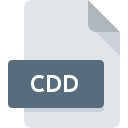
ConceptDraw DIAGRAM Document (Legacy)
| Developer | Computer Systems Odessa |
| Popularity | |
| Category | Vector Image Files |
| Format | .CDD |
| Cross Platform | Update Soon |
What is an CDD file?
The .CDD file extension is associated with ConceptDraw DIAGRAM, a comprehensive diagramming tool used for creating business graphics, diagrams, flowcharts, network diagrams, and other visualizations. This application is part of the ConceptDraw Office suite developed by CS Odessa.
More Information.
ConceptDraw DIAGRAM was initially released to provide users with a robust tool for business and technical diagramming. The .CDD file format was introduced as a way to efficiently save and manage the complex diagrams created with the software. Over the years, the format has evolved to support more features and integrations, aligning with the increasing capabilities of the ConceptDraw DIAGRAM software.
Origin Of This File.
The .CDD file format was created by CS Odessa as the native file format for ConceptDraw DIAGRAM. It is specifically designed to store various types of diagrams and related visual data created within the software.
File Structure Technical Specification.
The .CDD file is a binary file format that encapsulates all elements of a diagram, including shapes, lines, text, images, and metadata. It supports various diagram types and can store information about the layout, connections, and styles used in the diagram.
How to Convert the File?
Windows
- Open the File in ConceptDraw DIAGRAM:
- Launch ConceptDraw DIAGRAM.
- Open the .CDD file you wish to convert.
- Export the File:
- Go to the “File” menu.
- Select “Export”.
- Choose the desired format (e.g., PDF, PNG, SVG).
- Follow the prompts to save the file in the new format.
Linux
- Use Wine to Run ConceptDraw DIAGRAM:
- Install Wine on your Linux system.
- Install the Windows version of ConceptDraw DIAGRAM using Wine.
- Open ConceptDraw DIAGRAM through Wine and follow the same steps as on Windows to convert the file.
- Alternative: Convert on a Windows or Mac System:
- Open the .CDD file in ConceptDraw DIAGRAM on a Windows or Mac system.
- Export the file to a format that is compatible with Linux (e.g., PDF, SVG).
- Transfer the converted file to your Linux system.
Mac
- Open the File in ConceptDraw DIAGRAM:
- Launch ConceptDraw DIAGRAM.
- Open the .CDD file you wish to convert.
- Export the File:
- Go to the “File” menu.
- Select “Export”.
- Choose the desired format (e.g., PDF, PNG, SVG).
- Follow the prompts to save the file in the new format.
Android
- Convert the File on a Desktop System:
- Open the .CDD file in ConceptDraw DIAGRAM on a Windows or Mac system.
- Export the file to a format that is compatible with Android (e.g., PDF, PNG).
- Transfer the Converted File to Android:
- Use email, cloud storage, or a USB connection to transfer the converted file to your Android device.
iOS
- Convert the File on a Desktop System:
- Open the .CDD file in ConceptDraw DIAGRAM on a Windows or Mac system.
- Export the file to a format that is compatible with iOS (e.g., PDF, PNG).
- Transfer the Converted File to iOS:
- Use email, cloud storage, or iTunes to transfer the converted file to your iOS device.
Other Platforms
- Convert the File on a Supported Desktop System:
- Open the .CDD file in ConceptDraw DIAGRAM on a Windows or Mac system.
- Export the file to a universally compatible format (e.g., PDF, PNG, SVG).
- Access the Converted File on the Desired Platform:
- Use appropriate methods (e.g., email, cloud storage) to access the converted file on your desired platform.
Advantages And Disadvantages.
Advantages:
- Rich Features: Supports a wide range of diagramming tools and features.
- Integration: Integrates well with other applications within the ConceptDraw Office suite.
- Compatibility: Suitable for professional business and technical diagrams.
Disadvantages:
- Proprietary Format: Limited to ConceptDraw DIAGRAM, which can be a drawback for users who prefer open or widely supported formats.
- Cost: Requires a licensed version of ConceptDraw DIAGRAM, which might be a barrier for some users.
How to Open CDD?
Open In Windows
ConceptDraw DIAGRAM: The primary application for opening and editing .CDD files.
Open In Linux
- ConceptDraw DIAGRAM (via Wine): Since there is no native Linux version, users can try running the Windows version through Wine.
- Conversion: Alternatively, convert the .CDD file to a more Linux-friendly format using ConceptDraw DIAGRAM on Windows or macOS.
Open In MAC
ConceptDraw DIAGRAM: Available as a native application for macOS.
Open In Android
View Only: There are no native Android apps for editing .CDD files. Users can convert the file to a viewable format (e.g., PDF) using ConceptDraw DIAGRAM and then view it on Android devices.
Open In IOS
View Only: Similar to Android, convert the .CDD file to a compatible format for viewing on iOS devices.
Open in Others
Web Browsers: Some online file viewers might support .CDD files for viewing purposes, but editing capabilities will be limited.













