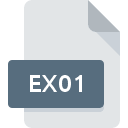.CDM File Extension

NTI CD-Maker Image
| Developer | NTI |
| Popularity | |
| Category | Disk Image Files |
| Format | .CDM |
| Cross Platform | Update Soon |
What is an CDM file?
.CDM files, also known as NTI CD-Maker Image files, are disc image files created by NTI CD-Maker, a CD/DVD burning software developed by NTI Corporation. These files contain an exact copy of the data and structure present on a CD or DVD, including files, directories, and metadata. They are used for creating backup copies of discs, distributing software, or burning duplicate discs.
More Information.
NTI CD-Maker was initially released in the late 1990s, providing users with a straightforward solution for managing their optical media. .CDM files were primarily designed for backup purposes, allowing users to create exact replicas of their CDs and DVDs on their computer’s storage.
Origin Of This File.
.CDM files originated from NTI CD-Maker, a popular CD/DVD burning software introduced by NTI Corporation. The software allowed users to create, copy, and burn CDs and DVDs, and .CDM files were the proprietary format used to store disc images created by the software.
File Structure Technical Specification.
.CDM files store the entire contents of a CD or DVD, including data files, directories, and disc metadata. They typically use a proprietary format specific to NTI CD-Maker, which preserves the structure and content of the original disc. The technical specifications of .CDM files are proprietary to NTI Corporation and may not be publicly documented.
How to Convert the File?
Windows:
- Using Disk Image Management Software:
- Install and launch a disk image management software like Daemon Tools or PowerISO on your Windows computer.
- Open the software and navigate to the option for converting disk images.
- Select the .CDM file you want to convert.
- Choose the desired output format (e.g., ISO) for the converted file.
- Follow the on-screen instructions to complete the conversion process.
- Using Disc Burning Software:
- If you have a disc burning software installed, such as Nero Burning ROM or ImgBurn, it may also offer the capability to convert disk images.
- Launch the disc burning software and look for the option to convert disk images.
- Select the .CDM file you wish to convert.
- Specify the output format and location for the converted file.
- Proceed with the conversion process as guided by the software.
Linux:
- Using Conversion Tools:
- Install a conversion tool compatible with disk image formats, such as cdrkit or AcetoneISO, on your Linux system.
- Open a terminal window and navigate to the directory containing the .CDM file.
- Use the appropriate command-line syntax for the conversion tool to convert the .CDM file to a compatible format (e.g., ISO).
- Once the conversion is complete, you can mount or extract the contents of the converted file as needed.
Mac:
- Using Disc Burning Software:
- Install and open disc burning software like Burn or Toast on your Mac.
- Look for the option to convert disk images within the software interface.
- Select the .CDM file you want to convert.
- Choose the desired output format (e.g., ISO) for the converted file.
- Follow the prompts to complete the conversion process.
Android:
Unfortunately, direct conversion of .CDM files on Android devices may not be feasible due to limited software options and compatibility issues. However, you can transfer the .CDM file to a Windows, Linux, or Mac computer and use the methods mentioned earlier to convert it to a compatible format like ISO. Once converted, you can transfer the converted file back to your Android device for further use.
iOS:
Similar to Android, direct conversion of .CDM files on iOS devices is not typically supported due to software limitations. You would need to transfer the .CDM file to a compatible computer system running Windows, Linux, or Mac OS, and then use appropriate conversion software to convert it to a usable format like ISO. After conversion, transfer the converted file back to your iOS device for utilization.
Advantages And Disadvantages.
Advantages:
- Exact replication: .CDM files provide an exact copy of the original disc, preserving its structure and content.
- Backup solution: They serve as a reliable backup solution for CDs and DVDs, protecting against data loss or damage.
- Distribution: .CDM files are useful for distributing software or large datasets, as they can be easily shared and burned onto discs.
Disadvantages:
- Proprietary format: .CDM files are proprietary to NTI CD-Maker, which may limit compatibility with other software or platforms.
- Limited documentation: The technical specifications of .CDM files are not publicly available, making it difficult for third-party developers to create compatible software or tools.
How to Open CDM?
Open In Windows
Use NTI CD-Maker or compatible disc burning software to open .CDM files on Windows.
Open In Linux
Convert .CDM files to a compatible format using conversion tools like cdrkit, then mount or extract the contents as needed.
Open In MAC
Convert .CDM files to a compatible format using conversion tools like Burn or Toast, then mount or extract the contents as needed.
Open In Android
.CDM files are primarily intended for use on desktop operating systems and may not be directly supported on mobile platforms. Convert the files to a compatible format before transferring them to mobile devices, if necessary.
Open In IOS
.CDM files are primarily intended for use on desktop operating systems and may not be directly supported on mobile platforms. Convert the files to a compatible format before transferring them to mobile devices, if necessary.
Open in Others
.CDM files are primarily intended for use on desktop operating systems and may not be directly supported on mobile platforms. Convert the files to a compatible format before transferring them to mobile devices, if necessary.