.CDRAPP File Extension
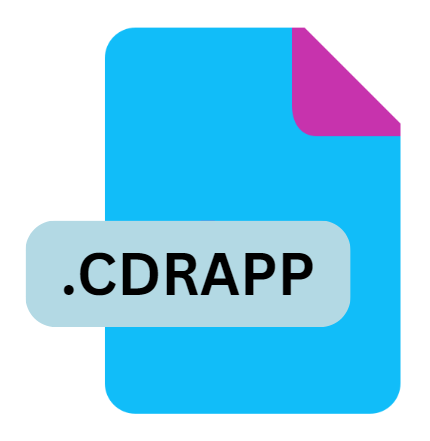
CorelDRAW.app Image File
| Developer | Corel |
| Popularity | |
| Category | Vector Image Files |
| Format | .CDRAPP |
| Cross Platform | Update Soon |
What is an CDRAPP file?
The ‘.CDRAPP’ file extension is associated with CorelDRAW.app, a web-based application offered by Corel Corporation.
It serves as a container format for images created or edited using CorelDRAW.app, providing users with flexibility and accessibility to their designs from various devices with internet access.
More Information.
CorelDRAW.app was launched as part of Corel’s strategy to adapt to the growing demand for cloud-based tools and remote collaboration solutions.
The ‘.CDRAPP’ format emerged to support the seamless transfer and editing of vector-based graphics across different platforms and devices, catering especially to designers who require mobility without sacrificing functionality.
Origin Of This File.
CorelDRAW.app was introduced by Corel Corporation to expand the usability of their renowned graphic design software, CorelDRAW.
The app allows users to create, edit, and collaborate on vector graphics directly through a web browser, without needing to install the full desktop application. The ‘.CDRAPP’ file extension specifically refers to images saved within this environment.
File Structure Technical Specification.
The ‘.CDRAPP’ file is structured to store vector graphics data created using CorelDRAW.app. It typically contains:
- Vector Graphics Data: The primary content of a ‘.CDRAPP’ file consists of vector shapes, lines, curves, and text elements.
- Metadata: Information about the file, such as author details, creation date, and version compatibility.
- Preview Image: A rendered preview of the graphic for quick viewing purposes.
Technical specifications include support for scalable vector graphics (SVG) format, ensuring compatibility with various web browsers and graphic design tools that support this standard.
How to Convert the File?
Converting ‘.CDRAPP’ files to other formats or vice versa can be achieved using CorelDRAW software:
- Open CorelDRAW: Launch CorelDRAW on your desktop.
- Import ‘.CDRAPP’ File: Open the ‘.CDRAPP’ file directly or import it using the file menu.
- Export to Desired Format: Once opened, export the file to formats like ‘.CDR’, ‘.SVG’, ‘.PDF’, or others supported by CorelDRAW.
Advantages And Disadvantages.
Advantages:
- Accessibility: Users can access and edit their designs from any device with a web browser and internet connection.
- Collaboration: Facilitates real-time collaboration among team members, allowing simultaneous editing and commenting on designs.
- Integration: Seamless integration with CorelDRAW desktop software for enhanced workflow management.
Disadvantages:
- Internet Dependency: Requires an internet connection to access and edit files, limiting functionality in offline environments.
- Compatibility: Limited to browsers and devices capable of rendering SVG and supporting CorelDRAW.app functionalities.
How to Open CDRAPP?
Open In Windows
- Use any modern web browser (Chrome, Firefox, Edge, etc.) to navigate to CorelDRAW.app.
- Log in with your CorelDRAW account to access and edit .CDRAPP files directly online.
Open In Linux
- CorelDRAW.app is designed to work across various platforms via web browsers, including Linux distributions.
- Use a compatible browser to visit CorelDRAW.app and log in to manage .CDRAPP files.
Open In MAC
- Similar to Windows, access CorelDRAW.app through a supported web browser on macOS.
- Log in to your CorelDRAW account to open and edit .CDRAPP files.













