.CDS File Extension
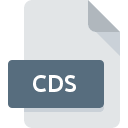
ConceptDraw DIAGRAM SlideShow (Legacy)
| Developer | Computer Systems Odessa |
| Popularity | |
| Category | Misc Files |
| Format | .CDS |
| Cross Platform | Update Soon |
What is an CDS file?
The .CDS file extension is associated with ConceptDraw DIAGRAM, a professional software for creating business graphics, diagrams, flowcharts, and other visual content. Specifically, .CDS files store slide shows, allowing users to present diagrams and other visual data as a sequence of slides, similar to a presentation.
More Information.
ConceptDraw DIAGRAM has been a part of the professional diagramming software landscape since its inception in the early 2000s. The .CDS file format was introduced as a way to support the presentation of diagrams and visual data, similar to how PowerPoint presentations work. The purpose was to allow users to create and display slide-based presentations directly within the ConceptDraw environment.
Origin Of This File.
The .CDS file format originates from ConceptDraw DIAGRAM, developed by CS Odessa, a software company based in Ukraine. ConceptDraw DIAGRAM is part of the ConceptDraw Office suite, which focuses on business productivity and visualization tools.
File Structure Technical Specification.
The .CDS file is a binary format that contains a series of slides. Each slide may include vector graphics, text, shapes, and other elements that make up the diagram or visual content. The file structure is optimized for storing presentation data, including metadata for transitions and slide order.
How to Convert the File?
Windows
To convert .CDS files on Windows, you can use ConceptDraw DIAGRAM itself:
- Open the .CDS file in ConceptDraw DIAGRAM: Launch the software and open your .CDS file.
- Export the File:
- Go to the “File” menu and select “Export.”
- Choose the desired format (e.g., PDF, PNG, JPEG, PowerPoint (.PPTX)).
- Follow the prompts to save the converted file.
Alternatively, you can use third-party screen recording or screenshot tools if you need to convert it to a format that is not directly supported.
Linux
Since ConceptDraw DIAGRAM is not available natively on Linux, you have a few options:
- Use Wine or a Virtual Machine: Install ConceptDraw DIAGRAM using Wine or a virtual machine running Windows. Once installed, follow the Windows conversion steps.
- Convert on Another Platform: Open and convert the .CDS file on a Windows or macOS machine, then transfer the converted file to your Linux system.
- Convert to PDF or Image Format: If you have access to a system with ConceptDraw DIAGRAM, convert the .CDS file to PDF or image formats, which can easily be viewed or further processed on Linux.
Mac
To convert .CDS files on macOS using ConceptDraw DIAGRAM:
- Open the .CDS file in ConceptDraw DIAGRAM: Install and launch the software, then open your .CDS file.
- Export the File:
- Go to the “File” menu and choose “Export.”
- Select the format you want to convert the file to (e.g., PDF, PNG, JPEG, PowerPoint (.PPTX)).
- Follow the instructions to save the converted file.
Android
Since there’s no ConceptDraw DIAGRAM app for Android:
- Convert on Another Platform: Convert the .CDS file to a compatible format like PDF, PNG, or JPEG using ConceptDraw DIAGRAM on a Windows or macOS machine.
- Transfer the Converted File to Android: Use a USB cable, cloud storage, or email to transfer the converted file to your Android device, where it can be opened using a suitable app.
iOS
Similar to Android, you’ll need to use another platform for conversion:
- Convert on Another Platform: Open and convert the .CDS file to a format like PDF or images using ConceptDraw DIAGRAM on Windows or macOS.
- Transfer the Converted File to iOS: Use AirDrop, iCloud, or email to transfer the converted file to your iOS device. Open it with a compatible app, such as a PDF reader or image viewer.
Other Platforms
For other platforms, such as web-based systems or non-standard operating systems:
- Convert on a Supported Platform: Use Windows or macOS with ConceptDraw DIAGRAM to convert the .CDS file to a universally compatible format like PDF or images.
- Upload or Transfer: Upload the converted file to a cloud service or transfer it via email to access it on your desired platform.
- Use Online Conversion Tools: If you have a PDF or image version of the .CDS file, you can use online conversion tools to convert it into other formats, if necessary.
Advantages And Disadvantages.
Advantages:
- Integrated Workflow: Allows seamless presentation of diagrams without needing to export to another format like PowerPoint.
- High Quality: Supports high-resolution vector graphics, ensuring clarity and precision in presentations.
- Customizability: Users can create complex and tailored visual presentations directly within the ConceptDraw environment.
Disadvantages:
- Proprietary Format: Limited to ConceptDraw DIAGRAM software, which restricts its use in other applications.
- Limited Cross-Platform Support: Compatibility with other operating systems and devices is limited.
How to Open CDS?
Open In Windows
- Install ConceptDraw DIAGRAM.
- Launch the software and open the .CDS file directly through the “Open” option.
Open In Linux
- Use a Windows emulator like Wine to install and run ConceptDraw DIAGRAM.
- Alternatively, convert the file to a PDF or image format on a different platform and view it in Linux.
Open In MAC
- Install ConceptDraw DIAGRAM for Mac.
- Open the file directly through the software.
Open In Android
- Convert the file to PDF or images on a desktop platform.
- Use a PDF reader or image viewer on your Android device.
Open In IOS
- Convert the file to a PDF or image format.
- Use a PDF reader or image viewer on your iOS device.
Open in Others
- Convert the file to a more common format like PDF.
- Use a compatible viewer or browser to access the content.











