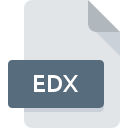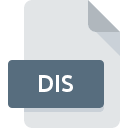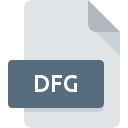.CELL File Extension

Thinkfree Office NEO Cell Workbook
| Developer | Hancom |
| Popularity | |
| Category | Spreadsheet Files |
| Format | .CELL |
| Cross Platform | Update Soon |
What is an CELL file?
The .CELL file extension is used by Thinkfree Office NEO to denote a workbook file created with its spreadsheet application. This format is akin to .XLSX used by Microsoft Excel but is specific to Thinkfree Office NEO’s suite of office applications.
More Information.
The .CELL file format was introduced with the Thinkfree Office NEO suite to support its spreadsheet application. The goal was to offer a format that could manage complex spreadsheets with functionalities similar to other popular spreadsheet programs like Microsoft Excel and LibreOffice Calc.
Origin Of This File.
Thinkfree Office NEO is an office suite developed by Hancom Inc., a South Korean company specializing in office software. The .CELL file format was created to provide a proprietary format for Thinkfree Office NEO spreadsheets.
File Structure Technical Specification.
- File Structure:
.CELLfiles are structured as binary files that store spreadsheet data including cells, formulas, formatting, and other workbook elements. - Technical Specification: The file format is designed to handle multiple sheets, support complex calculations, and store various types of data such as text, numbers, dates, and formulas. It is optimized for use within the Thinkfree Office NEO environment.
How to Convert the File?
Windows
- Using Thinkfree Office NEO:
- Open the
.CELLfile in Thinkfree Office NEO. - Go to the File menu and select Export or Save As.
- Choose the desired format (e.g.,
.XLSX,.CSV). - Save the file.
- Open the
- Using Online Converters:
- Upload the
.CELLfile to an online conversion tool that supports.CELLfiles. - Select the desired output format (e.g.,
.XLSX,.CSV). - Download the converted file.
- Upload the
Linux
- Using LibreOffice Calc:
- Open LibreOffice Calc.
- Import the
.CELLfile (you may need to use Thinkfree Office NEO or convert it to a supported format first). - Go to File > Save As.
- Choose a compatible format (e.g.,
.XLSX,.CSV). - Save the file.
- Using Online Converters:
- Upload the
.CELLfile to an online conversion tool. - Select the output format.
- Download the converted file.
- Upload the
MAC
- Using Thinkfree Office NEO:
- Open the
.CELLfile in Thinkfree Office NEO. - Go to File > Export or Save As.
- Choose a format like
.XLSXor.CSV. - Save the file.
- Open the
- Using Online Converters:
- Upload the
.CELLfile to an online conversion tool. - Choose the desired format.
- Download the converted file.
- Upload the
Android
- Using Thinkfree Office NEO Mobile App:
- Open the
.CELLfile in the Thinkfree Office NEO app. - Export or save the file in a different format if the app supports it.
- Open the
- Using Online Converters:
- Upload the
.CELLfile to an online conversion tool via your browser. - Select the output format.
- Download the converted file to your device.
- Upload the
iOS
- Using Thinkfree Office NEO Mobile App:
- Open the
.CELLfile in the Thinkfree Office NEO app for iOS. - Use the app’s export feature to save the file in a different format.
- Open the
- Using Online Converters:
- Access an online conversion tool through Safari or another browser.
- Upload the
.CELLfile, select the output format. - Download the converted file to your device.
Others (Web-based Solutions)
- Online Converters:
- Use a web-based file conversion service to handle
.CELLfiles. - Upload your
.CELLfile. - Select the desired output format.
- Download the converted file once the conversion is complete.
- Use a web-based file conversion service to handle
- Thinkfree Office NEO Web Version:
- Access Thinkfree Office NEO via a web browser.
- Open the
.CELLfile and use the export functionality to convert it to a desired format.
Advantages And Disadvantages.
- Advantages:
- Compatibility with Thinkfree Office NEO: Optimized for use with the Thinkfree Office NEO suite.
- Functionality: Supports complex spreadsheet functions and features.
- Disadvantages:
- Limited Compatibility: Less support outside the Thinkfree Office NEO environment compared to more widely adopted formats like
.XLSX. - Conversion Issues: May encounter issues when converting to or from other formats.
- Limited Compatibility: Less support outside the Thinkfree Office NEO environment compared to more widely adopted formats like
How to Open CELL?
Open In Windows
- Thinkfree Office NEO: The native application to open
.CELLfiles. - Microsoft Excel or LibreOffice Calc: Can be used to open converted
.CELLfiles if exported to a compatible format.
Open In Linux
- LibreOffice Calc: Can open
.CELLfiles if converted to a compatible format or if a plugin is available. - Thinkfree Office NEO Online: Can be accessed through a web browser for Linux users.
Open In MAC
- Thinkfree Office NEO: Available through the web-based version.
- Microsoft Excel or LibreOffice Calc: Can open converted
.CELLfiles.
Open In Android
- Thinkfree Office NEO Mobile App: Supports
.CELLfiles. - Google Sheets or Microsoft Excel Mobile: May be used if the file is converted to a compatible format.
Open In IOS
- Thinkfree Office NEO Mobile App: Available for iOS.
- Microsoft Excel or Numbers: Can open converted files.
Open in Others
Web-based Office Suites: Thinkfree Office NEO is available through web-based platforms, which can be accessed on various devices including those not natively supporting .CELL files.